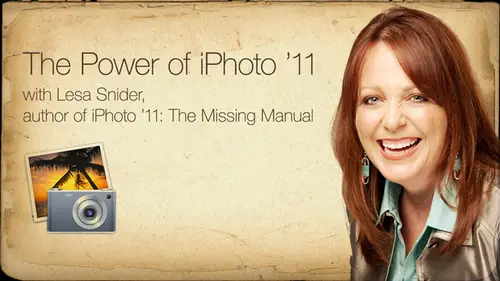
Lessons
Introduction to Apple® iPhoto® '11
07:40 2Importing your Photos
12:08 3Organizing your library
1:07:33 4The Joy of Keywords
32:33 5All About Apple® iPhoto® Albums
26:25 6Tagging Photos with Faces
30:34 7Tagging Photos with Places
15:31 8Editing Your Photos
44:47Lesson Info
Tagging Photos with Faces
all right, so let's get into tagging your photos with faces and places. Information. So I mentioned that I photo had a much better way of keeping track of people and where you've been, then using keywords. Okay, so it again, you don't want to use keywords for people's names you don't want. It would be tempting to set up keywords for your kids, your grandkids or your siblings or what have you. But with I photos facial recognition, it doesn't much better job. So let's take a look at how that works. You can get into this folder by clicking faces and source list. And again, it's just viewing the same set of photos. These air, the same pictures that you see in events and photos views just a different way of viewing them when you first go into faces. Before you started tagging them, you're going to see this kind of screen, so it's going to go through your library and it's gonna find the first picture that's got a big old hunk and face in it, and it's going to say, Who is this? Well, the glor...
y of this is if that person lives in your address book your Mac OS tune address book. Then I photo already knows who they are to a certain extent. So when you start typing in a name, you just click on the still unnamed field right there. And as soon as you start typing a person's name, I photo is going through your address book. And if it it tries to guess intuitively, it brings up a little poppet and you have all the possible different matches, which is a really great thing. Now I haven't gone through and tag every single face in my ALP or in Learning library because I photo gets really good at it. Okay, if you stick with, I didn't find photos that are in focus that don't have sunglasses on, because I photo is using the distance between your eyes for its identification. So if you've got sunglasses on good luck, that's why it doesn't work on pits. Teoh, you know. So it's looking for those eyes in the distance between the eyes. Like we were doing this for real. I would not tagged the photo of me with the reindeer ears that was at the coma Christmas party. Yes, all kinds of madness and mayhem happens there because then your training and I thought it gets really good at this. So you only want Teoh confirm faces that are full frontal shots, not really profiles full frontal shots that are in focus with no sunglasses and no hats. Because if if I tagged this photo is me than I thought I was going to start looking for all pictures with ears, it's gonna think they're me arguably not what you want. So this is what you're gonna see. So you have to start teaching. I photo before it knows who these faces to whom these spaces belong. And this may be very exciting when you first start doing it, it's gonna lose its appeal. In about 10 minutes, you're going to get overwhelmed and you're going to think, Oh, holy Thor, I have to confirm. I have to tell I photo about every single face and this is going to take me years. You don't have to do that because it really does get better. It's very trainable. So this is what it looks like. So you could use your mouse to click within each little unnamed tag that you're seeing show up beneath the photos, you could click that attacking the name, grab your mouse, move to the other one, click that type of name, then grabbed the mouse. Go down to show more faces. Click that and more faces will keep populating this window for as long as you have the patience to sit there and do it, which again will be about 10 15 minutes. So there is a keyboard shortcut that will make this process faster, intolerable. And that is you can use your tab key to move between those fields. So what I'm showing you here is I've clicked on the first picture, this one right here on the left. I've coached the unnamed tag, and as soon as I start typing in Lisa, it shows me all the possible results from the address book. So when I get to the right one, Aiken simply, um, click it now. I don't have to grab my mouth to go the next photo, Aiken, simply press tab and that will highlight the next unnamed tag underneath the photo. Okay, once you name one face, then I photo starts asking like he could see down here at the bottom the next one and encounters. Is this Lisa Snyder? You know, check or X, you know. Is it or is it not? Well, you can activate those check marks and the eggs with the tab key is well, she can do the whole mess with your hands on your keyboard. Okay, Just using your tacky. If you mess up in your tab too far, Let's say you skip one of the faces that it gives you. You can press shift tab to go backwards so it makes it much faster if your key if your hands don't have to leave keyboard. So once you've added a few names and it starts trying to confirm them Is this Lisa cider? Is this Jane Nelson? When you pressed habit, it highlights the check mark. If you don't want to activate the check Mark press tab again and it will highlight the X. And then when you get to the icon that you want to apply, just press the return key, okay? So you can get fast red and we'll look at that back over, and I photo here in a minute. So what you really want to do is just tag a few maybe 10. Excuse me, 10 or 15 shots, you know, really good ones of the same person. Maybe not even that many. And I was going to start knowing who they are. And then when you go back in the faces, it's going to say, Hey, I think all these pictures match this person and you get a little green or red button underneath and the kids go through quickly and say Confirmed from prime comparing Compartment. Confirmed, confirmed, confirmed. And it keeps learning so you don't have to spend the rest of your life tagging faces. You can also, here's me with the Mac plus on my head. You can also add faces tags in the info panel so you don't have to be in the faces icon in the source list. To do all this, you do have to be in the faces icon in the source list to see the confirmation in the name tags that appear. But if you do it over here in the Info Cannell, you'll have to click the little Faces area to expand that, and you'll get the little thing at a face. I thought it was gonna look at the photo, see if they can find a face and it's gonna stick that little white box on it automatically, Okay, So if it finds a face, then you can come over there to the little white box in a little click to name it, and you can give it a name there. Okay, If it happens to put the little box around something that isn't a face, you can simply click the box and delete it. Okay, you can say not a face so you can do an info penalty. And that's also where you can see faces, information as well in info panel. All right, so once you have added a slew of faces when you go into the faces icon the next time in the source list, you're going to see a big corkboard with all of your friends and family up there. Now all of these really are are smart albums. Yes, absolutely. It smart albums based on the names you gave the photos. Self populating smart albums. Can you even imagine the power of this kind of thing for birthdays, anniversaries, any kind of time you want to quickly pull together photos of a certain person, be great for clients to. Can you imagine just having, You know, if you shoot the same family year after year after year? What what extra thing you can sell to them, Maybe put together a little sideshow. Save it as a quick time movie. You're welcome. So how about babies as they grow? Will it will it recognize there's a shockingly good job at six months old, they're still the same person is they're six years old. I have her tail from Master David Pogue that it does a really amazing job because he has kids. He's got three of them. I don't have any, so I can't personally test that. But he's told me there's a shockingly good job at keeping, you know, putting the different ages of that person into these smart albums. But again, it's looking at a distance between eyes to help on that, I can tell you that I scanned in when they first got official recognition. I scanned in a bunch of baby pictures and growing up pictures of my Children, and it will normally catch my son all the way from one year old to 33. Okay, it does a really good job it does throw in about 50 other people to that aren't there. But that's really easy to get rid of. It's a it's a better situation and trying to go through in Tagab. Let this be the tagging and then you go tell it what not what's wrong. Yeah, it's amazing. Is trainable shooting, So this is really fun. And this is also using full screen view. So this is the faces corkboard set to full screen you, and it's just a fun thing. See all your all your loved ones, you know, looking back at you. So if you want Oh, yes, you have a quick question. Is there a keyboard shortcut for full screen view? So I don't have to go click the little thing in the corner? Not that I know. But at the lunch break, we can look in that master list of call for shortcuts and see if there is one. Okay, so once you've got a bunch of faces, what can you do with these guys? Well, you can double click on one of the faces to go in and see all the different photos that that person is in which great way to make an instant slideshow, so that's what we've done here. So once I've added some faces, let's say I went in and I double clicked on Jay's face. In my face is court board, so I'm in the faces icon in the source list. What I photo showing me by default is just hiss face in the photo. I'm not seeing the whole photo. It's like I'm seeing a crop of his face, but the photos aren't really being cropped. That's what that slider at the top right is all about. You can change that to show you the whole photo instead of just that person's face in the photo. So I have encountered some folks would think, Oh my God, while it crop my photo. It didn't crop photo. It's just showing you that person in the photo. So what we're seeing here is all the confirmed J. Nelson faces. Okay, as you can see at the bottom, I photos alerting me that my husband maybe in 204 additional photos, and if I want Teoh Peru's those photos, then I can click the confirm additional faces button at the bottom, right, and then that will take us into this screen, which has the little green, the green marks, the photos that are confirmed as indeed being him, and the unconfirmed faces will show up with a click to confirm. So if you accidentally clicked to confirm one that you shouldn't have confirmed, you click it again and it'll turn red and that photo will no longer be consider to be him. So you may have to scroll ah fairways down the window to get to that unconfirmed faces bar that you're seeing on there. Okay, so depending upon how long you've spent confirming, you may have to scroll farther down. You can see my scroll bar on the right were nearly Midway's down into that list. So if you don't see it when you first pop into their don't freak out because it's there, so then you can just like it says at the bottom click to confirm. Or you can option click to reject. If you don't want to do that double quick to get the red, you could just option click to reject them. But again, don't feel like you got to do all this, because it will be a never ending task. I'll throw you one more fun thing that I do. I select the whole thing all of okay, so all the ones that you're going to confirm the bottom, select them all, and then you only have to do a single click on the ones that are not that person. It's a lot faster. You want to hold your head just going through your click and no, no, no, no, no, because it's select small turned Jamal Green and then you just go through in terms. Turn the ones that you don't want red, and it goes very quickly. That's brilliant. That's a wonderful time, Reddit. Macworld. That's great. I shall add it to my book that that's really good. Okay, so when you get tired of this and you will, you can just click the done button and you'll go right back to the court board. So now where the power of this comes in is a couple of different things. You can add more information than just the name to the photos. Okay, so if you use Facebook, there might be a couple in here that do. You can put in email addresses if that email address and I can get to this panel by clicking the info panel. So if I'm looking at somebody's face, I can click the info button at the bottom of the screen that pulls out that door, and it gives me room to put in more information about Jeff Gannon so I can add his email address. If that email address is the same email address that Hughes when he signed up for Facebook, Hiss faces. Tag goes to Facebook when I share my photos to Facebook, meaning I don't have to re tag it over there, which is really great. That only works if the email address is the one they set up with their own Facebook account. Okay, so that's very handy. Another. Anything about adding the email address here is when we get into using I photos graphical email, I felt really access an email client, sort of, um, then your email addresses air already, you know, built in there, too. But if they're in the address book, baby built in automatically. So really, at its use this for trying to get out of having a re tag all those photos and Facebook because it's funder to tag them and Facebook's and they show up on that person's page like my husband, Jay never, ever, ever, ever does anything with Facebook. But his family still knows what he's up to because I tagged him from my own Facebook account, meaning those photos show up on his Facebook page. So his family knows he's alive, okay? And also, when you've clicked on the face and open the info panel, you're going to see how many photos of that person that you have. It's gonna show you how many unconfirmed matches there may be waiting. Don't let that stress you out. Oh, no, I can't go out to that. I have to stay only confirmed faces. My neighbor is in that little bit of H E double L. Right now. Every time I talk to her, he did. I'm confirming faces. Carolina Dio step away from the Macintosh. So another friend thing about doing all the space tagging is that you can instantly create smart albums of multiple people. And this one is really simple to create a smart album based on the face. And really they are too smart alums to begin with. So you really only want to do this when you want a smart album based on more than one face, let's say, for an anniversary party or what have you? So I can click and drag Carol's face from the Faces court board into an empty area of the source list, and they will automatically become a smart album like that. So many more pictures that I, you know, as I import pictures without even having to do anything Teoh them if I falter, detects that they might be Kerem or few. They're going to go into that smart album, and that's really powerful for your kids, for your spouse's all that kind of stuff, significant others. So you can do that. So if I wanted to add another person's face to that album, I'd simply click and drag their face into her smart album until in My Foot of Changes, the name of that smart album automatically. So now, instead of being smart album named Carol More few is a smart album named Carol and Michael Moore. Few and It I Photo is so smart it could have very easily named that smart album Carol Morphy, Michael Moore fee. But it didn't. It saw that they had the same last name and renamed it Carol and Mike Marquis. It's really, really need course. You can also set up smart albums manually. If you don't want to do the drag and drop, you can use the file menu like we did earlier. So she's file new Smart album. And then, if you want to create an album based on Geoff and Erica, then you could set your first poppet minute of faces and then using those other ones you could tell it, you know, is is not and so on and so forth, all the different people. So it's really, really handy for impromptu parties. And even, let's say you know your parents or somebody is having, like, a 25th or 50th wedding anniversary party. There is nothing like having a slide show. Even if you're doing it at a hotel ballroom, you know you're really doing it up right. If you've got access to a projector, you could make a slide show like this exported as a quick time movie and have it playing at that event. It's just amazing. Any kind of event that you know doesn't have to be anniversary or anything like that, anytime you're doing an event of any kind, this is a great way to collect pictures to put into a really wonderful slideshow. Okay, so let's take a look at that. So when I click faces here, I have not confirmed any. So I'm gonna refrain from making I photo think that I indeed have white reindeer ears. So I'm gonna start with this one, so I'll start typing in J and immediately I photo looks at the address book and says, Oh, is it this Jay and I could say Yes, I can press return to accept that or I can grab my mouth's. So now I can tab. I didn't grab my mouse to click the show More faces button to highlight it. Okay, I was up here on J. I just hit Tab and it goes to the show. More faces key. And I could activate that key by pressing return. So now it's gonna keep giving me name. So since I need to go backwards, I can shift. Tab starts happen in my name. OK, so there's two leases in there, so I'm gonna hit the arrow key, then tab over because it took the name that I had highlighted and apply that so I can come over here and type Lisa again. So see, you can get fairly fast at it by doing that's all name, just a couple more. So here we get into the situation where it's trying to confirm. So when I'm tabbing over or tabbing backwards rather with shift tab now it's highlighting the check mark or the X. Okay, So if this wasn't Jay, I could press tab, move over to the X, then press return to accept that or to apply that. And if I didn't mean to tab over to the X, I can press shift tab to go backwards and then press return on what's highlighted, and then I will accept it. Or you could just Yeah, you have to press return on that one pressed have again So I can go down to Charles here, pressed half and on and on and on again. Is this J? Yes, there's a statue. It's trying. Teoh, give it a name? No. So I go ahead and confirm that one. No listed a couple more. Erica. Melissa. These are all good friends of ours and members of the wonderful Colorado Macintosh users group. Okay, so now let's say I am the, um fun of tagging faces is gone. So now I'm gonna go ahead and press tab again to go to the faces court board. So that's what this is saying. Continue on two faces. It's also gonna try to freak me out by saying you have 323 unnamed faces in your library. See, this is where the stress comes from. So now, since I've tagged, if he faces, are actually showing up on my court board, and if I want to go into full screen glorious view, that's what it looks like, which is really nice. If you have previously imported photos and you would like I photo to re scan them for faces, you can actually trigger that. You can click the find faces icon down here at the bottom of the toolbar, or I believe it's also Yeah, it's up here under the edit menu as well. So say, for example, if I'm back up here under events view well, some of the photos many I can choose photos, and I can go down here and say detect missing faces. Okay, so that's a good one to use if you've tagged a few faces, but you've got a whole slew of them in your library, then you can trigger it to go back through your library. Now that it has some actual information and it will tag those faces is well okay, you've also got the same kind of thing for places which we're gonna talk about that next. Now, when you import your photos, once you have started adding faces tags when you import your photos after the import status bar screen goes away, you're gonna see a little icon twirling to the right of faces. So now that you've added some faces tags every time you import I photos going to go through and scanning to see if it can match him up. So if you try to go into faces immediately after your importing photos, you might get a system hang because you need to let it finish its little scan. So but you'll know when it's finished, because that little twirling icon won't be there anymore. So just kind of be aware that that it does take a little bit. So if you try to do anything else in I photo it may squawka e or it may respond extremely slowly. If that happens, just glance over in your source list and see if you got a little twirling icon. Next to Faces replaces because there may be an automatic scan that's happening all right, so we'll go back to faces and let's say I want to make a smart album for Jay and I So all I have to do is click and drag my head over here to an empty area of my source list. Okay, I really don't want to put it inside of another smart album, so I wanna make sure that nothing is highlighted. See how all these other items air highlighting as I mouse over them. So you want a mouse over to an empty area where nothing is gonna be highlighted. Then you can let go of your mouse button, and immediately I've got a smart album now based on me. So if I want to add J two that I can click and drag his head into this album. And now it's saying that I have a smart album here. IPs trying to resize my I photo window here being persnickety So now you can see here I've got a smart album based on J. Nelson or Lisa Snyder. So that's kind of cool. All right, I photo. Let's go back in the faces. So let me show you what it looks like to confirm a whole slew of other photos. I'll click on me. Double click. So it's showing me the confirmed ones in here again. I can use that little slider at the top to show just the faces instead of the whole photo. You can go down here and say Confirm additional faces. And if I use gyms tip, which is fabulous, I could say command. Well, well, let me select all E. I always have to pull down in the cross. Okay, So start here. There we dio. So I'm clicking and dragging across all the photos. I can click Teoh click to confirm them. Just click wants toe. So it confirmed them just by the act of dragging the box over there. Just took one to the wrong. That's brilliant. I did not know that that's wonderful. So it confirmed them just the act of dragging the box across them. So now I can quickly go back. Jim, that's brilliant. How about I buy dinner tonight? So now you can quickly go back and because I don't want I photo to think I always have a Mac plus on my head. I might reject that one. I might reject that one. That's a much faster way. I'm not going to accept this one, cause it's really blurry, and I don't want to teach I photo to look for a blurry shot. Okay, so once you're finished, you can click done, and now you're seeing all of those faces, so it's really, really handy for that. Do you have any questions on face? Ted's? We do have a couple of questions, UH, question from artists. Mild to confirm 102 faces. Do you have to click? Confirm Teoh each one, or can you do it all at once? That was actually what we just showed. You can click and drag will go into somebody else's face here. Okay, so if I click, confirm additional faces, then just like Jim said, I can start my click up here. You know, not on a photo click and drag to draw a box. And as I'm dragging over them, it's automatically confirming them. So then, if one of those wasn't really J, that I could go back and single click just that photo to reject it, so that would definitely be the fastest way to do that. Cool Guitar Goddess and Touche had both wanted to know about posting a photo on Facebook but not wanting to use tags. So not not wanting Teoh use the tag feature at all. Okay, so the only way that the tagging the automatic tagging for my photo to Facebook is gonna occur is if you've added that person's email address into the info panel. Okay, so we can take a look at that. I can tell I photo that I'm finished confirming J. I can say Done. Was there an auto Facebook tag thing that you can click on and off? No, no, no. So let's say that I had added, Let's say that I have added what was gonna shows to me in here. I may have to go back, and they had to be out of faces anyway. There is a way to add the email address, So if you had added it and it was the same one that they had used on Facebook. And the tag is gonna happen automatically. If you didn't want that to happen, you'd have to take that email address out of that. So I'll find out where that is when we break for lunch here in a few minutes. Yeah, I know that. I think that answers the question. Another question from Hello world is Please tell me there is a way to change the size of the images on the faces. Corkboard. There's not there's not. But, you know, once you go in there Oh, here it ISS Here it is. So you have to be in your faces court board, click a face and then open the info panel. And that's where you have that email address. So for that other question, they could take it out of there Or just not added, if they don't want that, or maybe the person has another email address that isn't the one that used to sign up for face foot, and in that case, the tag would not go along with it. But back to the other question about changing the size of the faces tags. I may have lied to you There we go. You can use the zoom to make those. You can't make him real big, but you can make him a little bit bigger. And certainly fury in full screen will probably be a little bit larger, too. Desert skies would like to know if you can delete a face. He went Can you delete a face? Can you delete a face? Well, you could go in and and it confirmed. I'm not sure why you want to do that. I know you divorced somebody. You want to get rid of their face. Oh, okay. Well, I love Lisa Brown. I don't want to divorce her, so let's see what happens. I press the delete key. Nothing happens if I command early because that's the way you can delete an event. Uh huh. And you can't absolutely do it so you could command delete the face from your faces. Court board. I thought I was gonna ask if you want to delete it, and then you can click. Yes. And then all those faces tags goes away from that person. Do we have any more questions? Oh, guess in the audience. Kind of following up on that one I could see it. That, for example, if you if you have a job to take picture of pictures of the wedding and so you want to for your client, you want to go in and identify a lot of people at the wedding so that you can create some albums for them. What, You don't want to keep that forever on our system. So is that the same way you could do that? And how about if you just didn't even want identify a lot of those people to begin with? You were really only interested in in looking, you know, saying this is the bride. This is a groom. All those other faces is Is I photo going to keep telling you you've got 1000 more people haven't taken? Just ignore it if you can. If you can have 20,000. Well, that's like what happens when you know I use apple males email client. So if I look down in my dog, which I have visible when I mouse down to the bottom of my laptop, I can see in the little red a seal. How maney unready emails were waiting for me. So that be about the same amount. Okay. If you have five
Class Materials
bonus material with purchase
Ratings and Reviews
a Creativelive Student
very nice
a Creativelive Student
I am looking forward to the course.