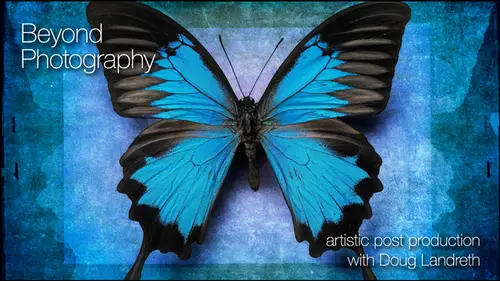
Lessons
Day 1
1Introduction & Prelude
29:20 2Looking Beyond Photography
27:08 3Creativity vs Technique
09:55 4Lightroom - Part 1
1:11:40 5Lightroom - Part 2
41:05 6Photoshop - Part 1
1:01:58 7- Photoshop - Part 2
56:31Lesson Info
- Photoshop - Part 2
So I just, ah, loaded in some images from my catalogue that I think we're going to go a long way in helping talk about layer masks in compositing as a whole on a road trip. Teoh, Utah. I actually came across that arrest up this very unique structure that me get that scale to fit. Um, it reminded me of a rocket launcher for the little water rockets I used to shoot off as a kid. And, you know, I thought, what a strange little architectural deal. Um but I didn't really like the back. I mean, the background was really plain, and there was some clouds and some maces that were just around the corner that I shot as well again, thinking in terms of elements and compositing what I ended up doing, I created this image as a background image out of those as a foundation for a lesson, and I'll show you the final image. But I use this in my workshops to describe how layers work. So here is how layers work. We have the underlying shot of the clouds and the maces that I photographed, and that is this ...
image down here in this layer. On top of that, I have an image of the rocket launcher. The little building on that layer. I have a layer mask. What it's doing is it blacking out the sky from that layer and only allowing the image of the foreground and the building to come through so that this top image becomes the combination of these two layers. The clouds come through where the mask blocks this image. So that's the whole idea of masking. And when you're creating this mask, the more effectively you condone work to create the mask, the better and more convincing the composites going to be. So you you know. So essentially you go from Well, sorry I clicked the wrong one. I'm just gonna go here. You go from there to Yeah. Sorry, Grid. I want to select this command. Click compare within. Ok, so you go from here through this process, you get this A dizzy When I eventually did was I ended up with something that looks like, Yeah, I'm sorry that so That's kind of just how my mind works. It's the rocket launcher. It's the adult version of the kid rockets on your out middle of the Utah, so creating the clouds. So this and this ended up being, you know, half a dozen. No, it's probably a dozen different images composited together, so you can see it's kind of fun. Um, let's see. I think there's probably a couple other images that I can show you right off the bat. Hang on. I'm gonna go to my library and look for one specific thing. I'm bolting layers. Yeah. Okay, so here's another little project and I'll be going into this a little bit, but it kind of helps to see the mindset. So originally was in Alaska, and I saw this old gold mine shafts out into this water, and I thought, This makes kind of it's an interesting and this is your assignment, By the way, this is totally your assignment. It's something from some place up in Alaska. It's an old gold mine shaft, and it's a single element and as simple background. So I combined a bunch of different textures in there, but it and it was satisfying on some level, but it wasn't the whole story for me. So then I thought, Well, maybe it needs to be something more panoramic So this was number two over here I started playing with. So let's expand the field and to see what happens. And then I thought, I need to introduce some other elements and I had this shot of this bird that I'd shot on this cruise up there. And so I layered it in on top of this. And then I played with the opacity and positioning and stuff like that to see if something like this would work. And I thought, Yeah, something like that will work And I actually ended up with a piece that looks like this. I don't think this is not the finished piece, but it's close. And I call this piece territorial dispute, and to me, it's the storytelling quality of what we can do. And it it's composited of the image of the Siegel. There's this image of this distant island, some other birds. I created a reflection of the island and the gold mine shaft, and the whole thing was, this is like the mine shaft and that island have been worn down by the elements. And at one time, you know, whether people live there, not there. Now the province of these birds. But in the end, I think nature will be the final, you know, element that prevails here as thes things gets worn down. So lots of heavy texture, some kind of menacing look. And this really kind of captured the feeling that was evoked in me when I saw that particular structure and this developed over the course of, you know, a month or two just thinking about this image. So that's where we're that's where we're headed. And that's where all these exercises are about this, Uh, I've used this image before on some exercises in terms of talking about different ways to use layers and layer masks and blending modes and okay, blending modes. I am talked about blending modes, yet blending modes layers have different properties. And if I hit command J just gonna expound just a little bit more on this tool right now, up in this little drop down boxes is normal, so it's just normal, and it's a pass. It is 100% so it looks identical to the layer beneath. If you click on this, there's a drop down menu that is filled with brief names of big formulas for how the top layer relates with the bottom layer. Okay, so there's different ways to, and there's there in groups. There's thes five up here, dark and multiply color. Burn, linear burn. Darker color. Oh, pretty much darkened. They used the information in the top layer too dark and in some form or another, the layer beneath it. The next group of five basically lighten in different ways, the layer beneath. By applying formulas based on the tonal characteristics of the two layers. The next group of layers. It's a little more complex, but essentially it. They use different ways of actually darkening and lightening. In other words, the dark's cause, a darkening in the values beneath and the light. So it's like the darks are multiplying and the lights are screening, so it's sort of the polar opposite. And then there's some blending modes that, you know a lot of engineers would probably understand. We're visual people were artists, and I'm gonna show and then hue, saturation, color and luminosity, which are kind of self explanatory, and I'll show you some uses for these blending most powerful tools. But we're also visual. Here's how I choose the blending mode I mean, you know, you're beginning to get familiar with them, and you understand how they work. But if you hold down the shift key and click plus or minus, you can see that the, um menu is changing. And then you just watch what happens to your picture until you get to something you like. I just made blending most really easy because it's essentially, you know, what do you like? Okay, so there's blending modes. All right, let's That's heavy duty. So I'm actually multiplying. So it's taking, you know, a mid tone value and multiplying the identical mid tone value beneath it and ending up with an even darker value. This affects the darks way more than the lights because he if you multiply white by white, it's not gonna change much. If you multiply black by black, it's not gonna change much, but if you multiply a dark tone by a dark tone, it's gonna really darken. Yes, if you have leg players that Justin players some good, that's a very apt question. And timely because blending modes are great, you know, once you understand blending modes, it's a great way to cure some ailments of adjustment modes. We back up when I do an adjustment mode on this and I like a curves layer and I increase the contrast. I'm going to do it radically. You can see. Did the colors change? The colors got more saturated, didn't they? Rgb When you when you use thes blending mode of just normal with a curves adjustment, there's an inherent increase in saturation in the tone. I don't want to increase the century. I don't want toe affect the color of the image. I want to affect the tonality of the image. The tonality is what? The luminosity of the image. Right? So if I take that adjustment layer and go down the luminosity bam, I am only affecting the luminosity and not the color. So let me undo that. Um, I'm gonna go into my library and pick a colorful image to demonstrate this with because, Well, let's see what you guys want to see. Uh, let's look at that. I actually this will be a good example. Okay, Let me throw away these layers, and I'm No, no, no. This has got my original. There's the clouds and then the original in this, uh OK, So watch what happened. Sorry. Oh, that just made me think of a couple more things about layers. Kind. You guys are gonna be unhappy with me. I'm giving you too much information you're gonna have. You have to revisit this stuff. This is good stuff. If you need to. You can select multiple layers at once. And if if If there a specific group that you want to effect, you can do a command G and group them into a layer group. There's a couple of things that's useful for this. Number one. They stay together as you move them. Okay, Everything stays together. Right now, the the blending mode has passed through. It relies on the blending modes of these underlying layers. You can have a mask on these underlying layers, self. If, um yeah, so you're gonna have a mask here and close it up. You can also have a mask on the group Blair, which is separate from this mask. So then you can do something different with that without masking this, so the toe to wrap your head around that is, if you want to mask the same image in several independent ways, you can just you can create a group from it. So this one image, I have a layer mask. I can then make a group of out of that. Put a mask on it. Let's select the Grady Int tool and put a Grady int mask on that. So this one image now has three different masks that I can control independently of one another. Now, you have to be a little bit crazy, too. But this could be the solution to some problems. You're gonna confuse yourself a lot, but you can see how this. I mean, who's seen the movie? What is it? Inception. We're down about three layers. The bridge. The car is going off the bridge. And, you know, we've got something else happening down here and then up here and then up here. Smart layers is the same. Same thing in my mind. So that's a cool trick. And I'm glad I thought to tell you that dog, I have a question from Bush. I do photo. Do you ever use cloud brushes? Yeah, we're gonna be talking about brushes, and when I dio tomorrow, we're going to talk a lot about textures and brushes. What's everybody doing next week? Because this is gonna go on there so much. This is a big toolkit. We're building someone in the chat room and asked if we could have a class every week. Love it available. It's very fun. Okay, so I am going to All right, I'm gonna take this layer and I'm gonna move it up out of the groups. And I can select these guys with the shift key and trash those and say yes. So again, moving layers, eliminating them, dragging them to different positions to some control. So now what I want to do is show you we were talking about luminosity. Yeah, really? We're talking about blending modes. Luminosity. I'm gonna create an adjustment layer on this level, this image. And if I on this image up here, see the color you know, im this is a curves adjustment. I'm working on the RGB. I only want to be modifying the tonal quality of this. And I dont like what it's doing to the colors. So I come in here and change it the luminosity and I got my color back. Okay, so here's normal. Whom Here's luminosity. So think about that. If you're using a lot of corrections, and your colors are getting racked out as a result of your tonal adjustments. Use the luminosity blending mode. It says Use this information and blend it to Onley affect the luminosity. All right, so where we going? We're going. Teoh, Actually, I'm staying in photo shop Mirelson. All right, so I'm gonna show I'm going to start to kind of build an image here. Yeah, all right. And it's gonna be kind of the same thing that I did, but I'm going to talk through it with the calla lily shot. Um, I have made a duplicate image. I'm gonna change that to normal. I am actually going to I'm going to create a hue saturation layer. So I click on the adjustments hue, saturation, and I'm going to cull, arise the entire image underneath this, and I'm gonna make it kind of a brown tone, A brown tone. Okay, welcome back to that. I'm gonna add another image, So I'm gonna go into my library. I'm going to open My resource is folder and I'm gonna open my textures and I'm gonna choose the texture. And you're probably wondering No. Yeah. How do I know what texture I want to use? I don't, But I'm gonna guess so I've chosen several, and I'm gonna go photo edit in what a shop added originals. Okay, you hear things from different textures. I'm gonna take this texture, and I'm gonna say duplicate Larrier layer, and I'm gonna duplicate it. But I'm not gonna duplicated in this document I'm gonna duplicated in my layer lesson document. So it's going to be a layer in the other image, and I'm going Teoh say okay. And then I'm gonna close this file. Command W closed file. I'm going to do the same thing to this duplicate layer. Take it into layer lesson. Say Okay, close that file. All right, There they are. Take these two guys and I'm gonna command G and group them. And I'm going toe do one other thing. If I well, then one at a time, I'm gonna work with each of them. I'm gonna do command T, which is free transform. Have to have the layer visible command t free transform if I hold down the shift key. If you get the little double headed arrow out there, I want to rotate this 90 degrees. The shift key just does it in even increments. So it'll snap into place at 90 then. With that said, I'm gonna go command minus to shrink the image in the in the window. Then just drag these guys cover it like I want to cover it. Okay? I want to get rid of that little thing up there. Say, Okay, I'm gonna do the same thing with this guy I don't even need. Well, let's see. Yeah, yeah, I'm gonna rotate it, cause I kind of like the distress coming down from the top dragging up there. Get down here. I see. Okay, Okay. I have this group. If you click on the layer name. If you double click on the layer name, you can title these layers. And that's another thing that you should get in The habit of doing if you're building these files, is it's going to help know what things are. So I'm gonna call this textures. Um, I'm gonna set this blending mode just offhand toe multiply. No, I'm gonna set it to, um, soft light and maybe opacity of that would see. So it's not affecting it as much as I want I am going to go hard line. I don't know what I'm gonna go shift plus. Wait. Come on. And before you go through the process of the shift, plus shift minus on your blend modes, you need to change, too. You need to change to a tool that doesn't have a blend mode associated with it. Somebody probably saw that I had the brush selected, and the brush actually has blend modes so that you can paint with it in specific blend modes. So I always select V the move tool. Then you can select your layer and you do your plus shift. You know, getting some interesting things here. We should have an audience of vote. Mm, because there's a double. Yeah, there's two textures. And what this one is set the normal. So the only thing I'm seeing is the effect of this texture on the the one beneath it. So, um, you know, I might do that, then. My point here is that you don't have to settle for one texture. When you bring in, you can bring in a couple of textures, and then you can work with the textures independently. So you can create a clipped curve layer. I'm going to clip it to this layer. I'm going to change it to where I want it. It's ricin it up a little bit. Okay, Maybe darken it down a little bit like that, right? So I have a texture group here. If I'm happy with that, um, you could go up in here and you can merge the group. Um, you can elect whether you want to merge the group or not for me. I'm This is going to be a quick exercise. I might keep that open for a while, but I'm just going to use this. I'm gonna put this, uh, down. Well, I tell you, maybe I'll just build up on top of it. I'm gonna turn those layers off. I want to build. Let's see here. If I want to merge these visible layers and this man, enter one of your questions if you want. If you've got a lot of layers that are being affected and you want to apply something specifically to that, sometimes you can merge the visible layers into a new layer. And I use this a lot on the fly out window of your layers palette. There's a merge visible, but what that's going to do is it's gonna blend all three of these together, and you don't want that. But if you hold down the option key and click merge visible while I it gives you a new layer based on these three layers and then you can treat it this individual. So that's kind of a nice thing. Then we can start working with the textures I want to. With this visible, I'm going to go into my channels palette, and I'm going to select the luminosity of my image. If you hold down the command key and click, you can see the little icon turns into a little hand with a rectangle. That's your selection indicator. So it's saying, if you click on this, it's going to make a selection based on this luminosity. Okay, with that selected, I'm going to go down here to the new Channel icon, and I'm gonna make a new channel based on that selection. And if I do command H, it'll hide the Manche marching ants. I've still got the selection active. That'll hide the marching, and this is what my selection looks like right now. So the mask. If I guess this is a mask, it's going to reveal the whites, and it's going to conceal the Dark's. When I want to do is work with the Dark's. So I have my marching ants are still selected. Command shift I, in Versed makes an inverse of the selection make a new mask. Now we have a new mask now, and it's selecting primarily the dark's hide the marching ants. So the things that are selected are the darks. The things that will be blocked are the highlights. Thank you. I want this to be a little punch here. I want to select, you know, even more dark with the selections. If you've worked with selections a lot and I'm going to segue way to that, I'm gonna use this other. We're gonna learn a little selections lesson here if I make a selection if I want to add to that selection. If you look at your little palate up here, there's a new selection. There's an add to selection, a subtract from selection and the intersection of selections and the shortcut keys for all of those. So if I want to add to this selection when I add more down here another rectangle of a selection. If I hold the shift key down, you can see that the tool is now the selection marquee tool with a small plus underneath it. So if I click on that and release its added that selection to the previous selection Okay, if I hold down the option tool, you can see this little icon is highlighted its the subtract from selection I draw their it subtracts from the selection. I can use my lasso tool in the same way. If I hold down the option key and drawing here, it subtracts from the selection. Okay. And a question dug back in the day. There used to be, ah, grow selection option way back when? And it s so if it was odd shape, it would just grow it. We still have that there is there. I've got, you know, selections. Alright, that's, um Yeah, that's the month of September of the workshop in selections, but we're gonna go over it. Yeah. Anything. Anything that deals with selections works the same way. Add to it. Shift heat, subtract from it. Option key. The intersection of the selections is shift option Ki OK, so if I hold down the shift and opt and the option key, you can see that now there's the X. So if I make a selection out here like this, what it's gonna do is select the area that was common to both selections. The intersection of the two. Thank you. So that's important for what I'm gonna do now. If I go into my other document and command age, I still have my marching ants. So I have an active selection. If I hold down the command key, it means I'm going to make another selection from that. And if I'm selecting the luminosity of the existing selection, I'm selecting the brightest parts of the selection. I've already got selected. I'm gonna hold down and you're gonna have to trust me on this. I hold down the shift option with the command key and click on here because what I want is what's in common to both those selections and what I end up with is even a darker selection. I'm excluding more of the lights shift option command. Click on that new mask. Then I can, um I can de select Aiken take a little layers mask. I can even make it a little bit darker so I can push things down to dark and brighten the areas that I want to live. So I have a mask. Now that's going to reveal the dark parts of the image and hide the light parts of the image I'm going to say, OK, and I'm gonna load that as a selection by command clicking on it, I come back to the RGB layer going to my palette. How do I make a new layer from this selection? My favorite keyboard command. I saw somebody out there raised their hand. J come and J, what do we end up with? The dark's from the image. Just the darks from the image. Okay, so this is kind of cool, because what I can do then is I can take I can lay that over my texture, and I'm starting to get something kind of interesting happening. Oh, yeah. All right. So now you begin to get the hang of it. If you go back in, then if we and it's good thing when you're doing this and building these masks, channel masks are saved. Selections that's what we did. We had a selection and we made a new Alfa Channel out of it so that we can reload them. If we're in our layers palette and we do something like this to make a selection, we can come up here and say, Well, here's your grow and similar Um, but you can save this selection and you can save it as square. Sorry about that. Okay, If we go back into our channels palette, you can see it's there. So what I was saying earlier about selections and Alfa channels or channels and masks being different aspects of the same thing, you're beginning to get a sense of what I mean. They're so very handy. So if you say this election, you know, and de select and you're working and you want to come back to that selection if you go to your channels palette, you can command click it and load that is a selection, and then you can come back in your layers palette. And if I want that to be my mask for this layer with that active selection, I can click on the Mask icon and Walla. I have a mask for this layer. That's based on the selection that I have loaded. I'm bending a few minds out there. I can tell, but this is kind of a cool thing, because you can do things like this. I'm gonna delete that. If I come back in here and I select the luminosity of this channel, it's selecting primarily these highlights and stuff and come back into my layers palette. I mean, there's so much that you can do. Let's just say, for instance, making, um, Hugh Adjustment layer through that mask color, rising it and then, you know, changing that Hugh. And it's all this is not the best example. But it's all based on the luminosity. I'm gonna do something else. I'm gonna get rid of that. Um, actually going to make a sorry. Let me get rid. OK, good. So Oh, I didn't get rid of it. Hang on. I get so excited. Okay, so I'm going to get rid of that, and I'm going to go on. I'm gonna So I'm gonna go commanding. It's just a seat. Well, let me load this back in Is a selection number one. You can make adjustment layers through mask to affect just specific things. But you can also create a new layer. And you can through that new layer you can paint. Let's choose a No. I'm gonna show you a new tool if you hit control. Option command. Um, like with a brush selected no turn. I didn't do it. Why not? We'll come back to that. I'm not sure why. That's not working Trick. Do you have to be on the image instead of in the in the instead of Thank you. Thank you. Yeah. Yeah. Control, option demand. So it brings up the color picker, right? Thank you. Right. And you breath. And you can you can select the luminosity of the color or come over here to the color bar and, you know, choose a hue and then choose, you know, luminosity and saturation of your color. And then you can come on in here and do some fun things. So I'm going to be painting through an active selection. So if we were to make a, uh, I'm gonna de select now, and I'm gonna make a layer underneath that sorry command click to make a layer underneath command delete to fill it with black. You can see that. Um, get rid of that. You can see that I have painted green. I've just painted the color green through the mask. But look, and it's kind of amazing you're painting the through the image. So a lot of creative possibilities there, and one of them is using the luminosity of the image to actually create something new like this. So I'm gonna do that. I am going to take, um, when you get a chance done. Could you please show again how you created a channel based on a selection? Yeah. Yeah. Actually, there's two ways to there's two ways to create a channel based on selection. If you have a selection tool active and you actually make a selection with your selection active, you know, if you go to your channels palette and click the new new channel, um, mask, it creates a mask based on that selection. Okay, um, if another way of doing it is going up in the selection drop down menu and save selection and then giving it a name and telling it to make a new channel out of that. Okay. Thank you. You got it. Okay. So I'm gonna say I'm gonna name this lights and I'm gonna name this darks. So there's the lights. Okay. And lay in the dark's on top of that. Then I can actually load that back is a selection. These darks like this I can make a curves adjustment. Notice the hissed, a gram of the curves adjustment. It's just the quarter tones. It's all the darkest quarter tones that Aaron the image. There's no information out here in the heights at all because the selection is just the dark's so you can get kind of radical with this, and you can through that mask, burn in just those darks. Okay, then you can make a layer group out of that. Just that, and then apply that. That's, um, de select. So I don't have an active selection. Create a mask. Grab my Grady in tool, Run it up here from black to white. So I have masked that level twice, once through the luminosity mascot. Once there's this Grady int, And don't forget, this is a grayscale image. I can actually run like curves or something like that on this Grady int and move the Grady in sea watch the little icon in the radiant. All right, so you're beginning to understand that a mask is just not black and white masks. You can manipulate masks in incredible ways. I'm using very little information at all from the original image and just using of some blend modes and some masking to create something that's kind of interesting. Here. I will open up. Just in conclusion, I will open up kind of the final file photo shop review. Okay. Mm. Had it original. Well, well, I don't have, you know, tomorrow I will actually show you. I had the layered file in here, and I'm must have misplaced of sort of the final creation that I made when I was doing some lessons. And it's, I mean, it's it's pretty fun what you can do. So we've learned a lot. We can rearrange things if I was to take the lights. You know, below this hue, saturation turned that on weaken. You know, pull the darks up on top, play with a pastis. Blending modes. We haven't even talked about layer styles yet. There's another way that you can adjust what a layer the effect of layer has on the layer underneath, and we're gonna talk more about that tomorrow in some of the advanced compositing these blend. If sliders are wonderful and it actually the blend if is sort of mask, it should be masking revealed because it's doing the same thing. But you can actually take the luminosity values of this layer. So if you want to blend this layer with the layer beneath it and say, OK, blend or reveal the layer underneath. If that layer is, you know the dark so that you can see it's becoming revealed in the dark areas because I'm moving this slider up. But it's like that threshold command. It's like an all or nothing. If you move these sliders together, if you hold down the option key and split them, then it becomes a really nice soft transition. I'm sorry. I'm gonna move this guy over here so you can see a little bit better. So watch how the underneath layer is revealed and concealed, so you get the atonality of you know you get the color of one, blending in to the color of the other just by moving these blend. If sliders and not playing with blend modes or anything else and you've come up with something kind of cool. Bingo. So piercing questions. So, yeah, I do have important question. What are those objects? What? Yeah, I know they're cool. There's some sort of car parts. Correct. David Davis. Universal joints. So we were in a junk yard in Napa at one of my workshops of his week long workshops, and I took everybody to a junk yard and we shot textures and we had a field day and, you know, this was on the ground, and it's it's one of those things. It's it normally, you know, without thinking about what you might do in post with this or in combination with other textures and stuff like that. You may pass this image by, but it fascinated me. It's like I'm fascinated with this industrial thing. I don't know what they are, but they're cool looking. How can I play with them in a way that make some sense? They provide a real good lesson for this because it's got this full tonal range, the highlights, the shadows in this neutral ground. So this is kind of like the image that I want you guys to, um work on. Let me go back to my library. I'll pick out a couple of other images that give you an idea about where my mind is. That and here's some This was This is It's a landmark, its Uncluttered, um, and you see the texture real well through it. So it's like a single element. You are, um, single element. You know, even a lot of these air kind of single elements. I mean, so I mean, even your still life, you know, you can take a picture of something on your coffee table and something that's regional and meaningful, and you can, you know, hang a piece of vellum behind it or, you know, have a blown out, you know, high key background behind it. And then we can play with it and introduce textures and some of these layer effects, and we'll see what we get. Um, let me just see if I can come up with, um, you know, other elements that air in kind. Well, I mean, it's an awful lot like like like this one, so it could be anything. It could be an object that can be single element image of something outside something like this where we can treat it and then bring some, introduced some background to it. Okay. What else? You know? I mean, even like, you know, Then you outline it. You do a bunch of stuff, and all of a sudden you've got something kind of cool. So it should be. Should be something meaningful. I'm really anxious to see what goes up on the the Flickr page tonight. You guys give it your best shot. Everybody out in the audience. I'm really looking forward to seeing something, and I want, you know, I'm really looking forward to seeing some interesting things that I haven't seen before from areas that you know, This is going to determine where I visit next. Better. Anything else? I have a question from the chat room. Um, question is, when you import the texture image into the document, will converting it to a smart object have any benefit? When you import the texture image into the document, will converting it to a smart object object have any benefit? Oh, um actually, you can actually bring it into Photoshopped as a smart on tick. And there are some benefits and and we will talk about, but there's some benefits because you're gonna actually apply. Apply filters. If I take a layer like the texture and apply a filter to it. You know adjustments can stay with it. You can clip an adjustment to the image of the texture or the principal image. But if I create a ghazi in blur of that layer and decide later, that's too much blur. Like I got a two steps back and rework. If I bring it in, it's a smart object and say, Gosh, in blur, it applies the Goshen Blur as a smart filter, it's called, and it attach is it to the layer, and you double click on it. And it brings up the Gaussian Blur Dialog box again, and you can tweak the blur again. So smart objects provide you with a lot of, um, flexibility. So smart objects of great smart objects can tax your system. They Yeah, I had, uh, at one image that had a smart object that had a layered file with a smart object in it. Who's smart? Object had a layered file with smart objects in it, so that's truly the movie inception. It was like within within within. And it can get fairly taxing to your system because those that the other thing that's taxing to your system all those extra channel masks that I was making those air all layers, and so they all add to your document size. And so you have to be selective about which ones you keep in which ones you think you can create again as needed. Okay, no pun intended. That's right. A, um, Paul MP asks. Can you ask him if he uses the calculations at all for making selections? Yeah. Tomorrow we're gonna be getting and yes, I do. And we're gonna be talking about that tomorrow. I'm gonna have a whole thing on advanced compositing, which goes even further with all these selections. So we're you know, I gave you a taste of it. We're gonna be going through a lot of my layered files. We're gonna go through layer masks and selections and stuff like that even more, because that's a real core thing. I'm gonna you know, we're gonna make some selections, um, and use them for compositing and stuff, so yeah. Yes, I do. Image calcula. Okay. Can I ask you just a couple general questions. Um, Lisa's lens in the chat room would like to know how you learned how this information said She's taking a lot of classes and knows a ton, but not anything. Well, is this just time that's taken you? Oh, I'm a junkie for it. It's just like, you know, if it can help. I learned something new about photo shop every day. I learned to new things I shouldn't say learned, because I can't recall them right off the top, my head. But I found out to new things this morning. Just, you know, on my way here. I research techniques constantly. That's why thes kind of workshops air great. I mean, as I suspect, why everybody is tuned in. It's like if you can pull some information out of this, that's helpful. Then next time you go someplace or to a workshop, you ah, you know, I know it's a little something about that. It's a cumulative thing. It's a lifelong process, and I think because I started my work started from the, you know, mindset of compositing and, you know, adding texture, anything like that. I was a real rapid, um, study on getting up to speed digitally and how I can use those tools to do this. What percentage of the time does this work slip into your commercial work? Well, I have had a long, good commercial career, and I do have some select commercial clients that I do work for. I think probably my primary focus now is this fine artwork, and I'll shoot commercial jobs as they come to me. You know, im I don't actively seek out new commercial work anymore, but my commercial work is very much he uses the same skill set. Um, I do quite a bit of Photoshopped compositing will actually bring a couple of things images that I can show you tomorrow that because there's definitely a crossover and some of these early images that I showed you early on were all done for different commercial assignments, annual reports or that sort of thing where it was, I think this was actually Port of Seattle. We were talking about, you know, their global reach, then their annual So is further annual report. So a lot of the early work was commercial base, so there's a real crossover. One sort of fuels the other, but I would say that. I mean, even commercial photographers. You know, today they look you look on there websites, your website. You have a special section for your personal work, and I encourage everybody. Teoh. I think it's your expressing Your personal vision. Just refines the tools that you can use to excel at a commercial assignment as well. How about you guys? Yeah. Do you guys have any questions before we wrap up today? Everybody's doing okay. I was excited to dig into some layers. I want to see what you guys do. I'm excited. And it could be an image that you've already got your files, or it can be an IPhone, and it should just knappen import. It could be anything, so All right. Well, why don't we go over the homework one more time for everybody? I just want toe mention that, um, the winner. We're gonna pick a favorite submission, and they're going to get a copy of on one software. So why don't you go ahead and explain one more time again? Looking for the single element I wanted to be regionally focused. Speaks to your culture, your environment, your heritage, something regional. Um the content should be a simple single element on object or landmark. Clean background um medium to high key. Preferred If you have an image that Scott um, you know a soft background tones, not a busy, not a busy background, something simple combining with some texture. They could be from the downloaded files or your own. So you already know about bringing textures in. You can bring multiple textures in you can affect. You can bring one texture in in a lower level of your composite. Bring back part of your image above that. Affect it with a different texture. You can use multiple textures in this composite or just one. The marriage I want to see. This will give you a chance to go through with layers and compositing textures and experiment like heck with blending modes. Adjustment layers. Ramp it up. Let's see which let's see what you got. I just want to remind everybody will post in the chat room and on Twitter. But for those that aren't in either of those, the Flicker Group is flicker dot com slash groups slash Landrith. So we're excited to see what you guys come up with, so I think we had a good day today. We're gonna cover a lot more tomorrow. Lots. Tomorrow we're getting heavy into layers and selections getting mawr involved in that. We're gonna talk about your your images. We're gonna talk about textures, shooting them, making them edges and borders, brushes, patterns, then advanced compositing where we're talking mawr about selections and Alfa channels. Um then I'm gonna taken image that I haven't worked on before. And I'll just play and we'll talk and experiment and we'll be working without a net. And I hope I hope I can come up with something kind of interesting, but the whole creative, you know, this whole workshop is about how you balance the creative part of it and the technical part of it, and we'll see where that goes. Thank you.
Class Materials
bonus material with purchase
bonus material with enrollment
Ratings and Reviews
a Creativelive Student
This was my first class and I loved it. Will certainly be back for more. Looking over Doug's shoulder as he creates beautiful art for me was priceless! Also, BIG thanks to B&H for their support of CreativeLive!!!
a Creativelive Student
Thank you for the opportunity to take this course and for intrducing me to Doug Landreth's work. The pre-course PDF just blew me away. I'm even more excited about the upcoming course after feasting my eyes on some of Doug's painterly photo images.