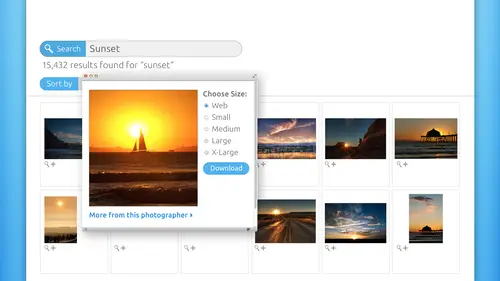
Lessons
Pre-Show
05:48 2Introduction to Microstock
19:26 3Learn What Sells
1:04:55 4iStockphoto Trends
17:07 5Model and Property Releases
09:15 6Cropping and Composition
31:14 7Shoots That Work
14:23 8JPEG vs. Raw
10:08Lesson Info
Color Working
you want to be using maximum data? What the heck does she mean by this? Maximum data means maximum color information, so we're going to spend a couple of minutes in the scary, scary realm of color workspaces. And this is a new graphic that I made for my photo shop book few minutes back. And it's the best one I've seen so far. That really illustrates the differences between the color spaces that we have to work with. So color space is something that you can tell the piece of software that you're working with, how many colors you want available to you to work in. So the white outline that we see behind the color Biss the white outline that, uh, that looks like it's scaled back in its opacity. That is the pro photo RGB workspace. It is a very large workspace, as you can see in each of these images, where it's compared with other common workspaces. So at the top left, we've got pro photo RGB in the background. That's the white bits with compared to the adobe RGB workspace that is the colo...
red cube. So as you can see the color Cube is much smaller then the white cube in the background. So that's just to illustrate how many more colors you have available to you in the pro photo RGB workspace To the right, we have the pro photo RGB space compared with apple RGB workspace. So you can see between those two images on the top row there that the adobe RGB 1998 workspace is has more colors available than the apple RGB space. On the second row we're comparing pro photo RGB was the white bits in the background again with the extremely petite workspace of seeing like a which is for print. And if you think about what seemed like a is its colors that have to be able to be recreated with ink, then of course it would be much smaller than what could be created digitally because you have to take physical real world inks to mix those colors. So it is our smallest color workspace. And then on to the right of that, we have pro photo RGB versus S RGB, which is what we use on the web in online. So s RGB is a nice big space. It's a hair smaller than pro photo RGB, but you can see the difference is there. And then at the bottom. We have pro photo RGB versus the colors that we can perceive with our eyeballs and, as you can see the humanize win the color space battle so we can see far more colors with our eyes that we can produce digitally or actually with ink. So I hope this kind of illustrates the difference between all those workspaces and I hope that convinces you to be working in pro photo RGB over anything else. Now, if you're working in Photoshopped elements, then you'll be using Adobe RGB 1998. So that's fine as well, But you can see it's not as optimal is pro Photo RGB. So what does that mean? If you're shooting in raw, this is how you should have your workflow set up or you're setting set up. You need to be capturing a 16 bit files that this means you've got a Brazilian colors. Lots of information. In that file. You want to be working in the pro photo RGB space. Why? Because it's really big is the biggest one. That's to our eyes. Then you want Teoh, send a PSD over to photo shop. So in the light room, you can choose to edit your images in photo shop. But you want to send a PSD over there. You don't want to export a J peg and then open the J peg up in photo shop and continue to do some processing. You want to keep the maximum amount of data in your file until the last minute in the last minute is when you save it out as a high quality J pig. Okay, the raw file. So you want to keep as much information as you can, so send a PSD to photo shop in your camera. Avoid shooting at high. I so's I mean anything over 400 people for riel. Really? Because of noise will get your images rejected faster than anything. So try not to set that I s o over 400. There may be extreme circumstances, circumstances when when a higher eyes. So it would be OK, especially as these newer cameras or capable of shooting higher and higher I S o r light sensitivity settings and not introducing as much noise. But a good rule of thumb in stock is to try not to go over 400. You know, 600 would really be pushing it, but so you've got to keep that I so low. Never, ever, ever, ever, ever, ever, ever used digital Zoom. Never, ever, ever. Not such a big deal on DSL ours because we handled resume with our lenses. But like I said, at the top of the morning, you can submit images from your point and shoot camera, but you cannot use any kind of digital zoom at all cause it's just faking the enlarge minutes up. Sampling is all that's happening there. So you just can't do that if you're shooting in J. Peg. And again, I'm not trying to make you feel like you can't shoot in J pig. I'm just being very honest about the caveats that the things that you have to watch out for with A J. Peg and so you're gonna end up with an eight bit file for J. Peg. You can be in adobe RGB space. That's totally fine. As you saw from the previous slide. It's pretty big space as well. You also need to be sending a PSD two Photoshopped There's no reason in the world why you couldn't use a light room. Two important organize J pegs. But when you do go into photo shop, just make sure you're sending an actual Photoshopped document over there, not some exported J peg in your camera. You're gonna want to read around in the owner's manual in turn off all the sharpening all the noise reduction and lower the contrast in saturation. That way, you're not letting the camera do so much processing. If you're shooting in J, how the heck do you set all this up? Well, here we are. This is a screenshot from camera raw, and we'll pop over to Kameron actually do this here in a minute. But if you click the little blue hyper link that appears beneath your image preview, then you're gonna open up your workflow options. And this is where you can set your color space. So you just want to choose pro photo RGB. This is if you're shooting, enroll cheese Pro photo RGB from the space pop up menu in the resulting Workflow Options Dialog box, and then you're going to set the depth the number of colors that are contained in your image. 2 16 bits in that story set that up over in light room. How do you change those settings? You can open up light room the light room menu itself. When you have that program open, go down to preferences. If you're on a PC, the Preferences Command is gonna be in the edit menu instead. And when that dialogue box opens, you're gonna click that third button at the top called External editing. And that's going to give you all these wonderful settings. So for file format, you want to set that first poppet mini to PST? Okay, so that that means that you're telling light room Hey, light room. When I tell you to send something over to photo shop, send it as a full data PSD no quality lost, no compression color space. She's pro photo RGB from that menu and then from the bit debt. I mean, you can choose 16 bits, so that's reset that up. Just don't want Don't forget that when you do open the preferences, you need to click the external editing. That's why I've circled that one at the top. So you don't forget to do that for you won't see these pop up menus. Don't worry about resolution at all. Don't even think about it. Everybody that Dallas stock photography, they're gonna be downloading it. They're gonna be bringing into another program, and they're gonna set the resolution according to what they need for their output. So all you want is maximum pixels wide by maximum pixels tall and let the downloader worry about resolution. And for companies like I stopped, they don't really care what the resolution is. They're not going to change it. But what they are gonna do is downsize your image for all those different pixel dimensions that they sell. So you send in the biggest one, and they make the smaller ones themselves over in photocopy for using photo shop. You can get to these color workspaces by going up to the edit menu and choosing color settings its way down at the bottom of really long menu. So go all the way to the bottom of the edit menu and you'll find the color settings command. And when you click that you're gonna open up this dialog box and you're just gonna choose pro photo RGB from the RGB poppet menu at the at the top. Now it's pop over into light room and photo shop, and I want to show you where you can do a couple of those things. So I have a light room open right here. Wonderful shot of my beautiful Husband by John Cornyn. Cello, corn, cello, foot photos dot com or that corner cello photography dot com Great for head shots, So let's go up under the White Room menu and preferences. So we're gonna click the external editing button right here. And this is where we can say, Hey, when you're sending something Photoshopped she's PSD for color space. We've got pro photo Adobe RGB in this RGB, so we're gonna stick with Pro Photo and we're going to keep the bit depth at 16 bits. So that's where you can set that up. Over in photo shop, we go to the edit menu. It's girl all the way down. See what I mean? It's really long. Then you go to color settings and this is the dialog box. Reconsider it up and all you're worried about for stock photography purposes is this RGB many right here so we would choose pro photo RGB for shooting and raw. Or we would choose Adobe RGB 1998 if we're shooting in J pic and click OK and that's it. Happily, those setting stay changed until you change it back so you don't want to mess with him. So now let's pop over to camera raw real quick. Since camera isn't a really application, we can't get directly. But if we double click a digital negative or a raw file, then we can get there. So you're looking for the hyperlink. Looks like a hyperlink. It's not a hyperlink. Adjust brings up a dialog box beneath the photo in its this blue link right here. So just give it a click. And in this dialog box, set up your workflow options. So choose your color space here pro photo RGB and then choose your bit death click OK, colored in. So that's how you can set those guys up
Class Materials
bonus material with purchase
Ratings and Reviews
Christopher Lawrence
As much as I love CreativeLive courses - I was somewhat disappointed with this one. What caught my eye today (11/15/17) was that the class was being broadcast for free. I made the (incorrect) assumption that it was actually being "taped" today. This material is quite old. I wish CreativeLive would put the original "broadcast" date in their materials - or, if they do, make it easy and clear to find. I also found that this instructor was not as professional as others. She frequently used words like "pissed off", etc. when talking about models and companies. She also came across as being "short" with the hosts when it came to answering student questions. I'm not a prude by any means, but when I am paying for a class, I always hope for, and expect professionalism. I am still giving this course a "thumbs up" because most of the information that I received was good, but I just wish it was a little more current. Chris
Nawalescape
For a starter, it is a good course, I am not sure if it's up to date, like what Cynthia said below, but it sure gave me a push to consider this project seriously, those saved images lying there in my hard desk should get out there with benefit.
user-038780
I really enjoyed Lesa's webinar. It gave me the encouragement and information I needed to apply to iStock. My photos were accepted on my first try, and I owe a lot of that to this class. Thanks Lesa!