Further Catalog Strategies
Lesson 13 from: Get The Most Out of Your Photos with Capture One Pro 10David Grover
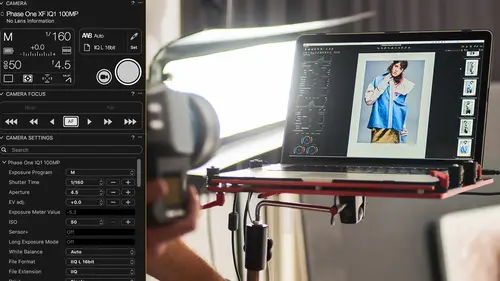
Further Catalog Strategies
Lesson 13 from: Get The Most Out of Your Photos with Capture One Pro 10David Grover
Lesson Info
13. Further Catalog Strategies
Lessons
Introduction
08:11 2What's Possible with Capture One: Quick Edit
06:50 3Capture One Versions: Installation Basics
02:19 4Interface Introduction and Customization
27:16 5The Power of Keyboard Shortcuts
09:27 6Image Management Basics
10:38 7Organization Best Practices
09:53 8Building your First Catalog
19:47Image File Management Automation
06:42 10Advanced Catalog Organization
17:41 11How to Add Meta Data
12:42 12Searching and Filtering Techniques
11:31 13Further Catalog Strategies
07:09 14Basic Selecting, Rating and Culling Techniques
15:31 15Advanced Selecting, Rating and Culling Techniques
20:54 16Basic Composing Techniques: Cropping, Rotation, Straightening
09:29 17How to Correct for Perspective
12:35 18Basic Tool Behavior
11:04 19Tool Basics Part 1
22:44 20Tool Basics Part 2
06:34 21Converting to Black and White and Adding Grain
10:13 22How to Apply Image Adjustments Globally
08:02 23Sharpening and Noise Reduction
09:58 24How to Create and Save Styles and Presets
07:40 25Why Should You Shoot Tethered?
02:26 26How to Set-Up Your Tethered Hardware
02:15 27How To Set Up A Tethered Photoshoot Project
11:07 28Basic Session Workflow Organizing And Making Selects
21:45 29Basic Session Workflow Exporting
05:44 30Advanced Session Workflow
15:00 31Creating Selections With Smart Albums
06:20 32Advanced Exporting
09:03 33Saving Session Templates
03:14 34Collaborating On Set With Capture Pilot
17:45 35Using The Color Editor Basic Color Adjustment
15:26 36Skin Tone Adjustments
09:30 37Color Grading Using The Color Balance Tool
12:54 38Image Processing Demo Perfecting Color
08:11 39Create Masks for Local Adjustments using Brushes & Gradients
12:31 40Advanced Local Adjustments using Masks
17:15 41Dodging and Burning in Capture One
11:30 42Creating Local Adjustments with the Color Editor
07:15 43How to Use Local Adjustment Masks for Color Editing
03:43 44How to Remove Objects in your Image
09:07 45Image Processing Demo: Local Adjustments
05:57 46Exporting with File>Export
08:07 47Export Strategies and Proofing Previews with Process Recipes
11:49 48How to Export for Social Media
05:11 49More Clever Tricks with Capture One Pro 10
05:57 50Final Q&A
13:11Lesson Info
Further Catalog Strategies
So really the final thing to close on in this lesson is just to cover some of the other catalog strategies that you might do of. A few other things that we can do with catalogs. So I think someone asked earlier a question about merging catalogs and so on. So it's worth just pointing out in the file menu here. Just to reiterate. Import. A Capture One catalog. So that means you can have a master catalog at home. And then a traveling catalog on your laptop or whatever. And then you can merge the one into the two. So be aware you can do that. Works very nicely. Also, any collection over here. So let's just grab day one. Let's just grab so these images for example. Any collection you can also export out as a catalog by itself. So if I right click on this or control click we can say export as catalog like so. This brings up the export dialog. And it asks me to rename it. So let's just call this day one, segment one, for example. And where I want to store that. So let's just put it back in th...
e pictures folder. This checkbox here is kind of interesting. This says include originals. By default it's not ticked. So what this means is that if we don't tick this we're gonna create a new catalog. But it will point to those images wherever they are in the current catalog. So in this case they're on this SSD. If we tick this box, it will also place inside the catalog the images themselves. So this is a good strategy for if you just wanna share a small collection of images with somebody else. 'Cause this create a Capture One catalog with the images, all the adjustments, and so on. Which you could send to a retouch or a client or whatever. As long as they have Capture One they can then open that up in their own copy. So let's say export as catalog like so. If we get the activity window you can see this popping up. Let's just go to pictures. Oh, is it finished? Not quite. Probably should have chosen a slightly smaller collection. So that was 100 images. But you see it's already created the first part. 'Cause it will have to make new previews as well. So it's exporting out the original data, with the adjustments, and creating new previews as well. Let's say okay. So now I've got a stand alone catalog of day one, segment one. You can see it's about 5 1/2 gig. So it's got those 96 images inside. So if we double click it, it will open up into capture one itself. As it's complete stand alone catalog. So we've got the same thing. All images. Recent imports. And then Capture One will make you a user collection just of those particular images. Now remember, I checked include originals on that export dialog. So I would be now safe to say take this file, this one here, give it to any of you. You could load it up on your own laptop and you'd see all the images, all the adjustments, and everything. Which is as I said a great way to share images between different people who need to use it. What it can also be useful for if, let's say I give it to you and you open up a shot. And then you make your own adjustments to a particular image. If I was then to import this catalog back into the one where it came from then I would get the dialog that says, image already present in catalog, do you want to. Well let's just do it. Rather than talk about it. Import catalog. Capture One catalog. Let's say import that. Says, it already contains this image. Do you want to use the imported variant, if it's been adjusted? The one that exists in the catalog? Or both of them? So let's say I'd done some edits. Sent it to my re-toucher. He's finessed it a bit. Sent it back. I import it in. Say all of them. Then I could see my edit and his edit, created as an additional variant. So it's a really nice kind of interchange. Let's just say stop like so. So that's one strategy we can think about. The other thing if you wanna share images with someone else. Let's just go to filter. Get mine. Create. Tell you what. Let's just go back to my, to my default workspace. That's easier. Bring up filters. I just wanna look at greens like so. So let's say I just wanna send these RAW files to somebody. So I can select all. And I can say, export images originals. So this is the RAW files. I can choose a destination. So let's put them in pictures. RAW files for re-touch for example. Say, set as export. We can rename them if we wish. But, important one here we can say, include existing adjustments. So if I wanna give somebody some RAW files, then this is a good way to do it. If I don't wanna send them a catalog for example. I just wanna send them RAW files. Also in Capture One we have this option called pack as EIP. And this will export the RAW file, change it to something called an EIP, which also has the adjustments inside. So then if you then use the Capture One import dialog, and you take that box that said include adjustments. And it would read the adjustments and then import them into your catalog or session, whatever you're doing. So that's a good way of sharing files as well. So I won't export 46. Let's just grab say the top row for example. And say file. Export images. Originals. And then say pack as EIP. Let's export those. Export completed. Now if we go to this one, we can see they're now EIP files, which contains the RAW file and the adjustment data. So if anyone was to import that back into Capture One, then they would see all the adjustments as well. So if you're not comfortable with exporting sub-catalogs, you can export EIP files as well.
Class Materials
Bonus Materials
Bonus Materials with Purchase
Ratings and Reviews
Stef
This is a good overview of Capture One 10. The course is well structured and presented logically and progressively with clear and concise examples. The software is intricate and the amount of details presented will benefit from a second or third viewing, along with sufficient practice. David is an excellent teacher, slow enough to follow, fast enough to keep the listener's interest. I would agree with a previous reviewer that the shooting session was uninspired but the tethered demo was thoroughly useful nevertheless for someone to become an assistant, for instance. If you have ever used LR in this role, you will appreciate the power and stability of C1 for tethering. With regards to the comment about this class being non-creative; before you can run you have to walk and this course is all about understanding how to operate the software not about what you eventually want to do with it. Capture One is well designed, speedy and its homogeneous interface makes it easy to get to a result once you have a good knowledge of its layout and principles, compared for example with LR which is all over the place with modes, inconsistent and slow operations. Likewise, the C1 color editor is miles ahead of LR color functions, in simplicity and overall efficiency. This class is about mechanics for a reason; creativity is a parallel stream. It would have been beneficial to have a module highlighting major differences with LR for people migrating to Capture One as the word on the street is that C1 is hard. I would suggest to listen in to convince yourself of the contrary. All in all, I recommend this class; it is time well invested if you want to become more comfortable with Capture One and discover its potential.
user-b05602
The course is excellent and David does a nice job. However, I'm an advanced armature, not a professional. I had my own personal color darkroom, then Photoshop/Bridge, and NIK which I still use occasionally. My intention is to rely on Capture One which I purchased about 90 days ago. I would have appreciated a SIMPLE, here is how you load (Import) an image, "save" or "save as" and how to simply export an image (Variant). Yes those items are covered but, David has a tendency to casually and very quickly jump from Tool Tabs or Cursor Tools or the Tool Bar and then magically it's done and he has moved on. How did he do it. Based on David's training, I love the results I get with Capture One Pro. Yes, I know this is not Photoshop - it's much better. I never used Lightroom. I added variant to my vocabulary and I understand all the tools. I still struggle with the simple import, save, save as, and export of a image I worked on and cropped, then trying to consistently open that image as I see it in Capture One Pro. Sometimes it works, sometimes it doesn't and I don't know why. I will continue to re-review the course materials and I will figure it out. I know there is something simple I missed as David navigated the various tools and pull downs. I recommend this class but it does little for the armature. Capture One Pro is second nature to him and he knows all the ins and outs. I would help me a lot if he just add a 5 minute intro, importing an image from a folder, just crop it, then export the variant and open it in Photoshop.
Maria Baptiste
I recently purchased Capture One because I needed a RAW converter that was more dependable and also more reliable when it came to shooting tethered. I also noticed that many of the photogs I follow really enjoy using Capture One and rave about its efficiency. After looking at a few YouTube videos I decided that I needed something more thorough and of course CreativeLive delivered. This is an excellent course and David Grover is a superb instructor. His in depth and thorough knowledge of the software is obvious but his manner of speaking and the simplicity with which he provides directions makes it easy to learn Capture One and lets you appreciate a sophisticated and expertly engineered software. If you're working with Capture One 11, layers is a little different than in version 10 but otherwise everything David discusses is the same. I thoroughly enjoyed the course and will continue to refer back to sections as needed. Thank you Creative Live and David Grover!!