Image File Management Automation
Lesson 9 from: Get The Most Out of Your Photos with Capture One Pro 10David Grover
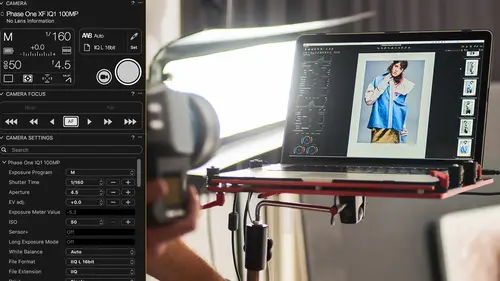
Image File Management Automation
Lesson 9 from: Get The Most Out of Your Photos with Capture One Pro 10David Grover
Lessons
Introduction
08:11 2What's Possible with Capture One: Quick Edit
06:50 3Capture One Versions: Installation Basics
02:19 4Interface Introduction and Customization
27:16 5The Power of Keyboard Shortcuts
09:27 6Image Management Basics
10:38 7Organization Best Practices
09:53 8Building your First Catalog
19:47Image File Management Automation
06:42 10Advanced Catalog Organization
17:41 11How to Add Meta Data
12:42 12Searching and Filtering Techniques
11:31 13Further Catalog Strategies
07:09 14Basic Selecting, Rating and Culling Techniques
15:31 15Advanced Selecting, Rating and Culling Techniques
20:54 16Basic Composing Techniques: Cropping, Rotation, Straightening
09:29 17How to Correct for Perspective
12:35 18Basic Tool Behavior
11:04 19Tool Basics Part 1
22:44 20Tool Basics Part 2
06:34 21Converting to Black and White and Adding Grain
10:13 22How to Apply Image Adjustments Globally
08:02 23Sharpening and Noise Reduction
09:58 24How to Create and Save Styles and Presets
07:40 25Why Should You Shoot Tethered?
02:26 26How to Set-Up Your Tethered Hardware
02:15 27How To Set Up A Tethered Photoshoot Project
11:07 28Basic Session Workflow Organizing And Making Selects
21:45 29Basic Session Workflow Exporting
05:44 30Advanced Session Workflow
15:00 31Creating Selections With Smart Albums
06:20 32Advanced Exporting
09:03 33Saving Session Templates
03:14 34Collaborating On Set With Capture Pilot
17:45 35Using The Color Editor Basic Color Adjustment
15:26 36Skin Tone Adjustments
09:30 37Color Grading Using The Color Balance Tool
12:54 38Image Processing Demo Perfecting Color
08:11 39Create Masks for Local Adjustments using Brushes & Gradients
12:31 40Advanced Local Adjustments using Masks
17:15 41Dodging and Burning in Capture One
11:30 42Creating Local Adjustments with the Color Editor
07:15 43How to Use Local Adjustment Masks for Color Editing
03:43 44How to Remove Objects in your Image
09:07 45Image Processing Demo: Local Adjustments
05:57 46Exporting with File>Export
08:07 47Export Strategies and Proofing Previews with Process Recipes
11:49 48How to Export for Social Media
05:11 49More Clever Tricks with Capture One Pro 10
05:57 50Final Q&A
13:11Lesson Info
Image File Management Automation
So let's go to a different sort of scenario. So I'm gonna just close this one, and say new catalog again, and let's call this another catalog, to be original, and do the same thing but slightly differently. So let's put in a memory card, this reader's funny 'cause you have to put the card upside down. So, memory card goes in, should auto-detect, same images but trust me, it's coming from this source. If you put a memory card in, it should auto-detect, see it says source no-name at the top. If it doesn't auto-detect, you can just choose it, as you did before. So we're gonna do in, the import process but slightly differently. We don't want to leave them in their current location, 'cause they're on a memory card. That doesn't make any sense, we wanna get them to somewhere on our laptop or whatever. So let's choose a destination, so we can say choose folder, this will pop up a dialogue, let's put them in pictures, and let's make a new folder and call this all my images, for example, like s...
o. And this can be an external hard drive, could be on my server, my nas, or whatever, it could be on here, doesn't matter. As long as you can access it on your system, those images can go there, just be aware of the performance strains. So, set that as an import folder. Something interesting happens now because we have this, zoom in again, we have this subfolder field pop up. So we can now define an additional subfolder for those images to go to. Now we can do this manually, or we can automate it. So when I say manually, I simply mean I can pop in the subfolder, a name for a subfolder. So let's say this was a vacation, for example. We can just simply put that name there. If I put a forward slash in, like so, yeah, forward slash, my mistake, on PC users, it's a backslash. 'cause we're just using the terminology for the operating system itself. So Mac users, forward slash. So now if I wanted to, I could make another folder here, if I wished. Or, we can be a bit smarter and we can ask Capture One to do a little bit of automation, and help sort those images into different folders. So again, if you remember, we have this square with three dots, this takes us into a sub-menu which is called location sub-folder tokens. So a token is something that you'll see in Capture One pop up every now and then and definitely in later lessons. And a token extracts some kind of metadata and uses that to create a folder. So we can use this on import, we can use it on export, we can use it for naming, when we shoot tethered, all kinds of different purposes. Now there's tons of tokens. Most of them you'll probably not need to use. Some of them will be very specific to your workflow, and so on. You can group them into different categories, so let's do something really simple like date and time. So if I choose date and time, we've got different tokens for the current day, for the image date, so current date and image date. So what we can do is say, well, let's grab image date, and drag this at the top, and notice that there's a little tiny drop down arrow at the side. That means we can change the format of that token. So, day month year, year month day, and so on. Let's do year month day, for fun, and say okay. So now, Capture One will make us a folder called vacation, and it will make automated sub-folders based on when those images were captured. But this token, this is just an example. You remember there are lots of tokens. We could do camera serial number, for example, so again if you're using different cameras at different event, you can get them sorted by serial number, so you can see what camera A and B is doing. You can go serial number and then date, if you wanted to. So you can keep stepping down the process by going through those various things. Everything else, we'll do as we did before. And let's say, just double-check, and you actually see we get a sample path here. So uses Capture One vacation and a sample date, for example. So year month day. So let's say import all, and see what happens. This will be slightly slower 'cause we're copying data from the card to the laptop, but it's still pretty speedy, 'cause what influences that is read-write speed of the card, what kind of card reader you're using, and so on. So that could be really fast or it could be really slow, just depending on those factors. So that import process is done, previews have been made. Let's look at what's going on over here. So if we look at the hierarchy, you can see what Capture One has made, and if we look in the Finder, under pictures, we've got all our images, Vacation, and then all the various dates that this extremely long vacation was taken on. So using the metadata of the image to basically subcategorize those. So that's just a simple example of using a token to help organize those images better. If we go to all images, of course, we see every single image, and then we can look in the folders separately, and then see basically all the images categorized based on their date, for example. So think about that when you're doing an import, just have a look at all the various different tokens that you can potentially use. As I said, there are some general tokens like even the clickboard content, which sounds funny. But if you command-copy or control-copy, then that's loaded to the clipboard, and then you can use that as a token. So if you're importing with job names from an Excel sheet or something like that, you can do so. So just have a look at all those various different tokens. And we'll pick a few up as we go through the lessons as well.
Class Materials
Bonus Materials
Bonus Materials with Purchase
Ratings and Reviews
Stef
This is a good overview of Capture One 10. The course is well structured and presented logically and progressively with clear and concise examples. The software is intricate and the amount of details presented will benefit from a second or third viewing, along with sufficient practice. David is an excellent teacher, slow enough to follow, fast enough to keep the listener's interest. I would agree with a previous reviewer that the shooting session was uninspired but the tethered demo was thoroughly useful nevertheless for someone to become an assistant, for instance. If you have ever used LR in this role, you will appreciate the power and stability of C1 for tethering. With regards to the comment about this class being non-creative; before you can run you have to walk and this course is all about understanding how to operate the software not about what you eventually want to do with it. Capture One is well designed, speedy and its homogeneous interface makes it easy to get to a result once you have a good knowledge of its layout and principles, compared for example with LR which is all over the place with modes, inconsistent and slow operations. Likewise, the C1 color editor is miles ahead of LR color functions, in simplicity and overall efficiency. This class is about mechanics for a reason; creativity is a parallel stream. It would have been beneficial to have a module highlighting major differences with LR for people migrating to Capture One as the word on the street is that C1 is hard. I would suggest to listen in to convince yourself of the contrary. All in all, I recommend this class; it is time well invested if you want to become more comfortable with Capture One and discover its potential.
user-b05602
The course is excellent and David does a nice job. However, I'm an advanced armature, not a professional. I had my own personal color darkroom, then Photoshop/Bridge, and NIK which I still use occasionally. My intention is to rely on Capture One which I purchased about 90 days ago. I would have appreciated a SIMPLE, here is how you load (Import) an image, "save" or "save as" and how to simply export an image (Variant). Yes those items are covered but, David has a tendency to casually and very quickly jump from Tool Tabs or Cursor Tools or the Tool Bar and then magically it's done and he has moved on. How did he do it. Based on David's training, I love the results I get with Capture One Pro. Yes, I know this is not Photoshop - it's much better. I never used Lightroom. I added variant to my vocabulary and I understand all the tools. I still struggle with the simple import, save, save as, and export of a image I worked on and cropped, then trying to consistently open that image as I see it in Capture One Pro. Sometimes it works, sometimes it doesn't and I don't know why. I will continue to re-review the course materials and I will figure it out. I know there is something simple I missed as David navigated the various tools and pull downs. I recommend this class but it does little for the armature. Capture One Pro is second nature to him and he knows all the ins and outs. I would help me a lot if he just add a 5 minute intro, importing an image from a folder, just crop it, then export the variant and open it in Photoshop.
Maria Baptiste
I recently purchased Capture One because I needed a RAW converter that was more dependable and also more reliable when it came to shooting tethered. I also noticed that many of the photogs I follow really enjoy using Capture One and rave about its efficiency. After looking at a few YouTube videos I decided that I needed something more thorough and of course CreativeLive delivered. This is an excellent course and David Grover is a superb instructor. His in depth and thorough knowledge of the software is obvious but his manner of speaking and the simplicity with which he provides directions makes it easy to learn Capture One and lets you appreciate a sophisticated and expertly engineered software. If you're working with Capture One 11, layers is a little different than in version 10 but otherwise everything David discusses is the same. I thoroughly enjoyed the course and will continue to refer back to sections as needed. Thank you Creative Live and David Grover!!