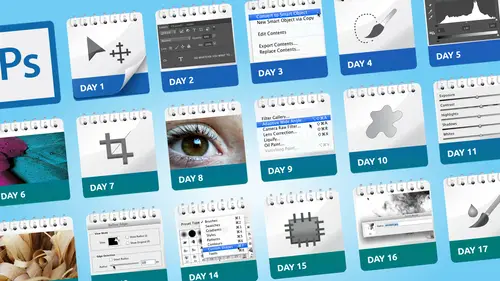
Lessons
Day 1
1Class Introduction
19:04 2Overview of Days 1-15
54:32 3Overview of Days 16-30
1:11:53 4Preview of Content, Part 1 - Layers, Comps, Styles, Masks
49:10 5Preview of Content, Part 2 - Smart Objects and Paths
30:33Day 2
6Day 1 Introduction
13:31Day 1 Exploring Photoshop
16:51 8Day 1 Realistic Expectations
27:26Day 3
9Day 2: Best Practices I Part One
33:28 10Day 2 Best Practices I Part 2
25:59Day 4
11Day 3: Lay of the Land
55:16Day 5
12Day 4: Best Practices II – Working Non-Destructively
47:57Day 6
13Day 5: Layers I
58:50Day 7
14Day 6: Layers II
44:51Day 8
15Day 7: Layers III - Masks
1:01:47 16Bonus Video: "Layers"
09:05 17Bonus Video: "Vector Masks"
05:54Day 9
18Day 8: Getting Images In and Out
55:51Day 10
19Day 9: Resolution, File Size, Resizing
1:00:42 20Bonus Video: "Free Transform - Warping"
07:54Day 11
21Day 10: Cropping (Straightening)
49:38Day 12
22Day 11: Adjusting
56:22Day 13
23Day 12: Smart Objects & Smart Filters I (Introduction)
48:52 24Bonus Video: "Copying Smart Filters"
02:11Day 14
25Day 13: Smart Objects & Smart Filters II (More Advanced)
56:34Day 15
26Day 14: Retouching I (Replacing, Removing, Moving)
55:10Day 16
27Day 15: Retouching II (Fixing, Portrait Retouching)
1:01:28Day 17
28Day 16: Quiz & Review
53:05Day 18
29Day 17: Shapes, Paths, and Patterns
49:56Day 19
30Day 18: Selecting I
1:05:47Day 20
31Day 19: Selecting II (Compositing)
1:02:01 32Bonus Video: "Green Screen"
08:21Day 21
33Day 20: Type
1:03:45Day 22
34Day 21: Color
54:54Day 23
35Day 22: Painting & Brush Options
59:15Day 24
36Day 23: Automation I (Built-In, Not So Obvious)
58:04Day 25
37Day 24: Automation II (Actions)
1:00:05 38Bonus Video: "Actions"
04:20Day 26
39Day 25: Presets
53:47Day 27
40Day 26: Video
1:03:01Day 28
41Day 27: Finishing Touches
1:05:08 42Bonus Video: "Sharpen"
16:26Day 29
43Day 28: Tips and Tricks
52:22Day 30
44Day 29: Quiz, Review, Projects
1:01:30Day 31
45Day 30: Project, Strategies to Continue to Get Better
48:41Lesson Info
Day 2: Best Practices I Part One
today's one of those days where this is what I think of as a best practice concept so we're not going to be specifically talking about a tool or a technique but some overall things that will set you up for better success and one things I also want to mention is that when you're watching the thirty days I do tend to repeat myself because I find the way that you learn things is when you hear them enough times so the topic one of the topics will mostly be talking about today is this thing I call checklist and then throughout the rest of thirty days I keep referring back to its saying so here's an example of that checklist and there's even sometimes I know throw three days where I make a mistake and I'll say intentionally even though it wasn't and refer to now if I'd taken my own advice and look thought of my checklist I would have avoided that issue so this is the kind of thing where hearing things hopefully enough times will will start to kick him so the concept of this checklist idea ca...
me for me when I first started teaching photo shop it was I don't want to say it was easy but it was easy you're because we saw in a previous yesterday and showed you the the screen capture of this is what photoshopped one looked like so there were not that many tools there were not that many menus now it's over the top so as photo shops get started getting more complicated it occurred to me that I was as I was demonstrating something and I'd have my computer hooked up to a projector and people sitting watching I didn't want to make a mistake as I was showing how some tool worked so in my head without saying it out loud as I was talking I was constantly going are those the right settings in my own right layer and I was almost doing this little mental checklist to make sure that when I did the demonstration it worked properly and then I realized when I was just working on photo shop for myself I should just keep doing that all the time because watching other people work here's an example of what I see people do all the time they want to do something and they jump in and okay I need to do something with my paintbrush so I take my paint brush and I start painting and go what the heck was that it was not what I expected to happen well that's because I didn't check first to make sure what air the settings for my tool and some other things photo shop has a very long memory so this options bar up here could almost be thought of as thie defaults from now on bar because when you change a setting that means until you change it back again it stays that way for ever and ever so for example if you did last use the paintbrush tool three weeks ago and had some unusual setting that made sense at that time it'll stay that way until you change it back or at least determine should I change it so in this case I look up at the options bar now and I say apparently my brush was set to a mod called saturation within opacity of seventy eight percent and that's why this happened so I have to undo what I did and then say okay so let me think what settings I should use so my theory is instead of jumping in using a tool and being surprised and going why did that happen you should check first so that's where the concept of this checklist idea came in is don't jump in too quickly to do something take a moment to take a deep cleansing breath you know send whatever and think about the situation so okay well first of all I jumped right in without even making a layer and painting on the background layer is hardly ever a good idea so that was probably my first mistake is I should have made a new layer so that's part of this checklist is should I add a new layer or not we'll talk more about the answers to some of these things but that's the first thought okay so now I have a new layer now I go to paint but I still I have this weird mode called saturation so I should be sorry we'll slip of the pen there I want to put it back to normal it has a capacity of seventy eight percent maybe I want to put that backto one hundred percent and now I start painting but then I still realize oat wait it has a very hard edged brush I forgot to check that I didn't really but under saying that um so that's another thing so you can see just in this one operation of using a brush tool I've gotta check brush size blend mode opacity should I make a new layer how big is my brush doesn't have a soft edge or not that's just with one tool so I'm not in any way suggesting that just by thinking in your mind I should check things that life will be easy and everything will work perfectly but at least remind you that this always is the case any time you click on a tool my philosophy is very simple I click on a new tool the first thing I do without even thinking about it my eyes go right up to the options bar because that's the first thing for me is do I have the tool settings the way I want for this new situation then I also in that checklist very quickly look at the layers panel if it's an existing document that has a bunch of layers already then I'll say which layer should I be working on and or should I just make a new layer on top of the ones that are already there if I ever look over and see on ly a layer that says background to me without exception that means I better make a new layer because I don't want to work directly on the background now there's always exceptions to every rule and we'll talk about this more throw this hour that when it comes to the decision of should I make at a new layer or not sometimes that's done for you so certain tools make their own layer other tools don't we'll talk about that more and a little bit so in this case it's just a simple matter I click on a tool I want to use the patch tool how is it left now sometimes the good news is like with the patch tool there's only a couple of options and personally for me I never change these because I always want the patch tool to be content aware sample all layers so there are some times where it's actually a really good thing that the options bar remembers your settings but there's other times where because you were doing a particular task that the settings the way the tool was left aren't appropriate for the next time so one of the things I'll mention to you and this is a personal preference personally I don't like doing this but some people for their work flow it works better what some people do is this they're working with let's say the brush tool and we have it in overlay mode at you know whatever fifty ish percent they use the tool and then before they move on they come back over here sorry over here they control our right click and shoes reset tool now here's the only thing with that and this is why I'm not a huge fan of it is it resets the tool to whatever adobe thinks is the ideal default settings and on some tools frankly those settings aren't the best are the most ideal for example if using a tool like the dodge and burn tool it defaults to fifty percent just because that's halfway between zero one hundred but in reality most people find they use the dodge and burn tools at a much lower number like fifteen or twenty percent so if you reset the tool it'll always reset to what adobe fees feels the default should be so that's an option personally I don't tend to reset the tool because I have developed this habit of always quote always checking the tool settings before I use it because that way I'm using my defaults not adobes defaults you'll also notice when I did that it also has the option of resetting all tools and that's another thing that some people like to do is put everything back to the defaults and that's perfectly fine as long as you understand again that is resetting it to what adobe feels the default setting should be okay the other way that this checklist concept can be really useful for you is if you're trying to you're working on a document you've already started maybe you've left it for a while and come back is if you're working and you see for example right now I've got this little symbol I always jokingly call in on on ly people named dave could call it this but the I'm sorry dave I can't let you do that symbol actually wanna have house voice come up and say say that but so that tells me something is a miss I cannot proceed right now because that symbol now as each version of photoshopped progresses the error messages actually tried to use the tool it will tell me like in this case it's telling you can't use it because the target layer is hidden so I can go on okay that's because I didn't have this layer turned on in terms of visibility on one of things that is a challenge of photo shop is that when you're looking at the layers panel photoshopped doesn't stop you from doing this I think frankly it should but anyway the way you determine what letter you want to work on is you click on that layer to make it the so called target layer well I don't know why you would target a layer and then hide it there'd be no reason to do that because you can't work on a layer if it's hidden so the fact that photo shop lets you target a layer that's hidden just means you've already set yourself up for it's not gonna work so part of my checklist is I've clicked on the tool yeah that's what I want now my eyes have mainly goto my layers panel on go am I on the right layer is it hidden well that's not good is it the right opacity should I make a new layer all these things are going through my head because I'm tryingto I set myself up for both the tool to just work properly but then also with our ongoing to session of this whole working non destructively kind of idea I want to make sure that I'm setting myself up for better results so here's an example of this kind of I'll go through a little checklist that I would say in my brain but I going to say it out loud and also why I take this kind of approach so I now have this one layer and it has paint on it so in theory I could take my paintbrush and I could paint on exactly the same layers and I've got two elements of paint on the same layer but what I thought process I go through first is I have conversations with myself and ask questions like is there any possibility that I might want edit this new paint separately from the existing one if the answer is probably or even possibly then I'd make a new layer and separate them if I'm trying to build on this existing shape and edit some way that I would work directly on this layer so that's kind of the thought process in this case I'm just doing something I want to see how it works so right away that suggest me well I should probably make a new layer check my tool settings now here's another one of my favorite phrases that you hear me say a lot through the thirty days and that's the phrase end up with I want to end up with some paint over on this side of the photograph that semisi through looking so I could go through my checklist say well let's put the opacity down to say forty percent and then paint and that works the only problem is now I'm just kind of set us a ceiling for myself in other words if I look at this later and say action I made that quite so see through I can't change it because the layer is at one hundred percent opacity in other words I painted with the brush semisi through that means the brush can no longer go any higher in opacity so even I want to end up with it being semi see through it actually will be better for me to paint it at one hundred percent and then use the layer toe lower the opacity that way I still end up with something that looks forty percent c thru but now if I look at it later and go I wish I hadn't made it quite that see through now I can alter it so in other words anytime you paint with the paintbrush at a lower opacity that's your ceiling you can't go higher I mean you could attempt tow tile paint on top of self without be really difficult to match it up and everything so my thinking is by saying I want to end up with something that looks semi see through I'm going toe painted at one hundred percent on the layer and then let the layer control achieve the forty percent opacity and part of the reason that I say this is many people part of what they do with photoshopped it printed and there's this thing that a few people have encountered that when you print something it doesn't exactly look what it like it does on your screen I'm saying a few people jokingly because of course that happens to everyone so there's a perfect example if I had put some type forty percent see through and hit print and then when I look at my hand I'm like oh that's to see through now what do you do because it's too late to go back and redo the er you could redo the type but I'd rather not I'd rather say well let me set myself up so I still end up with it looking the way that I want but then when I printed or when I say it is a j peg or when I give it to a client and they say I love it but can you just change this one thing you know you can because you've set yourself up for that now there's always exceptions and that's why I only semi jokingly when people ask a question I say the answer to every photo shop question is it depends because it is true I mean would you always paint everything one hundred percent with the paintbrush that what depends if I'm working on a layer mass trying to make it look different then I might paint at a lower opacity but if I'm trying to add some graphic element like a brush stroke of some kind or I'm using one of our retouching tools like the healing brush and I wantto adjust blemishes on someone's face I'm still going have the brush setting at one hundred percent but then used the same theory of putting the layer to change it so every situation slightly different and that's part of what makes the checklist harder than it sounds up front just they will just check everything because the checklist is ever changing as soon as you switch to a different tool and you have multiple layers now the things you need to check girl different so for example with the paintbrush it was these things here in the options bar and what layer on my own then I switched to the type tool and I had to think about fonts and size and alignment now at least these ones you can edit more easily than others but it still is part of the same theory of saying I want to make sure that I'm setting myself up up to make my life simpler by ending up with things and I make sure I end up with them by going through this checklist so they kind of tied together the other thing that this suggests is let's do this let's hide that again the other part of the checklist is it's actually a really interesting way if something isn't working this is also the checklist is also a great troubleshooting tool and right the very end of the thirty days I we revisit this topic but I want to mention upfront as well is let's say I'm doing this I didn't really check very well I just jumped in took my paintbrush and started painting I was like well let let me do it a different way so you can see a color oh that's nothing on the checklist do I want color or not that's the ever changing checklist so I do this I'm trying to get one that's gonna look really different okay that's not it either let's see what would be a good one okay so as I'm painting I'm going well that's not what I had so I'm going through my checklist and if say for the sake of argument I wasn't really checking up here are just on lee checking my layer structure here's an interesting way to kind of very quickly troubleshoot and get to the cause of the problem and this is over simplified example but often people have a fairly complex document going in photo shop and it's just hard to tell is the problem with the structure of my layers is there some layer setting is that the tool setting so one of the ways you could at least determine if it's the tool versus your documents set up is very simple let's say I'm trying things and just not working here and I have I'm having a hard time determining is it my document or something else here's an example do this I'll show you that the cause of a problem here's a very typical situation happen to people they make a small little selection toe work on something and then they move on forgetting they still have that selected so they go to use their pink brush and like well one must oh it must be there so I changed the setting to normal one hundred percent and still not working and it's sometimes you get blinkers on and you forget I'm zoomed in I can't see my whole document so you're like why is it not working so a simple test is make a brand new document if you do that and the tools suddenly works that tells me okay there must be something in the structure of my document that's causing it not to work on the other hand if you make a new document paint with your tool and it still doesn't work then that tells me there's some setting to do with either the tool or if it's a brush maybe the brush setting so it at least helps narrow down what is causing the the problem is that the way my document is structured on what I've clicked on or is it a tool setting itself so by just making a new document because the way photo shop works as we mentioned is that tool setting st constant so you know I switched documents it kept the settings the way they were but I've eliminated it can't be layers it can't be a selection because I just literally made this new document so I realized this a long time ago and there were times I realised I would stare at photo shopped for like twenty five minutes going where is the problem and I just started a new document and did the same tool at least that cut the the time in half because I go well now I know it's part it must be a problem with the way my document is structured not the tool settings so in this particular case I would go back and say all right so there was obviously something in this document that was causing the tool not tow work and let's pretend again that even when I went to fit and window view for some reason I still didn't spot the fact that there was a selection down here here's another of the kind of checklist slash troubleshooting is if you ever go to the select menu and you see the d select is an option that tells me I must have a selection somewhere and if I'm in my mind I'm finished using my selection then I shouldn't see d select anymore it should be great out so that tells me there is a selection there and in this case there shouldn't be so I choose d select and now all of a sudden my tool works so normally that's what it looks like d select is great out it's on ly available if you have a selection so that's one of the ways you can kind of narrow down the choice is is if I see d select their then my question to myself is well I must have a selection should I because maybe you should you know and that's that's why I said the checklist is an ever evolving thing because there may be a situation where you do want to um constrain the results of the tool by making a selection but at least that's part of the process so let's work through that example again so now back to the same point sort of going reviewing the same concept so in my head I'm thinking ok I need to end up with some paint on here so I make a new layer because I want the paint to be on its own layer I look at my tool settings okay that looks good but then I add into my checklist would it be helpful to have a selection maybe I only want the paint to be constrained inside this area so now by making a selection first when I'm painting I don't have to worry about going in the wrong areas so this is why that that whole answered every question is it depends starts to become more and more the truth because people ask a question like well should I make a selection before I paint well that depends do you want to restrict where the paint goes or not because that will be the answer to should I or shouldn't I and that's why I used to say that as kind of a joke that you know the answer to every force in question is it depends but in reality almost every time someone asked me a question it's usually preface by well that depends do you want to a or b or c and that helps determine what the answer is so that's part of what makes photoshopped challenging is there's no black and white straightforward answer though it's as well you should always make a selection first before you start painting because you shouldn't always do it but you should always consider should I do it or not and that's why this checklist becomes are kind of what's the term mantra to say always checking because I don't wantto go down some path and go five steps ago I wish I had done this so that's why I'm always thinking should I make a selection not should I do this so let's talk about this one step a little further and in on day I don't know which somewhere around six I don't know I've lost track of what day it is but there's three days on layers and on the first day we talk I talk a lot about using layers and structuring and so on but I just want to make sure we're visiting all these concepts so one of the questions that comes up in the checklist is should I add a new layer before I do the next step and by now you already know part of the answer is well it depends in this case it depends which tool are you using because certain tools like the paintbrush will not generate a layer automatically so the way I look at it if I'm adding pixels myself using some tool that creates pixels either by painting or cloning or healing then the answer is yeah I probably do want a new layer first because I need to have something to put it on so let's pretend this is our example all I have is a smart object from camera and a type player well any one of these pixel type tools like paintbrush cloning healing won't work unless you have a new layer because of the situation but regardless of that I would still add a new layer anyway even if this was a normal pretend you don't see me doing this because I normally don't ever choose command called restaurants but even if it was a normal layer and I could paint right on it I still don't want to so in that case because I'm thinking okay this is a tool which generates pixels new pixels on some level then I want to make a new layer on I think with it if it's a tool that for example the type tool as soon as you click it says so here's a new layer for you so with the type tool you never have to add a new layer first because it does it automatically and I see a lot of new users who were thinking I need to add some type so they click on the new layer button and then they click on the type tool well that's an unnecessary step because the type tool does it automatically and there's a bunch of those tools for example if I went to add some custom shape one of the options with the custom shaped tool if I pick shape is it just automatically makes a new layer but it's a special kind of layer called a shape player but even here this is where the fun of fun in quotations of photo shop even with this one tool I still very carefully checked my options bar because shape tools give us three options as to how we want to add shapes as a shape layer and I wish it actually said shaped layer here but it doesn't as a path or is pixels well if I chose pixels and I wasn't thinking okay wait a minute that means it's going toe add pixels what what happen is it would paint directly on the background layer because I didn't think of the difference between a shape player automatically adds a layer pixels doesn't so that's where this checklist becomes challenging and sometimes frankly you have to use the tool in order to say well what does this do and you go oh it paints right on their undue make a new layer first now when it comes to decisions like that a lot of it comes down to thinking about down the road is there a possibility you might want to edit the shape of this shape layer then I'll use the tool differently that if I'm just trying to say I want to slap some graphic on there and move on so that's kind of part of that end up with decision is also thinking of well down the road is there a possibility that someone might come back and say I love that but can you make his legs a little longer well that's not easy to do if it just pixels but if it's a shape shapes can be edited so some people a lot of well a lot of people I find ask questions like that I think someone asked us the other day do you always duplicate your background layer to always turn into a smart object do you always use a shape player I'm reluctant to use the word always unless I say well I always consider it like should I or shouldn't I because frankly sometimes just easier to say let me just put some pixels on there and move on but having a shape layer means it gives me the option of editing it so if I think there's even a remote possibility that it might change then I'll make a shape player and honestly using shape players now in sick six and cc is easier than previous versions where was a little more complicated the way it looked in the way that worked and it's much more editable now so for example if we go back to this one if I pick some shape and let's just do something simple this is quite new this is only the last little bit of photo shop that I could do this in the past if I added a shape you would all you see over here was a big red box and then kind of ah cut ouch path of the arrow and if you wanted to change the color of it you would double click on it and you could change the color now if you look up the options bar live it says what phil color do you want and would you like to have a stroke around the outside and these big please remain live choices so for me I'm now gravitating mohr and mohr to using shape players in the past side sometimes just go out and make it a pixel layer but now the fact that this on top of editing the shape I can also go in and edit the settings for it that becomes one of on a slightly growing number of tools that means the checklists and quite is important now because if the only thing I did on this checklist was making a shape then I know everything else is editable if I made it pixels I'd have to kind of go well that's it I'll leave it that way so there are situations now that there are it's a very slow progression but there are a few more tools in photo shop where you are able to check the our change the options while that tool is live most of them you change the options once that's its new default from then on you can't change it now there's a small little core of tools like this one where you can just go in and say three weeks later you come back open this psd found going not so sure about the purple or violent river that color is let's go with some other color and not have a stroke it's very nice to know you have that option in addition to I wish this arrow had a little more point to it so I can edit that myself which were things that in the past again were more difficult to do so now when I look at my in my checklist let's pretend I started this document or finished it for lack of a better description months ago and I just opened it now when I in this case when I'm revisiting on existing document now my checklist says what if I got to work with here well this is a shape player that's a type player that's just a regular background that's unfortunate because I would have preferred it that was a camera smart object which actually would have been if I hadn't changed it but that's now the next phase of my checklist is you open a document you've already started and you see what have I got to work with and then you could look and say all right now I've got some things in there if you happen to if it is a layer document for me personally because I use these a lot the next thing I would look in my checklist is did I create any layer comes I think we talked about layer comes briefly the other day and said this is a way we can kind of record different combinations because I use them so often very often when I open a previously created layer document that's nothing I check in to see remind myself do I have layer camps built in because if I do that's a way that I can kind of browse through my documents see what I've got and see what options are available to me so because layers air such a huge part of photo shop there to me also a huge part of this checklist concept either if you're running into a problem and it's not working or you're about to add something to your document and you think should I add a new layer the answer is well it comes down to what tool using type tool automatically makes layers shape tools if you have it set on shape automatically makes new layers most other tools excluding the ones that as I worded ad pixels like the clone tool paint healing anyone's words generating pixels generally speaking those ones you have to make a new layer first and here's where are ongoing checklist the ever changing checklist is let's say I did decide okay for some reason not that I would clone a letter because that's kind of hot but let's pretend I was even here I'm gonna say this is what it so even here so in my mind I'm like okay so I want to clone part of let's actually clone this would be make more sense than chloe today so I want to clone this little whatever it is covered up window thing over here so I've made a new layer so that's a good start in my mind I thought well let's make sure I clone onto a separate layer and I start to say all right let's give that a shot so I optional click in this corner then I move over here and I start um huh and I'm faking this because I know why it's not working but this is what would happen to someone like why I'm on a separate layer I don't have a selection why is it not working oh have forgot to check it's in dark and mowed silly me and the out passes to lowe's let's try that again what still not working what the heck well the other thing in the checklist is even though you added a new layer it doesn't automatically assume that you want to clone onto that new layer you have to look at these options here would say what do you want to use so I should be clicking sample all layers which is the photo shop way of saying put the results of the cloning onto the blank layer you previously created and one little tip so that you know it's gonna work see how I already have a preview here that's telling me okay now I must have it right because it previously I wasn't seeing that preview so it was even though it didn't beep at me and say I'm sorry dave I can't clone with the way your current settings are the fact that there's no preview that's almost what is telling me is you don't have this set up properly toe work so now if I did that I'd know okay now I'm cloning onto a separate layer the way I want it it's all great and all that stuff so that's what I mean by saying I don't want to over simplify and say oh just think check listen everything will be fine it's levels of checking because they'll be times where like well I made a new layer how come it's still not working while there's old checkbooks that you'd have turned on and personally for me as I said we I almost always in fact it's very rare that I don't clone onto a separate layer or hell on two separate layer so for me once I turned that sample all layers on now that's my default on just stays on so for me that's eliminated one thing out of my checklist of things I'm not going to make sure because generally I keep that the way it is how we doing over there generally have any questions yet I think we're doing good but I can't throw a couple questions for you that's good all right so I'm just going to kind of start at the top a lot of people are curious not only today and yesterday but in the thirty days are the photos that you're using those stock photos or they photos you've taken yourself and if people purchased the class will they be able to get access to some photos for homework well first part of questions most the photos I use your mind and then occasionally if I'm trying to demonstrate a particular thing and I just don't happen to have one that I have a whole collection of stock photos that I use for that unfortunately if there are stock close needle say those ones I can't share because they are stock but there are probably I want to say five lessons where part of the lesson homework is if you want to download this image I'm providing for you too replicate the same thing you saw on the screen but here's a good example at this point since I'm just experimenting with the concept of checklist this could be any photo there's nothing about this that requires me in fact throw this whole one hour today all these images just pick an image doesn't matter I know some people like to fall along with the same one but especially when we're talking about global concept that really doesn't matter as much but like I said there are five I want to say it's five lessons where there are optional downloads and that's for the paid subscribers will get access to those everyone else can certainly use whatever image they want cool and to let you know days five six and seven are layers
Class Materials
bonus material with purchase
Ratings and Reviews
Melinda Wong
Very good teaching. I really liked how clear Dave was with everything, the order he taught the material, and I thought the stories were very helpful. I REALLY wanted to understand photoshop and extremely thankful for his wisdom and knowledge. Thank you so much! This is what was holding me back from getting my photography started! :) It just seemed so intimidating and now I have a greater understanding.
a Creativelive Student
I'm a beginner and have found that the information Dave gives is great, although a little to fast at times. I'd like to buy the course but am curious. If I purchase can I watch it and pause it and rewind it? That would be extremely important to me. Thanks for a great service CreativeLive...
a Creativelive Student
Lots of information! Initially I thought I'd just watch the free version as I already have several Creativelive videos on Photoshop but I really like how the classes are broken into subjects and shorter, 1 hour sessions-it will make reviewing much easier! I love Dave's teaching style-he covers everything very well. (Plus the fact that he's Canadian, eh?) :D Thanks for offering such a great course! I'd would love to see Dave do a similar one on Illustrator.