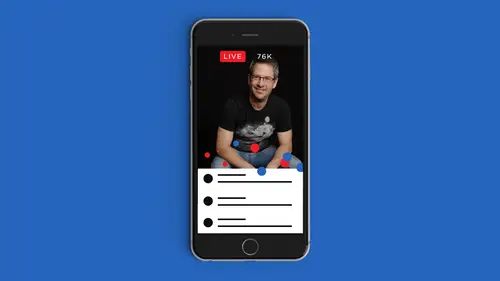
Lessons
Class Introduction
05:28 2Why Live Video is Important for Your Brand
11:21 3Getting Started with the Right Gear
08:29 4How to Engage Your Viewers with Storytelling?
22:06 5What kind of stories can you tell?
32:01 6Ideas for Dynamic Live Video Stories
03:24 7Periscope Features & Functions
26:51 8Starting a Scope and Going LIVE
09:40Analytics for Periscope
11:15 10Facebook Live Features
06:37 11Starting a Facebook LIVE
14:03 12How to Get More Viewers with Facebook LIVE
12:38 13Video Replays & Advertising on Facebook
05:57 14Mevo Camera & OBS Broadcast for Facebook LIVE
28:21 15Crowdcast.io & Other Applications for Broadcasts
18:44 16Use 360 degree Video for LIVE stream
19:14 17Third Party & Smartphone Tools
09:03 18Save & Repurpose a Video for Promotion
17:51 19Create Posts with Calls to Action
09:01 20How to Market it after it goes LIVE
25:21 21The Future of LIVE Video
10:51Lesson Info
Third Party & Smartphone Tools
so a couple third party tools. I don't want to talk about one of them. We're going to try really briefly to see if we can to make it work. And this is a program that's called Switcher Studio, and this is an application that actually turns your device into a switcher and your other devices into cameras. So since I have three cable center that, uh uh, let's see, let's go to the APP right there. And I'm going to use this device as a switcher. And if there's the camera, okay, and then I'm going to use this secondary, IPad. As I'm launching the same app on here on Lee, I'm going to use this one as a camera. And what that's going to do is it's gonna talk to the switcher. See? So let's see, I need a volunteer urine volunteer again, cause you don't get to say much before and now I want you to OK, so you're just gonna be a camera person. Just hold that and you point it, whatever you want, okay. And then I'm gonna go to my phone and it's got the same app on it, and I'm gonna tell it to be a remo...
te camera is well, and make sure it's on the right network. And this is kind of giving idea of the the options. Kate, would you please hold this one? Be a camera person and feel Frida toe walk around and let me see if I can get this to display here. We can't. They can't see it yet. So there we go. Um, Okay, so now you're looking at the, uh, the device here. This is what I'm seeing on this side, and I'm gonna turn on the camera in. This is Well, you're what you're seeing on the screen is what I'm seeing on my IPad and I have connected these two other devices over the network, and all I have to do is tap on which camera I want to switch to at any moment. And now I can produce content of my own. But like that, we're getting all who you can. I could actually there's room for one more. I can connect one more camera to this if I want to, and I can switch between them at will just by cutting. There's some other features here that are basically gonna go too far in depth, but I can do things like wipes. So now when I click on a different one, If I was live, I can go Facebook, live with us. I'm not going to right now because of time, But if I went live, you would see in the upper right the production happening. So if I chose to do these wipes that you see here, you would see them happen is a tradition in the upper right preview. It gives you some exposure over the camera, shows you your audio settings, gives you graphic elements that you can pull into it, such as this one right here. Right? And you can then bring in pictures and logos and some other things as well. So pretty cool, Tool, huh? All right. Thank you, Ladies. Appreciate that. Well done. Well done, camera people. Excellent. OK, let's go and switch back. Teoh to the slides. And actually, did you have that? One more question from somebody one second here or if there's any questions in here, why do we go to the audience? Okay, guys, this isn't running around a microphone or we talked a lot about Facebook. Live about third party tools. The cameras What? You got a question on the switcher studio. So if we said that if you're using that with that feel, just go right into periscope Facebook live. Just using that instead of just your one Camping is just happen altogether. Nothing. Great question. Member periscope is a walled garden. Nothing gets in, it only gets out. But with Facebook live, I can connect. Switch your studio since it's still up actually going to switch back for just a second. And we've just got the the one camera up here. But all I have to do is click broadcast in the upper right corner. I've got my Facebook account already connected, and this becomes a production studio four Facebook live. So if you don't want to use O. B s studio or wire cast and you have at least to IOS devices okay, you can switch back to the slides, then it's a great tool for going to Facebook live. I have tried played with it myself. You have to run off of your laptop, right? Or can you do that from here? Any desktop computer, as you have to be, anything laptop desktop with a with Web cams. Ideally, you can rig things, but it gets a little more complex. And the goal here is to make it less complex, not Mawr. Let's switch back for just a moment to the laptop and what I want to do here is we conclude this session is show you what it looked like when I went to Facebook live, and I'm just gonna kind of jump through it. Um, I went so I had my IPhone set up. Is one camera on switcher and then is I switch out. So you see, this is it's a camera, but you're not looking that camera. You're looking at the IPad that was mounted over here, and I'm showing you the device that's sitting right there and then we can switch out. I did things like uploaded pictures to it and showed some other scenes that you can create. And let's see if we stick on it for a moment. There switched out. You could see the wipes and the blends and the types of things you could do. And I had this logo appear and disappear. So once you get, you know, the feeling for how the software works you now have a production Sweet on your tablet in front of you and again, up to four devices. Yes, I wanted to show sometimes like cooking activity and all the time. Um, what I'm trying shows technique. And it's hard to start to see if you were asking questions and then cooking and then showing. And like, my hands were busy. Um, so which told you think is would be most helpful. And so you're wanting this If you're gonna do a demonstration of anything that requires multiple angles, right? So you're gonna want So you can't really do that with Facebook natively. You could do it with a mevo. Right. But you're gonna have to have somebody help produce that for you because your hands are full of food, right? Exactly. So no matter what you're doing, when you're producing that type of content, unless you're doing a single shot, you're gonna need some help with that. If some. If you have a medieval on you, somebody can swipe down and focus in on your hands preparing the food. Then they can come back up to your face when you're making a point. If the same thing switcher studio. If you have multiple cameras, perhaps with mouths, right, So you've got one camera over here and it's pointed at each your hands. Then you've got another camera that's pointed on your face. And perhaps you have another device where you can see the stream of comments from Facebook so you can look over respond to them as long as you have somebody to help switch between the devices using, for example, switch your studio pro, then you can accomplish that. But you know, the moment your hands get dirty makes it really complicated to manage anything on your own. You know, if your gardening right are woodworking or cooking or doing anything like that, you're limiting yourself. If you want to see who does cooking really well, watch George Bryant do some of his broadcasts, and he does a really good job. Thank you. You're welcome. Your switcher studio there There is another one that's similar to it, and it's paid version. Do you have preference of one or the other? Do you know there's another one on the phone? Um, it actually have the app here. A wrinkle life. What was it? Rico Life. Our issue line I'm not familiar with Rico live. There's new ones coming out. It seems like on a weekly basis, with ones that intrigued me are the ones that I tend to stop and look at and play with and do a demo such as I did with this, but ultimately, you know, read reviews and see what choices air out there and pick the one that is right for you.
Class Materials
Bonus Materials with RSVP
Bonus Materials with Purchase
Ratings and Reviews
Tracey Lee
Great introductory course to live online broadcasting and the huge opportunities in this space at the moment. Especially useful to anyone interested in using live online broadcasting to market their business. I'm confident and excited to start live broadcasting!
a Creativelive Student
Joel is a great teacher and really walks through everything you need to know about Live Broadcast. This is brand new content, never shared before and it is only going to get more important in the coming years as video gains popularity in the mainstream. Take this course if you are serious about sharing your message by leveraging the power of live broadcasts. He also shares some really neat tools available in the market place such as Crowdcast and Allie Camera.
Rob
Joel Comm is the King of live broadcasts on social media. This is a fully packed course of information that will help you get up and running fast. He provides great tips for both intermediate and advanced users too. The 4th segment of this course provides a ton of valuable and time-saving information to help you market your broadcasts and videos. I totally recommend this course, and you can't beat the price.
Student Work
Related Classes
Business Basics