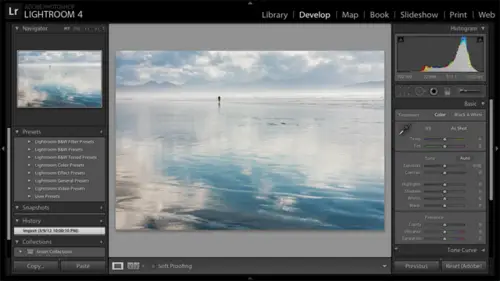
Lesson Info
50. 3:00 pm - Lightroom® 4: Publishing
Lessons
Day 1
1Pre-Show Banter
07:02 29:00 am - Introduction: Why Lightroom®?
13:23 3The Lightroom Library Catalog
16:42 4Staying Organized
15:00 5Backing Up Your Library
11:12 6Importing Your Photos
34:20 7Preferences & Settings
28:57Settings Q&A
10:49 9Reorganizing Files and Folders
33:25 10Using Views and Labels to Evaluate Photos
45:00 11Filtering and Stacking Photos
13:37 12Assigning and Managing Keywords
31:42 13Keywording Q&A
12:43 14The Metadata Panel
14:38 15Searching for Photos
20:54 16Creating a Collection
15:25Day 2
17Day 2 Pre-Show Banter
09:09 18The Map Module: Assigning Locations
43:33 19The Develop Module
11:37 20Fixing Your Photos: Histograms and Cropping
22:02 21Fixing Your Photos: Spot Removal Tool
33:25 2211:30 am - Upgrading to Lightroom® 4
12:14 2311:45 am - Basic Developing in Lightroom® 3 & 4
21:29 24Basic Developing Part 2
19:43 25Color Adjustments
23:36 26Tone Curve Panel
18:59 27Making Subtle Adjustments
13:22 28Lens Corrections
10:54 29Local Adjustments: Partial B&W
13:03 30Local Adjustments: Portrait Touch Up
26:05 31Additional Local Adjustments
09:55 32Graduated Filter
24:24 33Bonus: Day 3 Preview
01:19Day 3
34Day 3 Pre-Show Banter
12:44 35Bonus: Recap of the Develop Module
08:44 36Virtual Copies
08:58 37B&W and Creative Effects
20:50 38Noise Reduction
12:23 39Sharpening
18:33 40Sharpening for Portraits
08:46 41Syncing Changes to Multiple Photos
17:53 42Autosync
21:09 43Creating and Using Presets
15:53 4411:45 am - Lightroom® and Photoshop
22:49 45Sharing Your Work
08:42 46Exporting for Web
16:59 47Exporting for Print
26:06 48Workflow Recap
40:50 49Thanks + Credits
07:02 503:00 pm - Lightroom® 4: Publishing
20:52 513:30 pm - Lightroom® 4: Video Editing
12:38 523:45 pm - Lightroom® 4: Book Module
19:36Lesson Info
3:00 pm - Lightroom® 4: Publishing
I want to show you a little bit about published services, which is allows you to upload photos and videos actually directly to Facebook and flicker. And then I'm gonna go into what else is new in light room for? Just give you some brief exposure to things that we haven't talked about yet. So I'm in the library module and just take one sec here. I have a published services panel over here on the left hand side of the bottom. Now, this is light room three and light room for you'll see published services, and it comes set up with Facebook at Flicker. You can also find more services online like smug bug. By clicking on that button, the first thing I'm gonna do is set up the service, So I'm gonna demonstrate Facebook Flicker will work very similarly. So I click on set up and up here of the top. I'm gonna give this a description. So, um, this is gonna be my my Facebook wall photo service. That's just the name of an album on Facebook. I can't type. And what I would do if I hadn't already done...
it is click on the authorized button here toe authorize on Facebook. Then I need to go out to the Web, log on to Facebook and light room, and Facebook would need to connect once they connect. Then we're good to go. So I've already done that I'm authorized. Is Laura Hsu here? And I'm gonna choose what Facebook album my photos are going to go into. So I'm choosing my Wall Photos album. I could also, though, create a new album. If I wanted to hear, I have some options in terms of whether I want to add, you know, have the titles that I may have entered in meta data Go up to Facebook. I'm just going to choose to leave the titles blank, and I could choose to rename the files here. Really, I'm sharing just for my friends. I don't care what the file names are. I can also upload videos. I haven't talked about video yet. I'm gonna talk about that and what else is new and light room for? But just noticing here that you can choose toe set the settings toe upload videos directly to Facebook and Flickr or New Enlightened four, and I think that's really cool for Facebook. the files are gonna be J pegs thes air. The traditional output decisions that we make. I can choose to watermark my photos if I want down here of the bottom, I'm gonna go ahead and click on Save here and now in published services. I have this wall photos service underneath Facebook. If I want to share a photo on Facebook, what I'm gonna do, it could be one photo or multiple one. So we'll just go ahead and select a couple photos Here is I'm gonna click and drag them to this wall Photos published service. So a published service is basically a special kind of collection. It's a collection. That light room is actually gonna manage for us. And I'm gonna show you what I mean by that. Now that I've got photos assigned to wall photos, they haven't gone to Facebook yet. I'm going to click on that wall photos service and I see these photos and they're in this section called New photos to publish. If I published these photos, well, let me just go ahead and publish them here. My friends won't know why. Why these air appearing on Facebook, But that'll be fun. to, you know? Okay, so they're being uploaded to my personal Facebook page. So I've done this before, to them to, um, you can see right here that it's updating those published collections. So now once they're updated, they light removes them to a published photo section. So I know they've been published. I can continue to add more photos to the service and publish them whenever I'd like to. Now, if I work on one of these photos after I publish it, I'm going to just do the Wiki V as in Victor, to convert this to black and White without having to go to the develop module. As soon as I did, that light room detected that work had been done on that photo after it had been published. So it's telling me that it's waiting to be republished so I could click on Publish again Now with Facebook and flicker. It can't really, really can't replace the photo that's already there. All I can really do is add another one, and so I still have to go up the Facebook and delete the old one. If I wanted Teoh, but it's still I love the way it manages this. It tells me when something is not up to date. The other thing I wanted to show you that is kind of cool. Is that for Facebook and flicker? You can manage your comments on the photos from right here in light room. So if I scroll down on the right hand side here, I have a comments section now. None of my friends have yet commented on these photos. They're not exactly brilliant photos, so it doesn't surprise me, but I can also put comments in here myself. I'm on creative live, can't return, and my friends are now seeing that up underneath my photo on Facebook and their, um their comments will appear here is well, so nice functionality built in tow light room. So I could set up similar services for flicker. I've also used published services for other sets of photos that I wanna be able to keep track of. Whether they've been worked on. For example, I like to keep portfolios of my photos on my IPad. So I've set up a published service for my IPad photos or various portfolios, and I use those folders to sink with my IPad. Let me show you what I mean here. I could do this fairly quickly. Squeeze it in so I can use this hard drive published service. I'll click on set up here and I'm gonna call this IPad Portfolio's. And I shouldn't type long things like that. And I'm gonna export this. I could put it somewhere where I would put this somewhere more permanent. Maybe my pictures folder, but desktop will do for now. I'll call this again. IPad picks and I'll scroll down. I don't care about renaming. I'm not gonna include any video files. Small J pegs air just fine. I'll make them 10 24 by 7 68 which I believe is the resolution of my IPad. I might make them bigger if I wanted to be able to zoom in on them on the IPad and all sharpened for screen. I'll say, save now. I can keep this as one master IPad pics folder. But I can also create sub folders. So I'm going to right click on this and say, create published folder and I'll call this nature don't include selected photos. Illegal characters could great. And then I've got this on the left hand side. Let me go ahead and go to some photos here. These aren't nature photos. Well, I guess he's kind of our So we use those and I'll drag them into this nature folder. Okay, I think I didn't quite set that up. Right click. And that's what I get for going fast. Okay, let me edit the settings and take a look. Okay, We're going to go with that, and then I can click and drag them in. And it's these folders now, these individual portfolio folders that I will then sink with my IPad. So that's an ITunes functionality. I need to tell ITunes where my photos are will be here. But once I published the collections, now these photos will be sent out to those folders ready for ITunes to grab. And I know that if I work on these photos after I've done that publish again, I'll convert to black and white light Room is going to keep track of whether I need to republish. So this one, I've decided, looks better in black and white. So I'm gonna go ahead and publish it so that next time I do that sink with my IPad or my IPhone. Um, the device has the up to date portfolio. So a great kind of collection management tool beyond Facebook and Flickr. Yeah. Yeah. So with Facebook, I noticed that it just has one album wall photos. If I wanted to manage, say, four different published albums would I create for different Facebook publishing services? One for each album? Yeah, What I would exactly. That's what I would do. So I just right click again on Facebook here and create another published service via Facebook. Yep. Okay. Questions from the audience on that. Or should we move on to what else is new in, like, ERM for? So if you already have pictures on Facebook, can you get the publish to pull those into light room? So you already have a holder? It doesn't work in that direction. Unfortunately, like five six and then Martha Bravo says I have, like, 13 and only have flicker on click or no Facebook. Can I install it into late 13? I believe. Yes, you can. I I used to have Facebook in my light from three. So what I would suggest is that you go to this, find more services online. And if you don't have that button, then I would go out to the adobe site and search for that. So Facebook published service. One more quick question on that from Daisy. Do you know if you can upload to a Facebook page instead of your personal Facebook? I don't think you can be. The last time I looked at that was maybe six months ago because I wanted to do that as well. And I couldn't. Yeah, I couldn't figure out a way. I don't know if there's some work around that I'm not aware of. Okay, awesome. There is. I'm trying to find it in my older version of it and hopefully help update it. Um, I'm almost there. It's a plug in manager that you use in the previous versions, and he's on the adobe website. Um, so look for that s o find that it is. Do it. Yeah. Okay. It is possible to get it on to your page and upload into multiple out albums. It has your whole list. It talks to Facebook and just scroll through the export dialog and you'll be able to select what album or create a brand new album with that one. Perfect. Thank you. Yeah. And, uh, for, um I see Do you have to resize when you're sending it to Facebook? Todo beforehand. Does it do that automatically? That is, in this. The settings here. You know, I went through the settings pretty fast, so I apologize for that. But if if I right click on Facebook here, I can edit the settings. And when I edit settings, there are files settings down here, and there's an image sizing section here. But I breezed through it really fast. So I would do that. I mean, I would not upload full size photos to Facebook. Okay. All right. So we have a little bit of time left. I want to give you some exposure to a few other things that are new in light room. For there is one other feature in the develop module called soft Proofing that I want to show you briefly. I want to show you a little bit about video editing and support. And a little bit on the book module is well, so in the develop module. Actually, I need to come to the library module. By the way, I held out on you on a quick way to get to various folders and collections in the library module. So from any module in light room down here in the filmstrip, if you click on this section that has the file name, it will show you places that you've been recently so recent folders, recent collections. So I'm gonna go to my developed folder here because I've been in it recently. It shows there, and I'm gonna come to this photo here. So we have a new feature in light room four called soft proofing soft, proving I could spend half an hour on this topic easily. So this is the in a nutshell. Soft proofing allows us to preview our photo or what our photo is gonna look like in output. It's going to give us a better idea of what it's gonna look like on the printed page, given what our paper can print, given what our printer could print or when we export it to a smaller color space than what light room works with light room works with pro photo, which is able to represent very saturated colors. We generally export J pegs to S RGB, which is a smaller color space that cannot represent really richly saturated colors. That's the way it ISS. We often need to do that, but it's nice if we can understand what we may lose before we actually do that export or do that print. And that's what soft proofing in the develop module is designed to dio. So I'm gonna go ahead on this photo here, which does have some richly saturated colors. It's just a reflection photo. I'm gonna click on the soft proofing button here, and if I expand the hissed a gram section up at the top, I can see that it's now showing me soft proofing information. Now it's automatically showing me this photo against the white background, assuming that I'm soft proofing for print and that it's gonna go on white paper or in a white Matt. So it helps me to kind of visually judge it better. For the sake of illustrating some of these concepts, though, I want to right click and go back to 50% gray. Um, because I want you to be able to focus on the photo. Now I'm gonna go ahead and choose my S RGB color space which is what I would be exporting the J pig too. And then I'm gonna hit this switch on and off to see what I might lose in terms of saturation of colors. What's interesting is that if I hover over this top right arrow light room is showing me which colors are too saturated for this photo for s RGB for my output and light room is going to bring them down. It's gonna de saturate them a little bit to bring them down into range. It looks like the photos not really saturated enough toe lose very much. So I'm gonna force this issue. Okay? I want this. Okay, that's let me just back up one sec here. I'm gonna force this issue by saturating Atmore. So I know that s rgb is and the web are not gonna be able to handle this turn on soft proofing. And then if I If I turn it on and off, you're still not seeing much change. But regardless, that's great. If if s rgb can handle this, we're in. We're in good shape. So it gives you an idea of what? It's gonna look like an output. Now, if I have printer profiles loaded because I print at home with with printer profiles and that again is a is a major topic. I can choose a printer profile here to see what the photo is gonna look like in print. I don't see any here. If there any on my system, when I click on other, they would show up in this list and I could choose them. So, for example, I have a printer profile for my absent 38 80 printer printing on absent enhanced matte paper. I would be able to choose that from here, and I would be able to see what that photo would look like in print. I could then do further adjustments on the photo toe, optimize it for that for that paper surface. So I know I wouldn't get quite a saturated colors, maybe instead it at a little bit of contrast, or make other adjustments. So again I could spend a long time. I question. I just I think this is so exciting. Everybody sends out prints to be to be made, and we're trying to match that toe What I'm gonna get. So one question I have is once you have once you see in the soft proof. If you continue to make changes, then you you see them as it within the soft proof. Is that right? So, I mean soft proof mode now, and I want to. Let's say that I want to make further adjustments to this. What I would do is I would just go ahead and start making adjustments. And as I do that, let's say for some reason, I just want to bump up the exposure at some more contrast. It prompts me and it says, Well, do you want to make thes output specific adjustments on your master photo? Or do you want to create a virtual copy, which they call a proof copy to make those output specific adjustments on? Generally, I may choose create a proof copy because these adjustments are really only relevant to that. That print, you know, my my version going to the Web doesn't necessarily need them etcetera. So I mean, people have been asking for this since light from one days, and apparently it's fairly complicated to build. But they've really built in a very elegant solution, you know, and one less reason to have to go to photo shop. So a question. So I saw where you know where you turned on the highlights. You could see where it would blow out, you know, based on exceeding the color space. But if you turn those off and now you're looking at it is that without those seeing those blue house is it is that am I seeing what it would look like if I've kind of forced it into that In this case S R s RGB color state? Yes, you're seeing exactly so light room has used. You know, I could get into rendering a tense and thanks here, but light room has used the rule to bring those colors down. And by having the soft proofing check box checked, I'm seeing the results. So it's so if I turn it off worth to see how different it was from the original, what would I do? Just soft on and off here? Yeah, There seems toe to be a bug in this in that the Aesir GB soft proofing is not showing you a difference here. And I know in fact that that I'd see a bigger difference when I turned this check mark on and off, but e me, it works. I'm describing how it works. Yeah, So you would see this become a little bit less saturated, so But I don't believe that that bug carried over, So I think I think it's great. So Okay, so that's soft proofing in the develop module. Um, by the way, I highly encourage you guys. If you want to know more about printing as well as Web slideshow and book toe, let create creativelive know that you'd like to have a workshop on the output modules. So if we do that, then I certainly, or whoever with certainly go into for temporal files and color spaces and rendering intense and all that cool stuff.
Class Materials
bonus material with purchase
bonus material with enrollment
Ratings and Reviews
Miguel Lecuyer
Great workshop! New to Lightroom and found it very helpful. Saved me a couple hundred dollars and time by not taking an evening LR class. Creative Live workshops match my learning style perfectly. Laura is awesome! My only complaint is maybe Laura can use a PC next time which is what she seems more comfortable using. Her shortcut mix-ups on a Mac were making me a bit dizzy :)
a Creativelive Student
I cannot express enough how impressed I was with Laura and this class. I learned more in the 3 days of this workshop than I did in all 6 weeks of a class I took online that cost three times as much. I left not only impressed by the class but MOST importantly - refreshed and energized to put my new knowledge to use! Thank you for that!!!
a Creativelive Student
Excellent workshop bar none. I learned more about Lightroom than I did from any other tutorial/workshp that I previously encountered. Thanks Laura!