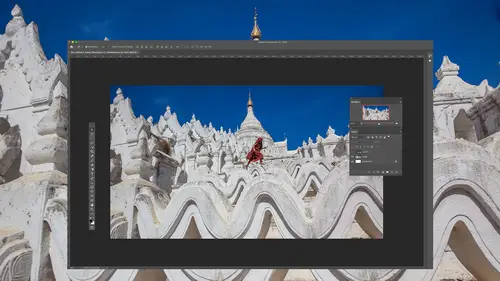
Lessons
Introduction To Adobe Photoshop
04:05 2Bridge vs. Lightroom
06:39 3Tour of Photoshop Interface
18:21 4Overview of Bridge Workspace
07:42 5Overview of Lightroom Workspace
11:21 6Lightroom Preferences - Saving Documents
08:19 7How To Use Camera Raw in Adobe Photoshop 2020
05:10 8Overview of Basic Adjustment Sliders
13:09Developing Raw Images
30:33 10Editing with the Effects and HLS Tabs
09:12 11How to Save Images
03:37 12Using the Transform Tool
04:48 13Making Selections in Adobe Photoshop 2020
06:03 14Selection Tools
05:55 15Combining Selection Tools
07:37 16Using Automated Selection Tools
17:34 17Quick Mask Mode
05:07 18Select Menu Essentials
21:28 19Using Layers in Adobe Photoshop 2020
13:00 20Align Active Layers
07:29 21Creating a New Layer
06:15 22Creating a Clipping Mask
03:02 23Using Effects on Layers
11:24 24Using Adjustment Layers
16:44 25Using the Shape Tool
04:39 26Create a Layer Mask Using the Selection Tool
04:39 27Masking Multiple Images Together
15:15 28Using Layer Masks to Remove People
10:50 29Using Layer Masks to Replace Sky
10:04 30Adding Texture to Images
09:11 31Layering to Create Realistic Depth
05:35 32Adjustment Layers in Adobe Photoshop 2020
05:29 33Optimizing Grayscale with Levels
10:59 34Adjusting Levels with a Histogram
03:37 35Understanding Curves
06:18 36Editing an Image Using Curves
18:41 37Editing with Shadows/Highlights Adjustment
07:19 38Dodge and Burn Using Quick Mask Mode
07:14 39Editing with Blending Modes
08:04 40Color Theory
05:59 41Curves for Color
16:52 42Hue and Saturation Adjustments
08:59 43Isolating Colors Using Hue/Saturation Adjustment
13:33 44Match Colors Using Numbers
16:59 45Adjusting Skin Tones
05:25 46Retouching Essentials In Adobe Camera Raw
10:52 47Retouching with the Spot Healing Brush
07:53 48Retouching with the Clone Stamp
06:51 49Retouching with the Healing Brush
04:34 50Retouching Using Multiple Retouching Tools
13:07 51Extending an Edge with Content Aware
03:42 52Clone Between Documents
13:19 53Crop Tool
10:07 54Frame Tool
02:59 55Eye Dropper and Color Sampler Tools
08:14 56Paint Brush Tools
13:33 57History Brush Tool
06:27 58Eraser and Gradient Tools
03:06 59Brush Flow and Opacity Settings
04:17 60Blur and Shape Tools
11:06 61Dissolve Mode
09:24 62Multiply Mode
15:29 63Screen Mode
14:08 64Hard Light Mode
14:54 65Hue, Saturation, and Color Modes
11:31 66Smart Filters
11:32 67High Pass Filter
13:40 68Blur Filter
05:59 69Filter Gallery
07:42 70Adaptive Wide Angle Filter
04:43 71Combing Filters and Features
04:45 72Select and Mask
20:04 73Manually Select and Mask
08:08 74Creating a Clean Background
21:19 75Changing the Background
13:34 76Smart Object Overview
08:37 77Nested Smart Objects
09:55 78Scale and Warp Smart Objects
09:08 79Replace Contents
06:55 80Raw Smart Objects
10:20 81Multiple Instances of a Smart Object
12:59 82Creating a Mockup Using Smart Objects
05:42 83Panoramas
13:15 84HDR
11:20 85Focus Stacking
04:02 86Time-lapse
11:18 87Light Painting Composite
08:05 88Remove Moire Patterns
06:11 89Remove Similar Objects At Once
09:52 90Remove Objects Across an Entire Image
05:46 91Replace a Repeating Pattern
06:50 92Clone from Multiple Areas Using the Clone Source Panel
10:27 93Remove an Object with a Complex Background
07:49 94Frequency Separation to Remove Staining and Blemishes
12:27 95Warping
11:03 96Liquify
14:02 97Puppet Warp
12:52 98Displacement Map
10:36 99Polar Coordinates
07:19 100Organize Your Layers
11:02 101Layer Styles: Bevel and Emboss
02:59 102Layer Style: Knockout Deep
12:34 103Blending Options: Blend if
13:18 104Blending Options: Colorize Black and White Image
06:27 105Layer Comps
08:30 106Black-Only Shadows
06:07 107Create a Content Aware Fill Action
08:46 108Create a Desaturate Edges Action
07:42 109Create an Antique Color Action
13:52 110Create a Contour Map Action
10:20 111Faux Sunset Action
07:20 112Photo Credit Action
05:54 113Create Sharable Actions
07:31 114Common Troubleshooting Issues Part 1
10:23 115Common Troubleshooting Issues Part 2
07:57 116Image Compatibility with Lightroom
03:29 117Scratch Disk Is Full
06:02 118Preview Thumbnail
02:10Lesson Info
Creating a Clipping Mask
The next thing I'd like to do in here is to make it so. The photograph that is underneath the text Onley shows up within the text itself, so it fills the text instead of having a solid color. I want a photo in there. In order to accomplish that, I need to make the photograph directly on top of the layer that contains the text. So I look in the layers panel and I see the text is a top most layer. And then if I look down my layers, I can see that right down here is the really wide photograph. I'm gonna click on that layer on. I'll drag until it appears above the text. Then there's a way in photo shop to cause one layer toe only. Show up where there's information on the layer below, and you do that by placing a layer underneath where the two overlap each other physically and then with the top of the two layers active, go to the layer menu and there's a choice called create clipping mask. When I choose that, watch what happens in my Layers panel. Specifically, watch what happens to the lay...
er that's currently active right next to the eyeball. For that particular layer, you're gonna find a down pointing arrow. That means that this layer is only going to show up where this layer contains information this layer has now clipped to that. So now you can see that I have the text appearing inside. If I use my move tool, I can still move that picture around. If I move it too far down, there won't be enough of it to cover up the tax. So I see the color of the text. But if I move it up, I can easily get it too. Phil, What I want. So I'm just going to try to scale this and position it so that different elements that I like about Barcelona show up in nice areas, for instance. Ah, here we have the cathedral. We got the smokestacks. But I think there are some other elements over in here that I would like to see within the letters. So I want to resize this. I go to edit free transform, and now I can grab the edges here and there. I can start seeing you see the church on the right side. You see, this building on the far edge. Just try to get it more optimized. When I'm done transforming. I can cross, return or enter. And if I need to change the size of the text, I can click on that layer, and I can either type command t to do free transform. Or I could go to the text tool and adjust the type size. If I want to keep the relationship between those two together size wise in change the size of both of them, I select both layers in the layers panel. Then I typed command T, and now we're moving both or reap repositioning or scaling them together.
Class Materials
Bonus Materials with Purchase
Ratings and Reviews
Noel Ice
I am an avid reader of photoshop books, and an avid watcher of photoshop tutorials. I have attended (internet) several hundred of presentations. In the course of this endeavor, I have found my own favorite photoshop websites and instructors. Creative Live is probably the bargain out there as well as among the top three internet course sites. I have to say with great enthusiasm that the best Photoshop instructor is Ben Willmore. There are many great ones, but truly, he is the best I have come across, and, as indicated above, I have watched literally 100s of tutorials on Photoshop. I have seen all of Ben's courses, I think, and among them, this one is the best by far, and that is saying a lot, because that makes this course the best course on Photoshop to be found anywhere. I am going back and watching it twice. Not only is it comprehensive, but Ben is so familiar with his subject that he is able to explain it like no other. This is crème de la crème of Photoshop classes. I have been wanting to write this review for some time because I have been so thoroughly impressed with everything about this class!
ford smith
Highly recommended if you want to take your Photoshop skills to the next level. Ben Willmore is clear, concise, and professional. He also has a good speaking voice that is not distracting but also keeps you engaged. Lastly, I would recommend that as you become more advanced, increasing the speed of the video (one of the options given on the menu)...especially if you've gone through the course once before and maybe want to watch it again. The double speed is very efficient as you become more advanced in Photoshop. Thanks for the help Ben!
a Creativelive Student
Wow. I cannot communicate the value of this course!! The true value in this course is how the instructor identifies workflows you'll need before you'll ever realize it, repeats important information without it becoming annoying, and explains the "why" behind the techniques so well that even if you forget the exact method, you can figure it out via the principles learned. Excellent value, excellent material, excellent instructor!!!