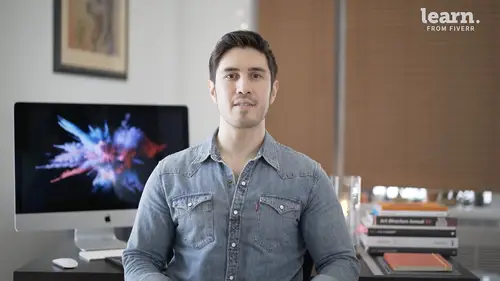
Lessons
Introduction
1Welcome
03:36 2Tools Required
01:38 3History Of Logos
00:53 4Inspiration
03:00 5Identity And Brand Ecosystem
01:37 6Creative Proceses
01:04 7Things To Avoid
02:39Quiz: Introduction
Getting Started
9Logo Fundamentals
00:58 10Types Of Logos
03:27 11General Terminology
01:56 12The Creative Brief
02:12 13Research
08:05 14Quiz: Getting Started
Ideation
15Word Lists And Mindmapping
02:47 16Doodles
01:28 17Initial Sketches
01:42 18Choosing A Visual Approach
01:22 19Color Considerations
04:35 20Quiz: Ideation
Approach 1: Vector Monogram
21From Sketch To Comp
04:33 22Illustrator Drawing Tips
08:49 23Making A Monogram
05:31 24Flexibility
01:27 25Typography
07:35 26Quiz: Approach 1: Vector Monogram
Approach 2: Handmade Combination Mark
27Refining Your Sketch
11:15 28Brush Tool Basics
11:03 29Adding Color
09:09 30Vectorizing
07:14 31Adding Texture
05:46 32Quiz: Approach 2: Handmade Combination Mark
Approach 3: Logotype
33What Not To Do
01:48 34Picking The Right Font
02:17 35Manipulating Fonts
13:14 36Quiz: Approach 3: Logotype
Partnering with The Client
37Be Your First Critic
02:03 38Presentation Tips
05:23 39How To Handle Feedback
01:05 40Delivering Final Files
07:23 41Quiz: Partnering with The Client
Conclusion
42Conclusion
01:39Final Quiz
43Final Quiz
Lesson Info
Research
this lesson is all about research. We're going to talk about getting to know your client and your clients competition. We're also going to discuss mood boards, show you how to create mood boards and also just talk about some inspiration to get you going on your own assignments. It's really important to research the company first. You need to find out its core values, its products, its offerings and its customer focus. Try and figure out what makes them unique and all the great things that they have to offer differentiation is key to do this. You can browse their website, You can also check their social media business pages to find out some key information about what they do if they haven't launched yet, asked for an investor's deck or a mission statement plenty of times. You'll get a logo assignment for a startup and these key materials are really important for you to get to know their business a little bit more intimately. It's your job to equip yourself with the tools. You'll need to...
crack their logo code. You can also get familiar on a personal level. It could be fun if you're doing a logo for a restaurant, let's say, go to the restaurant, check out their food. If you're doing it for a band, go to a concert, listen to their latest release or if you're doing a logo for a production company. Check out some of their latest movies. You'll need to figure out where they stand in the market or in the niche they're hoping to enter. You also need to research their competitors. You'll want to assess what they did. Well and also room for improvement. Easy way to do this is just a quick google search, pull those logos off the internet. It's not a big deal. It's just a situation where you want to see what the competitive space looks like in the case of a successful competitive logo. It's important to know that you should never plagiarize but you can be inspired by things that they did. Well. As Picasso once said, good artists borrow great artists steal. You definitely shouldn't steal anything but it's perfectly fine to be inspired. You want your logo to stand out so you have to figure out the best ways to differentiate it from the vast field out there using color form and general style and technique collect a dozen or so competitive logos and throw them onto a single page so you can easily see their impact as a whole. I usually use in design but you can do it in PowerPoint, keynote, google docs or whatever you're most comfortable with a mood board is just a collection of 5 to 10 images associated with the spirit of your client's brand and offerings don't think too hard about this. It's really not a big deal. Just throw together whatever comes to mind can via is a great online tool for creating a mood board template. You can find it at the U. R. L. Provided in the resources folder. You'll see that I've provided a folder called sample images. These are just images I downloaded from the web that have to do with tech and I. T. And innovation. All values that were important to the blaze brand. You should see here that you have just a single page. It's built to 1920 by 10 80. There's some type and there's some spaces for you to include images. The Dragon Drop method is very simple. You just click hold drag the photo and drop it into place. You're going to see that it's actually too big for the framing device. A really simple way to fix that is if you hover over that area you see you get that little circle icon right here, click on that. What that's doing is rather than selecting the outermost frame that has the blue outline, it's going to select what's inside of it which is actually the whole photo that's being cropped. And if you go over to your frame fitting panel and you select fill frame proportionately. It's simply going to snap it into place. So that's your Dragon Drop method. Another thing you can try is you can just place an object into the frame. One way to do that is you can do file place but you can also hit command D. And you would just navigate to the proper folder. So here we have sample images and now let's take the next photo. Okay this guy looks good. I would just click on the photo and hit open and it's going to be placed and hit but to frame proportionally and here you go. So I'm just going to do that with the rest of the remaining images. If you see your little brown bounding box, not the blue one, that's the actual size of the photo that you're placing into this other holding shape. So if you click on that, once you see the brown bounding box, you can actually move that image left and right. If you hold shift, you can make big jumps or you can just hit the arrow key and make little jumps and holding shift will lock the level on the horizontal or vertical plane. So that looks pretty good. We'll leave that there and there you go. So everything's nicely set up in this grid and there's other things you can do. You can totally feel free to adjust as needed. You don't need to use this grid, but I just find that it's neat, it's clean. You can have a few pages if you want. If you feel like there's more images necessary. An easy way to do that. So you don't lose. What you've done is you can duplicate the page that you're on. So you would go to the pages panel, hold the option key, drag, wait till you get that plus sign and let go because that's going to duplicate the page. Alright, so now here's another page and let's say I want one of these images to be really big. I can move it around by just clicking and dragging, making sure that I have my blue bounding box. You can hold shift command and then drag one of the corners and let go and there you go. It's huge. Another way to do that is you could select a different image and you can use the scale tool. You can also add S C double click scale it to maybe 100 and 50% preview it. And you just press OK? And there you go go back to your selection tool and start playing with the sizes the arrangements. You know, it could be more of a free form collage. If you don't want the strict grid that I was showing you before, you would just arrange everything the way you want. And another thing that's really important is when you have the blue bounding box, you'll notice your cursor becomes a double headed arrow pointing up and down. This means you can drag and you can crop it differently too so you can make things kind of fit a little bit nicer having them cropped in different sized rectangles. So let's say you've looked at this, but you think, you know what freeform isn't exactly the feeling I'm going for, since this is a tech company, let's say I actually prefer the first one since we duplicated the page, it's nondestructive. You still have the first idea that you wanted to go with. So all you would do is just delete this page. Now let's say you want to start playing around with the colors that you think you might be using. If you have colors in mind, you can click on this box here and you would click right on your fill and you can put in a hex color, seeing YK values, RGB values. You can also use your color picker here so you can just kind of move this around until you start to get the right combinations of colors that you want. Another cool thing you can do is you can actually sample color directly from the photos you just placed. Go to your eyedropper tool, which is I if you want to use a shortcut, you'll see the cursor becomes an eyedropper and just click right on the color and there you go. Let's say you want this exact blue right here. That's a case where you have to zoom in. If you want to go back to fit the page to the screen, you just do command zero and here's the final logo that we ended up going with. Finally warm yourself up by looking at other great logo projects unrelated to your assignment. There are great resources out there like logo, lounge, logo, geek, logo pond creative block transaction and design annuals like graphics, print, how C M Y K Communication Arts and Creative Quarterly. I also suggest in addition to checking out their websites or looking at actual printed publications, go on. The social media feeds. Instagram is a great resource and there's so many beautiful images out there. For our first exercise, you're going to create your own mood board. I'll supply you with the starter and design file. It's gonna have some blank spaces for you to populate with images you find. So just find appropriate images. Place them into the layout and that's it. It's very simple, but it's an important first step.
Class Materials
Bonus Materials with Purchase
Ratings and Reviews
Lily Osa
Amazing course, Really helped me a lot. Thank you
Udesh Designs
Great! highly recommended this course for all designers.
Agatha Munson
Student Work
Related Classes
Graphic Design