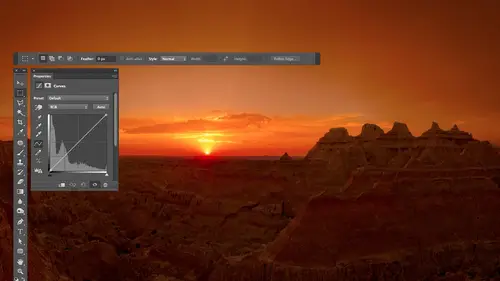
Lessons
Day 1
1Free Preview: Camera RAW: Exposure & Contrast
42:43 2Camera RAW Q&A
20:25 3Camera RAW: Color
23:03 4Understanding Histograms
07:57 5Camera RAW: Localized Changes
35:36 6Understanding Saturation Clipping
09:42 7Camera RAW: Noise Reduction & Lens Correction
16:34Curves
44:44 9Curves Q&A
20:46 10Keyboard Shortcuts & Adjustment Layers
24:41 11Review of Curves & Adjustment Layers
16:13 12Hue/Saturation
19:08 13Day 1 Q&A
14:27 14Day 1 Wrap-Up
03:40Day 2
15Day 2 Pre-Show Banter
13:26 16Review of Day 1 Process
38:53 17HDR
33:41 18Advanced Layer and Masking Techniques
29:29 19Using Curves with Color
39:42 20Color Correction
35:04 21Color Correction Q&A
14:30 22Example Photos with Curves and Adjustments
25:09 23BONUS: Printing Tips
03:42 24Retouching
23:27 25Advanced Retouching
19:49 26Directing the Viewer's Eye
16:43 27Day 2 Wrap-Up
01:12Day 3
28Day 3 Pre-Show Banter
10:52 29Fixing Lens Flare
14:36 30Hiding Clouds
15:47 31Color, Hue, and Saturation
08:21 32Essential Keyboard Shortcuts
13:18 33Technical Issues
15:00 34Preparing Images for the Web
18:36 35Exposure Bracketing and Photo Stacking
15:52 36Blending Modes
35:07 37Review and Q&A
05:05 38File Formats
21:12 39Brush Tools
14:34 40Transplanting Clouds
20:39 41Selective Focus
18:00 42Converting to B&W
20:03 43Color Spaces
22:03 44Thanks + Credits
03:56 45Fixing Extreme Problems
20:33 46Sharpening Images
23:41 47Day 3 Wrap-Up
04:59Lesson Info
Blending Modes
Now let's look how and see how one particular featuring Photoshopped could be used for all sorts of different applications in that if you were to spend the time to get used to certain features and get your brain around how they think, how you could just come up with immense number of techniques based on one thing. So the thing I'm gonna concentrate on is something known as blending modes. We've used blending modes before. If you remember on the I think it might have been the first day when we talked about curves. We change the blending Motiva curve toe luminosity. That was the menu at the top your layers panel, and that prevented the adjustment we were working on from changing the color of what's underneath. On the second day, we're doing color adjustments. We didn't color correction on some pictures became to contrast, and we changed the blending mode on it to a choice called color in that prevented that adjustment from affecting the brightness. It could only affect the color Well, th...
at menu is extremely powerful, and I want to show you how you could use it for a bunch of different things. Some things that you might not think about. And it might get you to the point where you start thinking about Photoshopped when you're in the field shooting, which I think is pretty cool when I'm about to capture something I'm like, Wait a minute. What if I capture this differently so I could do something unique in photo shop? So first, just a simple introduction to one of the blending modes here. I have a serious of images where I was just sitting there on tripod, took a picture of a building and there was smoke coming out of their little exhausted here. I sat there and I simply waited for the wind to change directions and what it did. I took another picture. I waited for the wind to change a little bit more, took another picture. It was breezy that day, so didn't take long. I just took a bunch of pictures. So now I'm gonna take those pictures and select the mall. Bottom one is selected right now, so hold shift in a click on the top one. Then I'm going to stack those images in photo shop, so we get one layer for each image. It's the same technique we used with the focus technique. So I'll go to tools. I'll choose Photoshopped and I'll choose load files into photo shop players. That's just stacking for me. Then there's a blending mode in Photoshop that will compare the Larrier currently working on to the one that's below it. And we'll Onley allow the areas that are brighter. Then what's underneath it to show up. So if you compare this layer, what's underneath it, the building is, in general the same. Ignore the movement in the tree that's there, but the tree is, in general the same. The only thing that's really different between them is the smoke, right? And so if you look at where the smoke is on this layer, you see some right here. See this area. But if you compare on this one, there isn't smoke there. So if you're gonna use lighten mode, it's in spots like that where it's going to use that one of those layers and everywhere else where everything looks the same, it's just going to disappear. So let's see what happens if I set blending mode, toe lighten. You see how it looks like we have more smoke because now we have the smoke from two images. For now, ignore what's happening at the bottom of the picture that has to do with wind and camera movement, and I'll talk about that once we're done. But there it looks like we have more smoke. I'll go to the next image down, and I'll set it light mode. It'll look like we have even more come down next one even more. And if you have a photo shop CS six, you can change all these layers at the same time. If you have older versions of photo shop, you have to change them one at a time. Because if you were to select all the layers by holding shift and getting that bottom layer, this menu would be grayed out in previous versions. But in photo shop CS six, I just click there and change them all the light mode, which is really nice now. The only problem here is this is a picture of a brewery, and I was drinking the beer, and that makes it so. I'm not as good with the camera as faras, not bumping it. So there's some movement in here, and so if I want to deal with the movement. What I might do is click on the top layer, hold shift and click on the bottom layer to get all the layers selected. Then I'll go to the edit menu, and there's a choice called auto blend layers. I'm not auto blend, sir Ottawa Line Layers. It's thinking about our last technique. Auto align, layers. And if I choose that photo shop will look for content that appears to be the same in each layer, and if it's in a slightly different position, it will try to align them. This is used behind the scenes when you stitch a panorama. It's the thing that actually moves your photographs to line up the content that's in more than one shot. So August. Use default settings and click OK, and it should be able to think the building looks consistent enough that it should line it up. The smoke is different enough between all the layers that it won't think it's the same object, so it shouldn't distort the smoke much. And I'll choose, undo and see if it's any better. Zoom up here four. After I can see it looking better if you look down in this area down near the bottom, left before it looked just weird there, whereas after it looks more crisp, same with the top of the building. So if there was any camera movement within reason, you can deal with that with Ottawa line layers. Now, the one area that it isn't able to deal with is the tree moving because it can't move each tree over and all that so the tree can look a little bit odd because it said enlightened mode eso that I would either crop out. I would take it a different time of day, higher shutter speed, although higher shutter speed this would still be moving, or we could dio his make it. So all of these layers enlightened mode Onley affects the sky by doing that than Onley. One picture would be used for the tree, and therefore it wouldn't look weird. It would just look like one picture. So let's even figure out how to do that. On one of the previous days, I briefly mentioned a tip that only some people would have really connected to. That was when we talked about adjustment layers. I created a folder which is known as a group, and I put multiple adjustments inside the folder, and then I showed that you could add a mask to it. For some people that are used to using masks and things, they would be like, Oh, cool. You know you can do that. If you're not used to using Mass, you probably like, What the heck is he getting into? I'm gonna do something similar here. So what I'm gonna do is I'm gonna select all the layers except for the bottom one. So clicking on the layer directly above the bottom, hold shift and I'll get the top layer. And then I'm gonna click that folder icon that's found at the bottom of your layers pound. The only problem is, if I just click it, it's gonna create an empty folder and then I would have to manually drag these layers onto the folder. That would be an extra step. I don't feel like doing so. If you want to take the layers that are currently selected and have them automatically put into the new folder, then you should hold down the shift key. I'm holding shift right now. When I click the folder icon, and that's to indicate photo shop. You don't want an empty one. You want to take the layers that are selected and put them in a newly created folder. And that's the shift key. So now if I expand this group also notice folder by clicking on the triangle, you can see the laters, that air inside of it. And if I want to limit where those layers show up, I could add a mask. When we've worked with adjustment layers in the past, you automatically get a mask attached to them when you create a folder you don't. So if you go to the bottom of your layers panel, it's the half. It's the circle inside of a rectangle icon right down here that's gonna add a mask. So if you watch my top layer when I click on it, you'll see my mask appear. And now anywhere where I paint with black. When that mask is active, we're gonna hide all the layers that are inside there. So if I grab my paintbrush tool, I could go over to where the tree is a larger brush. Just paint over it to say only, use one layer. There hide all the layers of minds will do that on the rest of the building, just in case there was any other odd changes there. Maybe the open sign inside was swaying in the wind or something. You know, that would've screwed it up. So if you want to see what's happening, I'll just turn off the eyeball for the bottom layer. So those top players air only affecting that area. That's everyone that's in that folder has been masked, so it only can show up in this area. And then we have one image that is outside of the folder so it can fill in the empty parts. In that way, I can keep my tree looking relatively normal. Make any sensor. So this was using lightened mode. There is an opposite to lighten mode, which would compare two layers. And on Lee, let the areas that are darker than what's underneath show up. If that's the case, the blue skies darker than the smoke, right? So if I use darkened mode, it would see the blue sky and each layer, and if they're smoking the layer underneath, it would say, Hey, the blue sky should go there because you're telling me to only use the parts that are darker than what's underneath, if that makes any sense to your mind or not. But let's try it. I'm going to select all the layers that are inside this folder. And since I have Photoshopped CS six, I can change all those layers at once. If I had a new older version, I'd have to click on them individually and change each 11 at a time. So I'm just gonna change it from lightened mode to darken mode. I don't know if I have enough shots to completely get rid of the smoke, but I'm heading that direction so we can still see a little bit in there. But we got rid of a lot of it. See the difference now looking at a picture of a brewery with smoke coming out makes it not all that exciting where you're like OK, yeah, but let's look at other times when it might be a little bit mawr either essential or interesting. You've seen either Ben to or seeing pictures of Yellowstone National Park before Avenue in at Yellowstone. You have scenery like this where oftentimes there's very hot liquid in that very hot liquid gives off steam, and I could sit here, put my camera on a tripod and shoot more than one shot of it. And as they do, the wind changes directions a bit, and the steam shows up in different locations, right? So what if I want to get rid of all the steam? Well, if you look where the steam is and some spots you're going to see an opening in the steam where you can see the distant landscape like right here, whereas in other shots will be steam covering that up. If I take enough shots, the landscape that's behind this is always darker than the steam, isn't it? So if I really use darkened mode and I take enough pictures eventually I might be able to get enough. That one shot, I might get enough where I get the steam to completely disappear. And that'd be pretty cool because not in this shop, but in a lot of places in Yellowstone, there's colorful liquid in there where the edges have. What is it? What he called the growth that's there. The colorful growth that yeah, I can't remember what it is if It's Algeria. It's what it is, but it's sometimes hard to see because the steam is getting in your way. But by doing the technique about to show you, we could try to break through the steam, he and show you more of what's there. So let's give it a try on these images. I selected them all tools. Photoshopped load files into Photoshopped layers, same command we used before. Remember, in light room, you go to the photo menu, Choose edit in and you'll find choices for Photoshopped. One of them will be the load your files in the layers Now, since I have Photoshopped CS six, I could do this very quickly because all I need to do is select all the layers I just held shift and clicked on the bottom layer and then change this menu. If I was working in an older version, remember that you would have to click on one layer, change the menu too dark and click on the next layer. Change it as well, so let's see what happens. I don't know how much my camera moved here that might have to use auto align layers to compensate for, but watch our steam and it didn't look like nothing happened. Did you guys see anything I didn't? Offhand. Let's see if we can from kid anything that happened. Hold on a moment. Either that or the very top image happened to be when the steam settled, like where there was nothing. We'll find out I should see something either It is still calculating or it's not updating. If it ever doesn't update, try zooming in and zooming out. Or let's see what is going on here. Did you guess he had change? I'm surprised that I didn't. Well, I see a change, right? There's there's stuff going on. If you look right here, can you see this spot right here? When I talk about this on and off and when it's on, it's breaking through What I think. What's going on is I don't have enough layers, and the top layer might be the one that has the most. Let's find out, let's go in here and find a layer that has a bunch of steam. This one seems to have a lot, doesn't it? Let's put it on the top, so it is obstructing our view of the others and Then let's go in here and slowly turn these on. Yeah, okay. It just happens to be the top layer I might have happened to have captured one with steam settled in wasn't over the mountains. So these are already set to dark, and I'm gonna turn him on one of time. And let's see how it breaks through this steam. Here goes. See how much that cut out. And then let's see if the others will that one. Not much. We might be able to get cut mawr. It really depends on what layers on top in how bad it wa So it looks to me like just two layers air enough. In this case, I was shoot a bunch, though, because when there's any kind of steam like this usually varies quite a bit, but in this case, it looks like two layers were enough way Just happened. Have a bunch. So if you want to see the difference, I just show one layer lots of steam. Secondly, or a lot less. So one of these top players is one that just happened. It not have much steam. So let's try it again. And something else. Now let's say you want to complain about the crowds. Have you ever been Teoh Yellowstone by chance? Any of you guys, they're crowds, right? I mean, ridiculous numbers of people, especially if there's like an out walking around or something. It stops traffic, and you could be stuck for an hour, so I'm gonna stack a bunch of images. I'm sure I don't need this many, but it doesn't hurt you to shoot more than you need. It does hurt you if you don't shoot enough. You only got three shots and you really needed nine. And you're like bomb, right? I couldn't quite do it. So I want to complain about the crowds here. You can see people walking on a boardwalk, right? Oops. I got a different scene in there too. I didn't realize I had more than one scene. Take me a moment to get rid of these shots right here. I had two different compositions of photographs in there. You don't want to combine compositions, so let's get rid of the ones that are not identical. Yes. How many do I got? Well, it's gonna be easier for me to do it here, so let's see what we have more than one scene. We have this one. People look awfully small there, don't they? So if you want to complain about the people who might want them to look bigger, so let's find with a second scene begins right there, This one. The people are bigger, aren't they? So let's use that one and make sure it doesn't change to a different scene. There. I'll take those load files, his photo shop layers so it stacks them. And if you look at the people compared to the surroundings around the people, the people are in general in silhouette, there black shapes. So the people are always darker than their surroundings, Some access. So if I use darkened mode and those people are walking around their different positions that need shot, then I could make it look like there's a lot more people there. Let's see how many people we can get. So it looks like we got what about just over a dozen people now? Well, if you sit up there long enough, I was up on a hill across the street. Let's what we could do with dark and mode and at the same time, darkened mode should help us cut down the amount of steam that we could see over here. So let's try it. I'll do it one at a time just so you can see it. Build up a few more people. A couple more. Jeez, getting crowded. She's those crowds. Hate that crowds, man, but you don't have to change the bottom layer. It won't harm you if you do, but that blending mode determines how the layer you're currently working on is going to affect what's under it. If there's nothing under it, it's not gonna do anything, so you don't have to change the bottom layer. And so let's look at the difference between having a single layer and having all these layers and darkened mode and see how many tourists we have. Single image. Turn off that little overlay, lots of images and look at the steam coming off of that pool that's over there. Makes it a lot easier to see what's in there now. In order to really completely eliminate this stuff, I'd have to take a lot more shots, and that's why one of the other ones you saw, how many shots I took. You can't never take too many because he always thrown away. But if you don't take enough like I did in this sequence, then you're stuck with the amount of that you have. So, um, so we got that. Now I could again use auto align layers because there might have been some movement in there, because when I show one layer versus many, I can see the boardwalk moving a little bit in other things. So they used auto align layers. That would be better. And if all I was trying to do was to reduce the amount of steam coming off of this pool, then I wouldn't like what happened with the people, because I wouldn't want it to look like there's that many. So that's when I would select all but the bottom layer. And just like with the previous image, I put him in a folder. So remember, you have to hold shift when you create the folder in order to tell it to take the layers you currently have selected and put them in the folder, and I'm going to click on the folder. Then if I want to mask the folder, I can add a mask by clicking on the mask icon circle inside of directing. Now, when you click on the circle inside of the rectangle icon, there's a trick. If you just click it, you get a white mask. Do you? Ever before we were working with adjustments, I often inverted the mass to make it black. Well, if you hold down the option key Alton Windows, when you click this, it'll default to a black mask. So that means it'll default all the layers that are inside this folder of being hidden, not affecting the image at all. And so what I'd done there is I used held on the option key Ultima windows when I clicked the layer mask icon A little trick. And now I want to paint with White because white is what's going to allow those layers to show up. I'm gonna go over here and just paint right over a pool of water, and I'm not gonna paint where the people are because I didn't want to get the mega tourist thing going on like that. Okay, if I invert that mask, I'll get the opposite and then I wouldn't be removing the steam, but I'd be duplicated all the people give me the opposite. Does that make some sense as far as how lightened mode and dark and blood could be useful? I mean, in this case, if I want to complain about this steam kind of those pools were always steaming. I could never get a shop that showed all the great color, you know, seen the shot in some magazine. It looked amazing. I get there. All the steam is terrible. Well, then select all these and set him to lighten cat. Look at that steam on. And then here's the difference. One layer, all of them work the same. If your people were more color like you would get some odd pieces of people where the highlights and the people might show up, shadows wouldn't. So in this particular case, sensor silhouetted. It worked for that. I wouldn't usually use it for making it look like a bigger crowd. It's just happen to be in this case. So then let's use the same idea for something completely different Here. I'm in Iceland, in Iceland has so many waterfalls you will start completely taking them for granted. They'll be like squirrels around here, you know, like where you just You don't even notice unless you see a black squirrel or you see a flying squirrel or something else in your quality that you know in Iceland, you'll see so many that you'll be like answer Wonderful in. They're so varied and everything that it's it's crazy. This is one of them. Don't remember the name of this, because in Iceland, names of everything are so long and they have so many constants and in accent marks and everything that knocking it, remember, Uh, so what I did here is you have two choices and how to shoot a waterfall. You can try to go for a slow shutter speed and get the silky look, which is relatively standard for photographers and in order to get that silky look midday or any time of day. For the most part, most photographers carry along a neutral density filters. In my gear list, you'll find I have to neutral density filters listed there won that semi dark one that's really dark, and that allows me to put it in front of my lens and get longer shutter speeds when I'm in front of waterfalls. Other things about shooting waterfalls and says usually best to shoot him when they're in the shades really early morning or late in the day when the sun's not straight ahead, where it's coming down. Otherwise, the contrast could be too great. But I wanted to look that was different than doing the long exposure. I wanted to see every little droplet in mid air. And so what I did is I used to fast shutter speed, and I captured more than one shot. And so here are the shots that I captured and each shot. The water is in a slightly different position. Ignore that last one. That was a composite that happened, having the same folder. But imagine what might happen if I were to use lighten mode with these pictures. Look at one of the pictures and look for a gap in the waterfall where you can see darkness. Then compare that spot that you might be looking at 21 of the other shots. It might have some white water there and then find another gap in there and see if that gap is filled in on one of the other shots. If we use lightened mode, I can get it to look like there's a lot more water least white water coming down this So let's do it. I'll select the exposures that I want to use. And, of course, I'm gonna load them his layers and Photoshopped. Then I'm going to set the top layer to lighten mode and just watch the waterfall and also the white water at the bottom. Go to the next one. Do the same thing each time. I change one of these to lighten mode. It looks like we got a lot more water coming out of that wonderful. But at the same time, we can still see the crispness of the droplets in midair frozen, which is makes it a unique look. The bottom layer. Remember, you don't have to change because the bloody mode thinks about what's under it. There's nothing under there. Eso Let's look at the difference between one layer in all of those enlightened mode. Turn off that little keyboard overlay so doesn't obscure our view of the picture, and I'm gonna option click clicking and windows in the bottom eyeball in my layers panel. That's how you hide all the others automatically, so there's one and there's a bunch look at the white water at the very bottom of photo. It's a unique look that you wouldn't be able to get unless you thought about photo shop when you're in the field shooting. And so that's when I think things become a little more interesting. Now we do have a problem as well. With that waterfall, there's a little breeze going from the right side to left, and that causes some of this mist that's right in here to slowly travel this way in a shot. If I cycle through the shots one of the time you can see it. You see it in putting these enlightened mode makes it so we're pretty much adding up all that miss to make it even worse. So on the left side, when I turn on the other eyeballs, you see we have more missed. So I want to do something where I could break through the mist and possibly eliminated. So let's figure out how to do that. We're going to take these layers all except for the bottom one. Select them so I just held shift. When I click down there, turn my overlay back on for you I'm gonna put those in a folder, remember? You have to hold shift to put him in a folder, right? I'm going to add a mask, and I'm gonna paint with black to say, where do I not want to have my layers enlightened mode? So I'm gonna say over here, I don't want him. And also, if there's a little breeze, this grass and other growths here, they'll be moving in. So far, enlightened mode will get a weird image similar to what we had on a tree when we had a previous image. So now we've made it so that we're not adding to the mist. But let's see if there's any way where we might be able to reduce the mist. Here's what I'll dio I'm gonna take all the folders are all the images that are in this folder. I'm gonna drag the folder, check this out. I'll drag it down to the new layer icon. Same icon you would use to create a new empty layer, and that's gonna duplicate it. I think in photo shop. See, us six, they might have changed it. So command Jay can do that. Yeah. In previous versions of photo shop. If I remember correctly, the keyboard shortcut that I like to use to duplicate a layer or duplicate part of the layer would not work when you had a folder active. And you would have to drag that down to the new layer icon to get it to duplicate in photo shop CS six, they changed it. So you can type command J Control Jame Windows tohave it duplicated folder. So just say no. If you have a new version, you could do that. Now, what I'm gonna do is inside that folder all these layers air enlightened mode, aren't they? To get rid of the mist. I'd actually want the opposite would night darkened mode because that's where it would get the darker stuff. So I'm gonna select all those, and I'm gonna change them all. Remember, if you have an old version, you'd have to change in one at a time. That makes a waterfall look terrible because this mask is causing all the layers that are within it toe only affect the area that's white in the mask and you see where that is? It's over where the waterfall is now. It's all dark and mode, it will thin out the waterfall, so I'll take the mask and I actually want the opposite of it, don't I? Because if you look at the mask, the layers that are set to darken mode, I want to have used over where the mist ISS. And if you look at our mask and if White indicates where we're applying something right now, this is applying on the right side and not applying at all where I want it. So with the mask active, I'm just gonna type command. I control I on Windows two inverted. Give me the opposite. So now all the layers that are inside of that mask on Lee affecting this region over here, which is where the mist waas. So let's see what thou slayers air doing. I'll turn off the eyeball, see how it's cutting down the amount of miss that's there. And it's also doing a little bit down here that I don't like to a few of these plants. Do you see how it's They're moving in the wind a little bit and it's reducing some of those so I might paint further on my mask down where those are to say, Hey, don't use dark and mowed down here where this stuff is moving because there's no miss down there. Instead, leave my foil Ege. That's their my don't four. Don't follow my foil it. What are you saying? What? I could do that. All right, so here is a single shot in here is all the stuff we did reduced Missed may look like a heck of a lot more water. What the heck else could we dio Well, be nice. Played a blue sky When that Well, if we go back to bridge, I actually have a shot here with a blue sky in it. And so it's Open that up and I'm going to drag it over. Now here's the trick. In photo shop, you know how you get tabs if you open more than one document and sometimes that can make it more difficult to move stuff between documents. Well, if you ever want to move something between two documents and you're in the move tool, you can click within this picture, drag on top of the other tab. It'll come to the front, but don't let go yet. Dragged down into that image before you let go. The problem is, it won't keep it lined up if they're the same size. So let me do that again. So I'm in one image. I click in it with move toe drag on top of another tab. Then don't let go when your mouse is on top of that tab. Otherwise it wouldn't move it there. Your mouse must be inside that picture. And that's what messed me up to begin with when I was tryingto figure out how to do this, Then a little key is if you want this to either be centered or be registered in the exact same position it was before hold shift before he let go. So I'm holding shift right now and look over the mouse. If the two documents are exactly the same dimensions that will put him in exactly the same position between the two documents, if the two documents are in different sizes, holding shift will center instead. So only if they're the same dimensions is going to keep it register. If they're different sizes, it means center. Now I'm gonna add a mask to that top layer. I'm just gonna add a mask and I'm gonna paint with black over any area where I don't want that to show up. Yeah, got to be careful up here near the top. Try to blend that in, right. If you get too close to the top, it's gonna look like it's glowing where the sky is. And I could try to use things if this is a crisp enough edge up there like the quick selection tool, and then fill with black. But for now, I'm feeling like painting instead. I can still see some areas when I turn this off and on that are being affected down below, and I can see it. My mask, too. I don't know if you remember with maths, when you're working on a mask, you can press a certain key on your keyboard that overlays it as a color. And if I do that, if I figure out what that key is, then I can see where I still have some over spray that key. I don't usually remember what the key is itself. The only thing I remember is its position. It's directly above the return key. Whatever keys on the edge of my keyboard directly above return what it is is the backslash key, but the way I remember it is it's the key right above return. So if I do that, I can see right here this little gap in the readiness painting there. And if I scroll down so I could see the whole picture, I can see that I missed it down the bottom. So just remember the key that is directly above the return key on the right side, at least in us keyboards. I know we have people all over the world, and they might be going, Wait a minute. I have some different key up there. If it is a different key than what you want to do is look for the backslash key, the key that looks like it's tilting towards the left. When I'm done with that, to get rid of that overlay, I hit the same key, the backslash, and so you can see how one idea, which is a blending mode called Lighten another one called Darken, could be used for all sorts of different purposes.
Class Materials
bonus material with purchase
Ratings and Reviews
Jim Pater
I taught Photoshop (version 5) to graphic design students at the college level. I had great fun teaching. This is the perfect course to show others how they might go about teaching a Photoshop course. Congratulations Ben, on your excellent teaching style and methods. I thought I already knew quite a bit about Photoshop but this course made me aware that there's always more that you can learn.
Ron Greathouse
This course is one of the best Creative Live Courses that you have made available to us. I have purchased at least 12 courses and this course is my personal favorite. Ben is an excellent instructor and should be teaching at the university level. He is great!