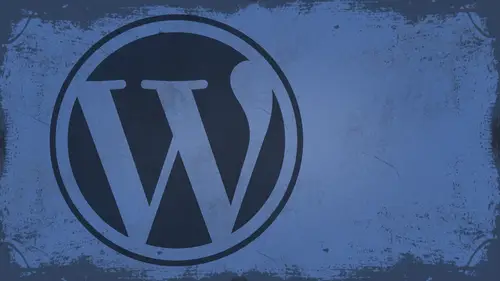
Lessons
Day 1
1What Can WordPress Do?
07:49 2WordPress.com vs WordPress.org
10:41 3Domains and Hosting
08:14 4Domains Q&A
10:00 5Demo: 1-Click Install on HostGator
08:53 6Audience Q&A
38:03 7WordPress Dashboard Oveview
32:31WordPress Dashboard: Settings
33:22 9Audience Q&A
03:42 10Working with Posts
33:44 11Working with Pages
30:46 12Audience Q&A
34:57 13Using WordPress Plug-ins
44:26 14WordPress Themes
27:13 15Final Q&A
04:05Day 2
16Managing Your Media
35:20 17Managing Your Media Q&A
05:48 18Working with Video
09:39 19Top 5 Photo Plug-ins
19:57 20Top 5 Themes for Video
13:56 21Top 5 Video Plug-ins
10:37 22Creating a Discussion
09:53 23Moderating Comments
12:26 24Creating Ratings and Polls
11:27 25Purchasing a Theme
17:58 26Customizing a Theme
08:23 27Editing Code for Non-Geeks
24:54 28Customizing Themes Q&A
07:43 29CSS Crash Course
24:15 30Using the WordPress Codex
13:13 31Creating and Using Menus
08:28 32Lightbox Plugins
13:13 33WordPress Codex, Menus and Plugins Q&A
08:43 34General WordPress Q&A
10:17 35Optimizing Images for the Web in Photoshop
32:30 36Optimizing Images Q&A
10:56 37Displaying High Resolution Images on the Web
11:35Day 3
38Protecting Images Online
22:06 39Adding Watermarks
17:56 40Copywriting Images
08:40 41SEO 101
24:00 42Engaging Your Audience
05:26 43URL Shortening
09:54 44Exporting/Importing WordPress Data
10:33 45Backing Up WordPress
13:26 46Security 101
24:20 47Spotting Trustworthy Themes/Plugins
24:32 48Trustworthy Themes/Plugins Q&A
21:13 49Battling Spam
18:38 50Dealing with a Hacked Site
15:41 51Protecting Your Site
10:46 52Using Web Fonts
24:08 53Web Fonts Q&A
11:36 54Thanks + Credits
04:04 55Monetizing Your Content
24:55 56Final Q&A
28:31Lesson Info
Audience Q&A
Okay. I have a site that's at a you know that. That's just ah, loose. Not inside of another directory. So if I do this install, would I be advised to put it inside of, ah, directory? Because all that other stuff is out there and it's gonna get mixed up with that. Or do you want them to both live on the same domain? And you wanted to be a completely separate entity? Well, I'm not really sure yet until I finish this class. Well, the good news is, no matter what you do, you can always move it later. Okay? So and I'm gonna show you on day three how to migrate your site from one place to another. Very quickly. Literally. About 10 minutes. Okay. Okay. Well, another way asked. The question is what? What happens when you do this? So let's say there's nothing there at that domain. You do this? What? What kind of folders do you get? Or you'll probably show us that later. I'll show you that right now, actually. Okay, so I'm logged in to my, uh, website through coda, which is just a, you know, edi...
ting application, right? I did a standard ftp log in. If you don't know what that means, that's okay. Chances are you could do a lot of this from the back end. I just happen to use Coda to do it with. Okay, So I logged in to my website, and chances are it's going to take me to a directory that looks something like this. Okay, What you're looking for in here is your public HTML directory. That's the public facing a place where all your HTML files are stored. Then you find the domain where you installed it, right? Shutter click. These are the WordPress files that you get these air the same files. If you went to a wordpress dot organ, hit the download button, these air, the same files that come with it. All right. And so you've got stuff like WP admin WP content. DBP includes. And then you've also got all of these different sites, our sites, all these different pages here, which are all PHP. Um, my advice to you is to literally ignore everything but WP dash content. Okay, if you don't know what any of these do or you don't know anything about PHP or anything like that ignore everything but WP dash content because inside of WP dash content lives, your plug ins and your themes, and that's the big heart of WordPress. So that's what she would get. So if you want that in your Web directory, cool. If you don't move it to sub, that's fine. Cask. A couple of questions about Coda Christina Rocks is asking, Where do you get Koda? Is that something that you download? Yeah, Koda. It's a paid application. I think it's like 99 bucks or something like that. It's made by Panic software, P A N I C. And you can get it on the Mac app store. Actually, it's Mac Onley. Unfortunately, so PC people, you're out cold on that one. But it is there. That was another big question from joke in Michigan. What is the PC equivalent to the code editor that use? Thank you, Rock on. If you want my short answer, there is no equivalent, but, um, on a pc, I mean, there's all kinds of things. Um, I see. I think Tex Wrangler might be still in PC. I think it's on PC. I'm not sure, though. Um, Dreamweaver is definitely a PC application. Of course. Adobe makes both Mac and PC version dream weavers of really expensive way to go about it. Um, theoretically, you can do all of what I'm doing here in a text editor if you have access to the files so you could actually open this up and texted do it. So just in one of the great things about the global classrooms that if we ask a question, people will. Somebody out there knows it. So ah, a couple of people have said that ws ftp is PC friendly and file zilla files. Villa is PC from the absolutely I've used files along its Mac NPC. Great fun, great place to get a hold of your files. The great thing, the ways The reason I like code is so much is because it's ftp and an editor all in one. So, you know, if I wanted to come in here and edit this document here and just click on it and it opens it up right and so I can edit that when I save it, it doesn't save it to my hard drive. It automatically uploads it to the directory. So that's why I like could. It's a one stop shop for everything, and I use it all the time. I know. I realize this is way uber geeky for a lot of people, and, you know you're not gonna be coming in here. I mean, check out some of these things, Okay? Like if I look at the config file, you're not gonna know what this stuff is. I don't know what 90% of this stuff is, right? I know the stuff that makes sense to me and the stuff that I use simply because I've read the documentation on it. All right, But there are several things in here that if I touched it, I would break it. So generally, I just say that I'm not going there. Right? Work off the live server. I do. You don't have. You don't get uninstalled, ma'am, per I do that occasionally, and it just depends. We're gonna be talking about that at all. I can absolutely We can talk about that. It's not, um, it's not in the outline, but I can talk about it if we have some time towards the end. Basically, I work on live environments. Unless I'm doing something for somebody else. I'm doing work for a client I developed locally, right? No, without a doubt, simply because they don't want an unfinished product on the Web. Right? But I have ways of working on a live site that I can mask through plug ins so that it doesn't look like I'm doing anything. So basically, I can throw up a temporary landing page. It says, Hey, I'm launching in 10 days. When I'm logged into the site, I'm seeing the actual site unfinished. When somebody else comes the site, they're seeing a landing page with a countdown clock or something like that. Cool. And I'll show you how to do that. Yeah, if you do have time for that, you might run out. But that would help me, because I think I'll be working that way. Sure, absolutely thanks. Jury would like to know what if your domain name is not in the drop down menu when setting up the site, huh? If it's not in the domain, that means probably that your domain has not been put into your hosting platform yet, so basically what you'll need to do is from your C panel, which you should have access to you. Go in here and there's a domain section about midway down. And there are several different options here. You're looking for the one that's called add on domains. So we're gonna click that you type in the domain name that you've registered somewhere. Okay. It'll probably already give you Let's say, for instance, I did you know, Justin Seeley dot net. I didn't read strip, but let's say I did okay. It automatically gives me an FTP user name. If you want to use a different FTP account for each slightly put on here, you can and ask you where the document root is gonna be again. That's your public HTML folder. And then whatever you wanna call that site if I go over into Koda, you'll notice what I'm looking at. My sites there. They all are right in their own respective folders. And so that's the folder name. Determine your password. Okay. It will give you a strength indicator right there. Um, my suggestion would be for this to use some sort of password generator and then just save that password somewhere secure. Um, because a lot of people use the same password for a lot of stuff. I'm gonna talk to you about passwords in the security section on day three. But, um, that's one of the main things that people do. They use the same password for everything, and it just absolutely drives me nuts. Or you could be like my mom and keep every password you have on a piece of paper that you carry around in your briefcase. Yeah, I told her several times about that, but you know, it will tell you there. You can also use that password generator, and I will give you one. Okay, then you add the domain on when you add the domain on, it's automatically going to be added to the list beneath there, you still have one more step. You have to go wherever you registered the domain and you have to change something called a DNS setting. Now, depending on where you did that, it's gonna be different each place. Okay, so at go daddy, for instance, you need to log into your account and then the top left corner. I'm not gonna log into my account here, you know, stuff I don't want show in there, um, in the top left corner. There's your name. What? You're logged in. It says, you know, welcome, Justin, and you hover over that comes out of this big, gigantic menu on the bottom right corner. It says my domain, their domain management or something like that. You click there, list all your domains, you click on the domain you wanna edit, and there's an area at the bottom. That's his name. Servers. Your name servers are listed and host Gator. They're listed over here on the side. So you just copy this information and you don't know this information. I can't find it. Contact your host support. They'll be glad to give it to you. Okay. Chances are it came to you and you're welcome. Email. Okay, so you just take this and you plug it into the fields that it wants you to plug it into. Now, depending on how fast it propagates, it may take up to a day for you to actually see the site. Go live. Okay. So don't freak out if you, you know, set this up and then immediately your site just doesn't work. Okay? I've had sites that have taken 48 hours to propagate before all right. Just depends, but it should be there. And, you know, if it if it doesn't propagate right away, because I know we're all you know, most of us are products of the Nintendo generation. We expect things instantaneously with, you know, all these new smartphones and things we have. So, um, if it doesn't come about right away, that's OK. Go work on something else. You know, if you're developing locally, that's that's the best time to develop locally. If you're afraid that something's not gonna propagate developed locally that way, you just work on it on your computer. It's not live on the internet. You're completely protected from anybody seeing it. Then you can move it later. In Day three, we're gonna talk about backing up, restoring and migrating. I will talk about going from local to remote. Uh, migration will talk about that a lot, right? And other questions. Yeah. You can actually start building the site until you've got your your name and your registered right. You cannot build your work. I mean, you could build it locally on your machine using some software, but you can't build it live on the internet until you have your domain and you're hosting. Right? But if you go toe, um wordpress dot organ download the software, right? When I do that, it shows an error. Says ph. Pierre. Okay, so you've just downloaded it and then put it in the directory where you wanted it. Teoh. Right, OK, yes. So you're doing what's called a manual installation. So glad you brought that up there. Okay, so oops. Repressed network. Okay, so basically what she's saying that she went here and she downloaded the WordPress software. And when you downloaded that, it comes up there and unpack it. And it gives you this stuff, right? And basically, you just took that and dropped it over into your web directory, right? Okay. So what you'll have to do there? There's a few more steps, unfortunately, that you have to go through. And this requires a little bit more knowledge than just the one klick fix. You have to go into your hosting company, whoever that IHS and you'll have to go in and find in the back end. Um see where it isn't here. Haven't used it so long. The my SQL section because you're going to set up a database. WordPress is database driven, so it's gonna have to work on a database. Okay, so you find wherever that is, if you don't have access to that, chances are they have some sort of tool that will allow you to get in there where you can go through PHP, my admin. And, you know, that's a little bit more advanced. We're going to talk about here. I can probably help you during a break or something worked through that. But basically, if you have access to something like this, you just name the database of you wanted to be. It will ask you to set up a user name and password for that database. Okay, then what you'll do is you'll have to go to whatever your domain is dot com. And then I believe it's It's either slash WP admin slash installed PHP or something like that. It's in the WordPress documentation on wordpress dot Um, it's been so long since I did it. But if you go through host Gator, you don't need to do all of that, right? If you go through okay. Yeah. You don't have to know about SQL Database. So that's the beauty of that because really, like I know how to set up a database and stuff like that. But aside from, you know, setting one up manually, knackered and really tell you that ends announcing. So with the error that I mentioned earlier with the dash or slash blogged, I tried to re install WordPress with one click, and it won't let me. How do I at least a when you try to do it says there's I can't reinstall it because it's already there. Oh, did the person who was working on your site moving already? Not that I can see. Okay. Um OK, there's this Better later. No, that's fine. I contracted that Now, actually, um, so in your c panel, chances are you have, like, a quick install or fantastico area or something. And so you go into manage installations and it should show you everywhere that's installed. So I have managed account managed domains. One click installs one click and your own dream host, right? Yeah. Okay. Yeah, on dream host. And it should have a manage installed applications thing about somewhere on the page. Did they do you know, when they first installed it? That they do a manual installation or one quick one click? Because I did okay. Waded e called my geek. It should be like, right down the home page somewhere that you can get into that and manage the installed application. I'll tell you, when we take a break, I'll take a look at it, okay. And, uh, see what we can figure out. I just hate to uninstall everything and start from scratch. Well, if you if you have FTP access, what you can do is just go into, like, whatever FTP program you have and go into that domain, right? And if it's in the root level and you see all this stuff in the root level just to lead it out if you want to you I mean, unless and like, I would just be sure that they haven't moved it yet because if they moved it and set everything up in there, you don't want her, you know, delete that. But I don't think they have, cause I when I go to sign it doesn't do what it says that the owner hasn't installed anything yet. Okay. All right, we'll take a look at that, but I would just clear that directory out. Government question from Melissa. Done. Stone. I need my current website live. Will I build my WORDPRESS site? Can I move the new WordPress site to my existing domain when it's finished? Or should I take my existing site down and try and power through my WordPress site? I have one more time. Melissa asked. I need my current website live. Will I build my WordPress? Oh, okay. All right. Yeah. Okay. What I would do there, I would leave your current web site up and running. If you need that up, I'd leave it up there. Then what I would do is I would install WordPress on a sub domain or subdirectory. So, like, for instance, when I go into the WordPress install here. Okay, let's say I wanted to install it on shutter click. So should let's. Let's assume shutter click dot com is already a website that's rocking and rolling, and I want to, you know, take that down eventually and replace it with this really cool word person. So what I would do is set up either a sub domain or in this case, it's easier to set up a subdirectory cause I could just say, like, test or something like that, and then fill out all the information. Install it that way. My word persons don't lives that shouldn't click that com slash test. And then I set up on my site, build my site, get it all going and then, like, I'm gonna show you how to do it in day three. But then I take that site and I just downloaded, migrated over. Delete all the existing files from the current website, throw up the new files and it's good to go. And it should literally be about a 20 minute, 30 minutes downtime that you have. And if you can spare that, you know most people can. Now you can leave the existing site up there and then deleted files afterwards. It's just easier to start from a clean directory. My money. Do you wanna take more questions, or do you want to keep going? And we can take more questions? Absolutely. J. Greenwald and asked what is the proper way to host multiple test websites Locally, it's the same. We're, uh, multiple WordPress sites locally on a Mac or PC. Okay, well, on a Mac you're gonna use a program called Map in a MP and on a PC. I believe it's called Zampa, his ex a MP or something like that. And so basically, what you're doing is allowing your, uh, local machine to run an Apache server, my school server and a PHP server all their once. Right? So a MP map, Mac. Okay, example for whatever might be. And so basically what you wanted to you want to download that software, and if we have time, I'll go through how to do it. But see this fines and or not that man. There it is, man. There we go. And so I'm on a Mac. This is the man site here. You just download that and it walks you through step by step, how to configure it, right? It's not a not a huge deal to do, but then, basically, you have a folder somewhere on your computer that you throw the WordPress software in and then you'll go to your Web browser. Local host slash whatever the name of that folder is. But there's your site. You can install it, work with it, all that kind of stuff. You can have multiple sites going that way. If you're gonna be running multiple sites, it may be a good idea to look into running something called WordPress. Multi site WordPress. Multi site is a piece of software that's kind of hidden inside of the WordPress software. So theoretically, you can have several websites that won't run off one single installation of WordPress. Okay. And in order to do that, let's see here, right now, I'm gonna plug in here. So it's, you know Oh, I forgot my password. Okay, so this is my actual dashboard here, right? I'm running WordPress 3.3. I am running WordPress multi site in here. But see this little tab that says my sights? I'm actually running off this one install of WordPress. I'm running justice silly dot com. I'm running a test blawg site. I'm running my silly dot TV site and I'm running my just in this journey site, which I set up to chronicle my weight loss progress over the last year. And so, um, I'm running all of these off one installed WordPress, and some people are going to say Well, why number one? I have one single point of update so any time. There's an update. The WordPress I hit update button one time, and it goes across all my sites. Any time a plug in is updated, I had update, and it goes across all my sites themes the same thing. If I have multiple websites that you were discussing earlier, you want to do some photography websites. You know, seniors, whatever you wanted to do, you could split that run those off one installation of WordPress. And then you could distribute themes and plug ins to all of those sites at once. And then you can go in management. So if I want to manage, you know, just Justin silly dot com, I could go to the dashboard for Justin Seeley dot com. It takes me here. If I want to go to the dashboard for Seeley TV, I go to the dashboard for that particular site. Now it's asking me to log in here again simply because of one reason is because I've domain mapped something. So instead of going to you know, Justin Seeley dot com slash Seeley TV or something like that a subdirectory. I've actually mapped this domain to it, so I have to log in again. But, um, basically, if you're gonna be running multiple sites, I would suggest trying to do something like that. It takes a little bit of work, and you're gonna have to get a little nerdy with it. You get, you know, get in there and do some code, which kind of stinks. But there is, you know, a lot of documentation. Just look a WordPress multi site, all one word WordPress multi site. And when you find that you can see all the documentation of how to do that, there are some plug ins that you can use to do that as well. But that is the easiest way I know to manage multiple sites at once. And you can do that locally and then migrate it to a live environment as well. Okay, so you may run into some common issues as you're installing the stuff she ran into an issue. Obviously, there's already stuff in that directory. Um, they will not let you do the one click install in a directory where it is not empty. Unfortunately, here's the other big thing about most hosting companies. They throw in some starter pages and some garbage info into your directory. So theoretically, it's not empty when you get it. So what you're gonna have to do is go in there and delete that mess that's are in there to do that. I'm sorry. Oh, yeah? And start over. Yeah. You want to start from a blank slate? Absolutely. So from the back end here, inside of a C panel, What you're gonna look for Because let's face it. Not everybody wants to learn an FTP program. Not everybody wants to learn Coda are Dreamweaver or anything else, and I get that. Okay, you guys, this is WordPress for photographers. Isn't that WordPress for Web designers? So I understand that you guys were like, Oh, God. Code. Oh, I get it. Okay, um, so we like pretty shiny icons that are easy to click on, and that's that's what this is. So I go into something called, like the file manager. Okay, let me move this up so you can see it. It's gonna ask you where you want to go. You can just find the document root for whatever domain you're working on. So in this case, I want to work on shutter click, right? I also want to make sure I'm seeing hidden files because there could be some hidden files in there that you want to get rid of or something dot h t access files. So if you don't know what that means, it's OK. Don't worry about it. It go your ftp you're in. You're looking at all your files. This is the same stuff that I saw inside of Kota. Right? You can from here, manage all they see the delete button right there. Big, shiny delete button, right? You just select whatever you want to leave it out. I'm not going to leave anything because obviously a break my site, you can also upload new stuff. Okay, You can also add new folders, new files, all that kind of seven rename stuff at its stuff. There is a code editor. So theoretically, if I wanted to, I could go down and let's find. Remember that WP config file that I looked at earlier? That was very confusing. Let's say I wanted to get myself in trouble. I can go into the code editor, okay? It's gonna tell me to back up the original file, and I'm gonna say Yeah, okay. Whatever and it Okay, at it. Long set up. There it is. Line by line. Same code now again. And be careful of you ever open upon files. Because if you don't know what's going on in here, the best thing to do, Commander Control W closed down. If you ever find yourself in trouble, there's no shame and just closing it out and running away, all right? I've done that many times, All right. When I first started with wordpress, you know, I did the one click install somewhere, and we'll actually know that's not true. I kind of I lied about that, Um, the first time I ever installed wordpress. It took me about four hours. Teoh, get out left and running because I tried the manual install, and, uh, I didn't know what SQL database. Wallace. I didn't know what a domain name server was. I didn't know any of that stuff, so I'm looking at this reading this. If you've ever looked at the WordPress documentation, it's like the Bible of nerd speak. And so you're looking at it, and you're like, what? By the time you get to, like, line three, you have a headache and So I'm sitting here. Poor, pitiful me. You know, I'm a graphic designer by trade, and I didn't know any of this stuff. And so it took a while to get that broken down. But one side, once I got in there and started playing around with it, it's starting to make some sense. Um, I'll give you guys some book recommendations as we go through things that might help you. One of the best ones is written by a couple you will not know. It's called WordPress Web Design for Dummies, and I know that's you know, everybody's like all of the dummy, but it's seriously awesome. Okay, my former boss, Cory Miller, he wrote. He wrote part of it. Lisa Saving Wilson, who is another WordPress theme developer. She wrote most of it. It's She's an amazing author. Um, I believe Brad Williams Essam input in there. He's another great guy that you can follow for WordPress stuff. And so it's an amazing, amazing book that covers WordPress soup to nuts. Alright, it's actually touted as like seven books in one or something like that, because it goes through each individual piece and it also has a full section on WordPress multi site. It has worked local stuff. It talks about all that stuff and so you can get a copy of that online pretty cheap. But it's Ah, it's a great book. It might be off the book topic, but, um, you started out showing us this because you said the a lot of the installs give you a bunch of junk you don't want right Which files would be involved? Okay, this directory is popular by WordPress stuff, obviously. But normally when you get in here like Dream Host, for instance, puts it getting started, not html page in there, that's gotta go. There might be, like, just be a file somewhere that'll just be listed in here. And chances are, if it's a brand new directory, they're only be like three files in there, probably like a C. G. I been getting started and maybe like a CSS file, and you can just delete all that stuff. You don't need any of it because it's just stuff that when you go to the side, it says this person has not set up their website that you know. Okay, Yeah, that unprofessional looking home page, right? if you that's what. Okay. Yeah. And so just delete that out. Start from scratch. And they should Once you have all that deleted and you have a clean directory, they should let you one click. Install anything you want. Theoretically. Thanks. All right, So if there were anything in here that I wanted to delete, you know, I can select it and the big Red X becomes active, and I can't believe that, like I said, I'm not gonna believe anything out of here, but that's how you would do it. You can also add in. You know, if you don't feel comfortable going through that installed process of WordPress, like adding the subdirectory and all that stuff, you can actually come in here and just create a new folder right there, new folder, and that we just stick all your WordPress files on that. If you feel like doing it, toe left. You all right? All right. So, like I said, self hosting WordPress. Although, you know, most of time, it's a one quick fix. Chances are you're going to run into some issues for night Number one, of course. Was the directory not being, you know, correct? number two. I've seen a new install fail once or twice from which kind of stinks. But it does happen. I mean, we work in, you know, on the Internet, the Internets not foolproof. So if something does fail in the install, the best thing I can tell you is to delete it and start over, okay? Because chances are if you're just insulting it, you don't have any content in there is not losing anything. There is a new thing coming down the pipe, and I don't know exactly when they're gonna have it available. They may have a beta version of available now, and it's by this company called Plug in Buddy. It's a division of I themes, which is a company I used to work for, and they're working on something called Repair Buddy. And so, basically repair buddy is a PHP document that you upload into your board press installation. So if anything has gone wrong, you've accidentally locked yourself out. You've broken the database, you've done whatever it is where you can't get in there, theoretically repair. But he should be able to allow you access back in to at least, you know, reset your password credit, new admin account, whatever it might be repair. But he should do stuff like that. And I've seen, you know, some beta testing demonstrations of it, and it's pretty cool. The guy who developed it was Dustin Bolton, and he's one of smartest guys I've ever met in my entire life. And he has made that thing, and it's it's gonna be an awesome tool. Um, plugging buddy has several different plug ins that allow you to add more security to your site. Kind of help put a little a little backing behind you so you don't feel as nervous repair. But he's one of those, you know, back channels also, uh, there plugging, which I'll talk about in day three. Backup buddy is the Onley, in my opinion, complete WordPress migration and backup tool that there is because it will do WordPress multi site of the regular WordPress sites. And you could basically go like from hosted Teoh, you know, self hosted. You can go from local to remote. You can back your site up and store it on Amazon s three so that you always have a backup of it. You can have a email you a backup of your site every day. I mean, it's it's really cool. And that way, if anything goes wrong because chances are something is gonna go wrong with your site, I'm just going to be completely honest with you. Okay, I know where press inside and out pretty much. And my website has been hacked dozens of times, Um, dozens of times, whether it's because I used a bad theme and we'll talk about spotting bad themes eventually, Um, whether it's a bad plug in or whether it's just me being lazy and, you know, accidentally clicking a link for, you know, a click here to get a free IPad or something like that. I don't actually do that, But, um, my wife is very click happy, so And if you're watching dear, I apologize. Um, I just outed you as a clicker, But, um, you know, all that kind of stuff, you know, you need some sort of security. And so if your site does go down or anything like that self hosted, that's that's one of the risks we take. Is your site going down your site being hacked? Your site having malicious code brought into it recently if you had visited any of my sites as early as last week, if you had visited any of my sites, it would have come up with a malware warning from Google. And so I had to go in. I had to physically clean the directories. I actually moved my sites from one host to another because of the problem. I actually had to go in and use Google Web master tools to clean up the mouth. You know, make sure that everything was clean. And so I got a clean bill of health from Google. It's not a sudden, uncommon problem to run into, so, you know, if anything like that happens, you know, the best thing to do is to immediately just attack it and go after it. If you don't know what's going on, you know, you're just getting that malware warning. Can't figure it out. Um, you know, find find a nerd, find a geek, you will take a look at it and try to help you out. Um, you can find me. I answer questions all the time. Doesn't matter from who or whatever. So, you know, if you find me on Facebook, Twitter Google plus email. All that good stuff. I'll be glad to answer questions about that. Is that something more likely to happen with WordPress? Because I've never had my regular old dream we were created. So WordPress is I don't think it's more vulnerable, but I think it's Ah, it's an easier target necessarily because there's so many points that they can interject code right, because everything's PHP based. And there's a lot of Java script code that's run on WordPress sites and job scriptural easy and interject malware and stuff like that. You just have to be careful of what themes you use, what plug ins you use. And, um, you know, how will you protect your site with either, you know, spam fighting, plug ins or whatever, So okay, as long as you're cautious, you should be okay. And you're gonna shows that Yes, absolutely. I will show you that. My problem was I was a little too arrogant and just thought well, you know, I'm not a big enough fish on the Internet toe. Have anybody come get me? And about the time that I thought nobody would come get me, my site was just like be so it was big time. Bad. So Well, congratulations. Yeah, Exactly right. Yeah. All right. So any other questions that we got from the Web, we have so many questions as always, but we have about five minutes before break, so let's grab questions for break. Okay, Uh, let's see. Question from Marr. John was Can we have multiple themes on multi site or do they have to use the same thing you can have? Multiple sites are Excuse me. Multiple themes, multiple plug ins and everything. When you're running a multi site of you look at any of the sites that I have there. None of them run the same thing. I know you can share a theme across multiple sides. If you want to be, don't have to. Absolutely. And you could have plug ins, do the same thing. So if you want to run a video plug in on one side, not have it run on the other. How we doing S Combs? Studios on Twitter would like to know if you know of any plug ins or tricks or techniques to speed up the loading of a WordPress site. Yeah, you had to speed up the loading time. Okay, The loading time of basically what you're gonna need is a cashing plug in. There's one called W three total cash. So w three or WP total cash. I think it's called. And so you find that you can just go in the plug ins directory on more president, or you can go plug in section will cover this when we talk about plug ins, but and just search for cash C A C H e plug ins, and so basically, that'll speed up your load time. You can also look for different themes that don't make use of the whole lot of JavaScript. And I know for a lot of people that's going to be kind of difficult to discern whether or not they do or not. But, you know, look in the documentation of the theme and see how much JavaScript they're using. If they're using a lot of images to do their effects versus CSS, that's gonna take a lot more time. So if you can, because with CSS today, we can do some amazing stuff like drop shadows, rounded corners, all that kind of stuff. So if people are using images for that kind of stuff. It's taken up a lot more room than it should question from virtually. Is there any downside to running all sites on the multi site versus single site? Sure, Absolutely. Yeah. If you're running all your sights on that one multi site, somebody gets a hold of your site one time and takes it down. All your sites go down. So that's that's the downside there. Okay, um, there are a ton of benefits, you know. There's also some drawbacks. Not everything is made to work with WordPress. Multi site. Not all. Not all plug ins. Not all themes, all that kind of stuff. But, you know, it does have it to use I I use it mostly from myself. As you know, I have multiple presence is on the web. So I use WordPress multi site to manage all those different presences that I have. Ah, lot of people are using it as in the freelance business to manage client websites. So they have one single website and they bring their clients site in there. That way, it's one point of control. You can also like, let's say, for instance, that your, uh I'm not going to call you a jerk. But let's say you're, uh you're not a nice person, and you say okay for X number of dollars a month, I'll host your site for you and give you five gigabytes of space or whatever through WordPress multi site. You can limit the amount of upload space for each site and stuff like that so you can kind of control what they're doing. Nothing. I'm giving you any tips to make more money, but let's see, I think I already asked this question from Rose seven. Do I host clients under my account or do it? No, I didn't. Do I host clients under my account? Or do I make an account on the hosting site for them? What do you do? Thanks. Um, I would make them their own account. I'm never gonna put a client website up with my, you know, overall admin, user name and password ever period. Create their own account. And then also, you know you're going and tweak the permissions. What? They have the ability to add it and so forth. Same thing with the wordpress installation. Don't give them the overall admin account, OK? Because if you're gonna be managing the site for them doing the plug ins, doing the themes and all that stuff. All they're doing is updating the content. You can make them, and we're gonna cover user roles and permissions a little bit later. You can give them the role of, like contributor, editor or something like that. In that way, all they can do is just publish content. They can't go in and edit stuff. And so Marcin Grabowski is asked. So how do you manage multiple domain names with multi site? You're gonna use something called domain mapping. And so basically, there's a plug in called W P. M U Domain mapping. It's a lot of stuff to say, but you install that plug and there's a little bit of work to get it installed, but it does. It does, you know, work. And then you set up your domain and you have that domain point to the root directory of your site. So, inside of my hosting plan here, you can see that I have some add on domains through here. You'll notice right here the Seeley dot TV domain. It points to Justin Seeley dot Coms folder because it's a division of that WordPress multi site. And so and there's a lot more that goes into it, obviously. But the multi site stuff is, you know, it's pretty fun, but yeah, it Ah, it just points to that right there and then you map it and then you'll have to go in and change the DNS settings of the domain to match. You know, your host and all that good stuff. But if you if you get that book the WordPress for Dummies book, it covers all that soup to nuts.
Class Materials
bonus material with enrollment
Ratings and Reviews
a Creativelive Student
I watched all three days of the course. I am a photographer. The course was titled WordPress for Photographers. Only about 5% of the course was tailored to photographers. Most of the content and discussion was for pro website consultants and bloggers. That aside, Mr. Seeley is so well versed in what he knows well. Imagine sitting in front of the camera for 3 straight days remaining articulate and very professional! The class was really presented for bloggers, not photographers. An example of this is on day 3 where the presenter, after talking about photographers' concerns for an hour or two, said he wanted to transition out of photography into blogging. The class seemed short on the type of content that photographers need. It would have served photographers better if the students present in the studio were all photographers. Discussions on watermarking, photo file size and image theft/copyright infringement showed that Mr. Seeley's background in the needs of photographers is lacking, while his expertise in graphics and web design are VERY impressive. Too much of the class time was devoted to answering narrowly focused tech support questions from people other than photographers. It was a wonderful class for the audience that hijacked it, but it should have been titled and described differently if it was intended for web-blog designers. I really liked the energy, humor, and expertise of Mr. Seeley but the class was too-often off-mission. On day 1, it would have been very productive to show a photographer's WP website that was esthetically beautiful and had all the bells and whistles photographers are looking for. Then explain how you get from nothing to the final website using WordPress. That would have met the needs of pro photographers!
Shannon
Justin is an excellent presenter. He's easy to listen to and it's obvious he knows his stuff. As a presenter/trainer, I really appreciated his ability to stick with his outline while he fielded questions, both off and on topic. It takes some balancing to do that. He was good at noting questions that were too far afield and I think he actually answered all of them by the end of the three days. I would definitely attend more classes presented by him. Thanks, Justin and CreativeLIVE.
a Creativelive Student
Amazing class! Superb presentation! Justin kept the technical geek-speak to a minimal and made the entire class easy to understand and fun! I think this class should be called Wordpress for the Non-Geek! (As others have said there was not a lot of information specific to photographers, but when it was referenced there was great examples and information provided!)