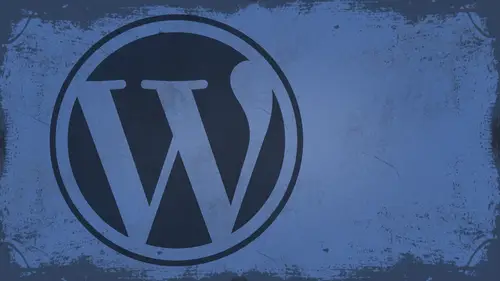
Lessons
Day 1
1What Can WordPress Do?
07:49 2WordPress.com vs WordPress.org
10:41 3Domains and Hosting
08:14 4Domains Q&A
10:00 5Demo: 1-Click Install on HostGator
08:53 6Audience Q&A
38:03 7WordPress Dashboard Oveview
32:31WordPress Dashboard: Settings
33:22 9Audience Q&A
03:42 10Working with Posts
33:44 11Working with Pages
30:46 12Audience Q&A
34:57 13Using WordPress Plug-ins
44:26 14WordPress Themes
27:13 15Final Q&A
04:05Day 2
16Managing Your Media
35:20 17Managing Your Media Q&A
05:48 18Working with Video
09:39 19Top 5 Photo Plug-ins
19:57 20Top 5 Themes for Video
13:56 21Top 5 Video Plug-ins
10:37 22Creating a Discussion
09:53 23Moderating Comments
12:26 24Creating Ratings and Polls
11:27 25Purchasing a Theme
17:58 26Customizing a Theme
08:23 27Editing Code for Non-Geeks
24:54 28Customizing Themes Q&A
07:43 29CSS Crash Course
24:15 30Using the WordPress Codex
13:13 31Creating and Using Menus
08:28 32Lightbox Plugins
13:13 33WordPress Codex, Menus and Plugins Q&A
08:43 34General WordPress Q&A
10:17 35Optimizing Images for the Web in Photoshop
32:30 36Optimizing Images Q&A
10:56 37Displaying High Resolution Images on the Web
11:35Day 3
38Protecting Images Online
22:06 39Adding Watermarks
17:56 40Copywriting Images
08:40 41SEO 101
24:00 42Engaging Your Audience
05:26 43URL Shortening
09:54 44Exporting/Importing WordPress Data
10:33 45Backing Up WordPress
13:26 46Security 101
24:20 47Spotting Trustworthy Themes/Plugins
24:32 48Trustworthy Themes/Plugins Q&A
21:13 49Battling Spam
18:38 50Dealing with a Hacked Site
15:41 51Protecting Your Site
10:46 52Using Web Fonts
24:08 53Web Fonts Q&A
11:36 54Thanks + Credits
04:04 55Monetizing Your Content
24:55 56Final Q&A
28:31Lesson Info
Optimizing Images Q&A
Ah, Blackjack Rapid had asked, Can you explain the optimize and progressive options in the safer Web dialog box file Safer Web Talking about these options up here or what are we talking about? What was the question again? I'm sorry. Ah, yes. Okay, so I was thinking it was optimized. Appear of your time on this. Okay, so basically, when we're talking about that and this is a horrible example cause you can't see it, but basically, what they want to know is here The progressive is whether or not you want this to progressively display as it downloads. So if you want, like, a little chunks of it to appear as it's coming in or if it's optimized in other words, you want that to be, you know, just kind of pop in like that If you uncheck that, you know, just default to optimized. If you check this, it grazed that now because of the fact that you know, it's either progressively and look at it tells you right here, downloaded multiple passes, you know, until the quality improves, or do you just w...
ant Teoh creates a smaller but less compatible file. In this case, I don't necessarily consider that to be less compatible, though I don't agree with that terminology, but so that would be the difference. A lot of people are just kind of looking for some final clarification of things. So chaos to Kay said. So instead of safer web, I usually do save as and choose 10 for quality. Is that not basically doing the same thing? It is doing the same thing. The difference between that is you don't get the opportunity to see it in different formats to optimize the size. And you also, you know, don't get the benefit of picking all these little biddy options in here and all that kind of stuff to kind of, you know, get that finite level of control. So, you know, I'm a control freak when it comes to images, and most photographers usually are. So this is just, I think, a better a better way of doing it. Okay, I have Ah, quite a few people have been asking about using aperture I photo Arte. We would like to know how easy is it to do these things with I photo from I don't use I photo or aperture myself. So sorry about that. But there are in light room. I know there's options to export out for the Web and things like that. In most cases, there isn't the ability to export out for Webb. I'm sure there is an aperture for sure. I don't know about I photo, but you know, those are pretty sophisticated programs I photo in and of itself is a pretty sophisticated AP s. So I'm sure the algorithms and stuff in there are comparable to this. You do. You don't get the level of control that you get in here. I wouldn't expect, but I'm sure there is an option for it. That was kind of a similar, Melissa had asked. I have, um I have to resize images and my image processor because I have so money to post so by not using save toe Web Am I not getting the best images know. And that's a very good point, and something I was gonna talk about was the image processor. So if you have multiple images that you want a process, if you've never used the image processor, you're doing yourself a real disservice. And if you've never used batch processing as well that's a disservice you're doing to yourself as well. So let's take a look at how we can use the image processor and photo shop. Okay, let's go back into the file menu. And if you go down here, you're going to notice that you have in the scripts section. And I know this is something that people look, they say scripts. Oh, no. But there is one cool thing inside of scripts that everybody should use. And that's image processor. Okay. And so in the image processor, you get to choose a folder of images. So I go in here select folder. I'll select this photos folder and open it up. Okay, You can open the first image and apply the settings to it. You don't have to. Okay, in this case, I'm going to save it in the same location as this one. Or you could also save it in another folder. You can save it as a J peg. I would convert it to us. Rgb as always again. Just remember what type of quality setting your given it here. In this case, let's do like, you know, 12 is the max for quality, right? So let's do Max quality on these. Let's resize them and let's say okay, I want these to be 450 pixels wide. Now you do not get, you know, some of the optimization little tips and tricks that I just showed you earlier. You don't get the four up for the two up or anything like that in here, but this is basically what you were doing just in different terms earlier. And so now if I click run okay, it's gonna go through. Oh, I must specify within the heights. Forgot about that. Okay, let's dio 450 pixels tall as well. All right, so let's run that. It's gonna go through and it's going to optimize all of those have faster was when did all that imagine if it on 100 images, how fast would do that? And so now if I go and, uh, I'll tell you what, let's just use my old pal the mini bridge here and browse the files. And no, I don't want bridge to start automatically. Let's go find that photos folder. There's a J peg export that I just did. And then inside of the J Peg Export here. Here's all my optimized images. Let's open these up. You saw how fast it didn't rent. Let's open these up right here. Check that out there. All 450 pixels wide. All optimized with that same J picks. Any question? So that's Ah, basically said a maximum for 50 wide or maximum 4 50 title Exactly. Crop. So if you had some ver trid versus, um now is that is this, um better? Or how is it different from running Just running a batch with actually in a batch with actions, right? There's really no difference. Just sort of a quick. It's kind of a quicker way of optimizing images like in plus in this, you know, it's got built in Teoh save as a jpeg a PSD or tiff in here, you know, they don't get you don't get all those little options inside of a batch lecture, doing it through an action or something like that. So that would be the only difference. Other questions? Yeah, there are other questions Cast to K would like a little bit more clarification as to why you make the pixel size smaller than what? The largest display on the website can be okay. Um, well, the largest display on the Web site depends on you know how big this area is here. But in most cases, the only reason why I said that is because in most cases, there some padding that's involved in there. So I make it a little bit smaller. Like if if a theme is 960 pixels wide, chances are the actual viewable area inside. The theme is 120. So I always kind of find that middle ground in there. And that's what I That's what I optimized for. If it's a screen edge to screen edge theme that were, you know, just go ahead full blow it out, you know, make it as big as in unit to be. Melissa asks. I've always heard that I should sharpen images before putting them on the Web. What are your recommendations? Um, well, you know, I sharpen before I optimized for the web. Personally, I don't see the point in sharpening pixel image because 400 pixels, But if you're gonna sharpen, you know an image. You can do that inside a photo shop don't over sharpened for current out loud. Um, you know, filter sharpen. Unsure. Mask. All right. You don't do this. Oh, my goodness. Um, yeah. Okay, so and this is gonna be on an image by image basis, obviously. Okay. And there's, you know, quote unquote magic formulas all over the Web or whatever, but I mean, if you want to add just a little bit of extra, you know, punch in there I mean, really, Let's let's be real. There's no such thing as sharpening. Okay? All you're doing is increasing contrast between light and dark areas and your photos. So you're not, actually, you know, sharpening and image. But if you want that extra little pop, you know you can increase the amount anywhere between 50 and 100 would probably be OK. I would I would actually get between 50 and 70. But you know, that depends. And then your radius, I would not go over three. Umm, I generally keep it between 1.5 and two. And even then on this one, that is a lot. I don't know if you can see that, but watch when I watch. When I click and hold on this Here's before and there's after so much like fakey pop nous it put in there. I don't like that. So my suggestion would be to get it as best you can before you optimize it for the web. And then when you save it down, use the right, uh, re sampling method in this case by cubic sharper. And it should retain most of that. I think you your you might be better off with the smart sharpened. Yeah, absolutely. Support sharpen. And the only reason why strolled on Trump mascot some people might It's simpler. Yeah, but also, um, J Peg, actually, um, compresses better if in images. Less sharp. Yeah. Bye bye. Just a little bit. So if you constabulary bit of less sharp, Especially with mobile, uh, sites these days And the download factor? Absolutely. Okay, we do have a couple more questions here, Marcus. Be photography would like to know for saving for the web. Does it make the color palette only 256 colors instead of millions of colors. Saving it depends on what format you put it in. Of course, if you're using something like a Jiff, it it severely limits your color palette you can actually see in here when you go to file safer weapon devices, it will show you a color table over here in most cases. So, like if you go to Jif, it'll show you. Okay, this is these are the colors that you're gonna get if you go to Ah J. Peg. You know, the color chart is full gamut. Pretty much, um, it depends on what you're what you're doing and how much you want to control the color of your image. But that's why Jeff so bad for photos. Anyway, I'll say that I'll concede that question from Texas. Can I have saved the image as a specific file size, for example, 500 k Would there be a reason to do that over what we talked about before? Uh, I wouldn't I wouldn't so much worry about your file size. I would worry about getting all the other settings correct, and the foul side usually will take care of itself. If you need it to be a specific file size, that's kind of hard to nail down. Uh, you know, just coming out of the safe for Web dialog box. I mean you can come in here and, you know, do a bunch of tweaking and things like that. But I would just I would go for the right dimensions and the right colors and the right clarity and all that stuff before I worried about file size.
Class Materials
bonus material with enrollment
Ratings and Reviews
a Creativelive Student
I watched all three days of the course. I am a photographer. The course was titled WordPress for Photographers. Only about 5% of the course was tailored to photographers. Most of the content and discussion was for pro website consultants and bloggers. That aside, Mr. Seeley is so well versed in what he knows well. Imagine sitting in front of the camera for 3 straight days remaining articulate and very professional! The class was really presented for bloggers, not photographers. An example of this is on day 3 where the presenter, after talking about photographers' concerns for an hour or two, said he wanted to transition out of photography into blogging. The class seemed short on the type of content that photographers need. It would have served photographers better if the students present in the studio were all photographers. Discussions on watermarking, photo file size and image theft/copyright infringement showed that Mr. Seeley's background in the needs of photographers is lacking, while his expertise in graphics and web design are VERY impressive. Too much of the class time was devoted to answering narrowly focused tech support questions from people other than photographers. It was a wonderful class for the audience that hijacked it, but it should have been titled and described differently if it was intended for web-blog designers. I really liked the energy, humor, and expertise of Mr. Seeley but the class was too-often off-mission. On day 1, it would have been very productive to show a photographer's WP website that was esthetically beautiful and had all the bells and whistles photographers are looking for. Then explain how you get from nothing to the final website using WordPress. That would have met the needs of pro photographers!
Shannon
Justin is an excellent presenter. He's easy to listen to and it's obvious he knows his stuff. As a presenter/trainer, I really appreciated his ability to stick with his outline while he fielded questions, both off and on topic. It takes some balancing to do that. He was good at noting questions that were too far afield and I think he actually answered all of them by the end of the three days. I would definitely attend more classes presented by him. Thanks, Justin and CreativeLIVE.
a Creativelive Student
Amazing class! Superb presentation! Justin kept the technical geek-speak to a minimal and made the entire class easy to understand and fun! I think this class should be called Wordpress for the Non-Geek! (As others have said there was not a lot of information specific to photographers, but when it was referenced there was great examples and information provided!)