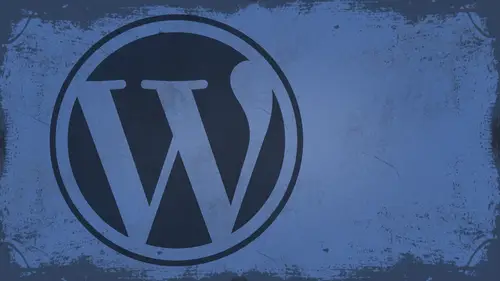
Lessons
Day 1
1What Can WordPress Do?
07:49 2WordPress.com vs WordPress.org
10:41 3Domains and Hosting
08:14 4Domains Q&A
10:00 5Demo: 1-Click Install on HostGator
08:53 6Audience Q&A
38:03 7WordPress Dashboard Oveview
32:31WordPress Dashboard: Settings
33:22 9Audience Q&A
03:42 10Working with Posts
33:44 11Working with Pages
30:46 12Audience Q&A
34:57 13Using WordPress Plug-ins
44:26 14WordPress Themes
27:13 15Final Q&A
04:05Day 2
16Managing Your Media
35:20 17Managing Your Media Q&A
05:48 18Working with Video
09:39 19Top 5 Photo Plug-ins
19:57 20Top 5 Themes for Video
13:56 21Top 5 Video Plug-ins
10:37 22Creating a Discussion
09:53 23Moderating Comments
12:26 24Creating Ratings and Polls
11:27 25Purchasing a Theme
17:58 26Customizing a Theme
08:23 27Editing Code for Non-Geeks
24:54 28Customizing Themes Q&A
07:43 29CSS Crash Course
24:15 30Using the WordPress Codex
13:13 31Creating and Using Menus
08:28 32Lightbox Plugins
13:13 33WordPress Codex, Menus and Plugins Q&A
08:43 34General WordPress Q&A
10:17 35Optimizing Images for the Web in Photoshop
32:30 36Optimizing Images Q&A
10:56 37Displaying High Resolution Images on the Web
11:35Day 3
38Protecting Images Online
22:06 39Adding Watermarks
17:56 40Copywriting Images
08:40 41SEO 101
24:00 42Engaging Your Audience
05:26 43URL Shortening
09:54 44Exporting/Importing WordPress Data
10:33 45Backing Up WordPress
13:26 46Security 101
24:20 47Spotting Trustworthy Themes/Plugins
24:32 48Trustworthy Themes/Plugins Q&A
21:13 49Battling Spam
18:38 50Dealing with a Hacked Site
15:41 51Protecting Your Site
10:46 52Using Web Fonts
24:08 53Web Fonts Q&A
11:36 54Thanks + Credits
04:04 55Monetizing Your Content
24:55 56Final Q&A
28:31Lesson Info
Customizing a Theme
So we're gonna get off of purchasing themes now, and we're gonna get into customizing a theme. This is what everybody wants to know how to do. It splits into two parts. We're gonna go up until lunch, which is in about 30 minutes, and then when we come back from lunch, we'll get into really doing it. Okay? So when you first look at a theme, you have to decide what you want to change, because inevitably, like I said, you're gonna You're gonna get about 70% of it that you like the rest of it you're gonna be like, Well, okay. You know, I want to change some of this, for instance. Just for instance, on this theme here. I'm not real crazy about these Will Stripes. Not I'm picking. Don't like there is a textured background behind this. It's kind of hard to see, but it's there. There's a texture background behind. I would like to see this left sidebar. I'd like to see that black and I'd like to see this white. Maybe I just want something clean cut black and white. I don't want all the greedy I...
NTs. I don't want the textures I want. Let's that. So what you have to do is decide on that. Usually what I do, I go old school, I have a notebook and I sit down and I'll make a little mock up of what I'm doing and I do it right here. I'll show you exactly what I do. I go and I make a little drawing just like this. I make a little darling just like this where I map out exactly where I'm working. And so I'll say OK on this side. I want to change whatever and I'll write it out on this. I don't want to change whatever and I'll write it out That acts as somewhat of a checklist that I can go through. And then when I finally get into the theme itself and I'll do this before, even by it, I I map it out before I even by the theme what I'm going to do to it so that I know from the moment I hit Purchase, I have a game plan going forward. All right. If you don't have a game plan, you're gonna get left behind, you know, because you're just gonna get you're gonna get all confused. And so I mapping out first. And then I tried to determine where the files are located. Okay, so generally I have to map it out. First I buy or download it, and then I start to pick it apart. This is where Google chrome or Firefox comes in real handy, because I can go in here and I can right click right on this area, and I can choose inspect Element. Okay. And I can see right here that this is actually living in something called the Header. Well, see, that's nice to know, because, in my estimation, that's the sidebar, right? That's the sidebar. And as far as I'm concerned, so it's good to know that that's the header, actually. Look at this. See the header? It only goes down to right there. See where it stopped. Let me scroll down just a bit more. See what stops that blue line right there. That's what stops. So the header is that part? The rest of this is sidebar. And so I know now that I'm actually probably gonna have to modify two areas. If I want to change all this stuff over here, I'm probably gonna have to modify the header and the sidebar. Luckily for me, I have studied the pieces of a WordPress theme enough to know that there are separate pieces for both. So when you look inside of a theme, let's look inside the recapture theme. And let's take a look at the, um, file structure of the WordPress theme. Okay, so we have a few things that a WordPress theme cannot live without. A WordPress theme cannot live without a header dot PHP. It cannot live without a footer dot PHP. It cannot live without an index dot PHP. It has to have all three header footer index if you don't have those where breast themes not working. Okay, It has to have a style sheet, usually called style, that CSS it has to have one. Okay, otherwise, there's no style. All right, so those are the 34 main pieces that I pick apart before I get started. All right, Now the rest of it, you're gonna have to know some, you know, code to get around. But that's what kicks. I'm gonna break down some, you know, code editing tips here in just a minute. All right, question. Um can we back up just a little bit? What? What are the kind when you're looking at a theme before you buy it? And what are the kind of things that that you're looking for that have to be there like, Ah, you know, does it if you wanna have a page that does this and a page that does that right to those things need to be In their other words, I know, I know we can change the colors of stuff, right? But what kind of things can you just not add to a theme? Or you can have pretty much anything you want to a theme? As long as you understand. Well, I mean, mortals like, you know, photographers, right? Uh, so, you know, like if I want, if I want a page that does a gallery and I also want a page, it does a block and I want a page that there's something else. There's no those. There's no need to be in the theme before Nana. Certainly because this theme right here, you notice it by default. It has this home page and it has a page layout like this, But through those plug ins I talked about earlier. I could have a gallery page. I could have a blocked page. I could have all those different pages. Remember yesterday when I showed you to switch the home page from a static page to a blocked page, etcetera, when I was talking about this stuff going into ah settings, reading and setting the front page to a static page and then changing these two dio and so forth. So that's the kind of stuff that you can do on your own. That kind of makes the theme. Do what you want to do, and then you can use things like plug ins to extend the theme. So like I could you know, that slideshow plug and I showed you earlier right? I could have a blank page that says slideshow or gallery, and I could embed that into the page and there I've got a gallery page. The theme doesn't necessarily support it, but I've added it in there because I added the plug in. Okay, so that's that's what this whole thing gets very slippery, right? It's like, what am I buying? What am I buying for the theme that if I can change the color. If I can change this, you're buying it for the fight. You're buying it for the structure and because, like, Okay, well, let's say I was purchasing this theme here, right? I love the fact that it's left justified. I love the style of the photo thumbnails here on the front end. The things that I would want to change, I've already pointed out I want to take away the textured background. I want to take away the stripes. Maybe instead of a double underline underneath the menu items, I want a single underline, maybe on the photos themselves. Maybe I want this little white overlay. Maybe I want that to be black with white text. You know, I mean, I I try to find a theme that is structurally what I like and aesthetically, what I want to change if it's not structurally what I like, I go find something else because I like this left. You know, it would be a pain to make this center justified, you know, for most normal folks, right? You know, So it would be a pain to do that. So my suggestion would be to go find yourself a center line theme. Um, if they wanted the sidebar on a different side, go find yourself a different theme because it's a pain. If you don't know the ends an ounce of it to do that. Now, if you want to get, you know, deep dive into code and really, you know, get up to par on writing Beyond PHP and C s s and all that good stuff, the sky's the limit on what you can do, You know? I mean, you could take a blank theme and you could start making your own themes. I mean, I've coded my own theme several times by hand. It's not a fun process, you know, That's why these guys charge money, because it's not fun. I can guarantee that. I love what designed. I hate making WordPress themes, period. Because of the fact that Okay, well, you you've done static webpages. Yeah, right. Okay. In a static webpage, you have one document that has header footer content everything in there. Well, in a wordpress theme, I have to actually take a static document, and I have to turn that into, like, 45 different documents that somehow meshed together. Huh? You know when I first heard that I was like, You've got to be kidding me. And so it took a while to really get myself in tune with that. And I'm still not to a point where I'm absolutely I don't sell WordPress themes myself. I build them for myself because they function in a way that works for me. They would not work for anybody else because I'm a hack and I admit that. And so you know, that's why I say, you know, look for 70% of what you need and then change the rest. That's that's That's why I say that just trying to figure out what that 70% really is. Yeah, and it's gonna be different for each project, OK?
Class Materials
bonus material with enrollment
Ratings and Reviews
a Creativelive Student
I watched all three days of the course. I am a photographer. The course was titled WordPress for Photographers. Only about 5% of the course was tailored to photographers. Most of the content and discussion was for pro website consultants and bloggers. That aside, Mr. Seeley is so well versed in what he knows well. Imagine sitting in front of the camera for 3 straight days remaining articulate and very professional! The class was really presented for bloggers, not photographers. An example of this is on day 3 where the presenter, after talking about photographers' concerns for an hour or two, said he wanted to transition out of photography into blogging. The class seemed short on the type of content that photographers need. It would have served photographers better if the students present in the studio were all photographers. Discussions on watermarking, photo file size and image theft/copyright infringement showed that Mr. Seeley's background in the needs of photographers is lacking, while his expertise in graphics and web design are VERY impressive. Too much of the class time was devoted to answering narrowly focused tech support questions from people other than photographers. It was a wonderful class for the audience that hijacked it, but it should have been titled and described differently if it was intended for web-blog designers. I really liked the energy, humor, and expertise of Mr. Seeley but the class was too-often off-mission. On day 1, it would have been very productive to show a photographer's WP website that was esthetically beautiful and had all the bells and whistles photographers are looking for. Then explain how you get from nothing to the final website using WordPress. That would have met the needs of pro photographers!
Shannon
Justin is an excellent presenter. He's easy to listen to and it's obvious he knows his stuff. As a presenter/trainer, I really appreciated his ability to stick with his outline while he fielded questions, both off and on topic. It takes some balancing to do that. He was good at noting questions that were too far afield and I think he actually answered all of them by the end of the three days. I would definitely attend more classes presented by him. Thanks, Justin and CreativeLIVE.
a Creativelive Student
Amazing class! Superb presentation! Justin kept the technical geek-speak to a minimal and made the entire class easy to understand and fun! I think this class should be called Wordpress for the Non-Geek! (As others have said there was not a lot of information specific to photographers, but when it was referenced there was great examples and information provided!)