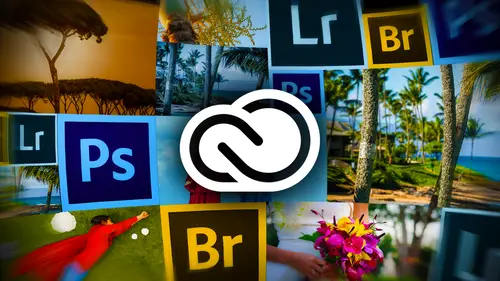
Lessons
Day 1
112 Pre-Show
13:30 2Creative Cloud Overview
29:00 3Lightroom: World's Best Organizer
21:26 4Collections & Importing in Lightroom
31:20 5Lightroom Color Corrections
40:01 6Selective Adjustments in Lightroom
33:53 7Watermarking & Resizing Images
27:56Photobooks & Identity Plates
26:08 9Building Creative Photobooks
29:35 10Creating Slideshows in Lightroom
21:06 11Slideshow Video & Building Websites
16:34 12From Lightroom to Photoshop
23:24 13Lightroom Images to Photoshop Layers
17:03 1412 Wrap-Up
02:13Day 2
1525 Pre-Show
07:27 16Building a Watermark in Photoshop
21:56 17Making Actions Easy in Photoshop
22:07 18Syncing with Creative Cloud & Bridge
23:20 19DIY Postcards: Font Formatting
14:42 20DIY Postcards: Image Layout & Printing
24:05 21Making Magazine Ads in Photoshop
20:14 22Anchoring Your Ad & Sharing
23:54 23Animated GIFs in Photoshop
36:11 24Video Basics in Photoshop
20:57 25Building a Video in Photoshop
34:07 26Video Exporting & Uploading
19:31 27Beauty of Behance
25:42 28Uploading to Behance & ProSite
25:03 2925 Wrap-Up
01:31Day 3
3036 Pre-Show
10:25 31Behance Review
18:26 32Being a Pro with ProSite
36:47 33Building a Header for ProSite
29:46 34Customizing Your ProSite
32:12 35Adobe Kuler & Benefits of Creative Cloud
33:39 36Adobe Typekits
18:48 37Typographic Logos in Illustrator
28:10 38InDesign: Business Card Layout
32:34 39Exploring Adobe Acrobat
24:53 40Video in Premier & Intro to Muse
18:51 41Building Your Webpage in Muse
35:19 4236 Wrap-Up
01:40Lesson Info
Beauty of Behance
So the next thing I want to share with you is let's get into the hands, shall we? So I have just a little bit of theory to cover with you before we do that so you can upload three different types of things to be hands. One is a work in progress. So these air single pieces of our single images. It doesn't mean it's not a composite or an ad. It's just one graphic, one graphic at a time. You've got an automatic direct path to be hands from in the photo shop illustrator in the light room, so we're gonna look at that in just a second. But this is basically what it looks like, and you're uploading a work in progress to get feedback. So you might be wondering what kind of creative color if it looks best on this particular image, and you might want to get feedback from the community, so that would be a reason to do that. If you're stopped photographer, you might want to get feedback from other sought photographers on that particular image. You can also upload projects. No projects are a series...
of related files, so let's say you did a photo shoot of a wedding and you want to upload multiple files that would be a project. For that. You have to go onto the B hands website, which is real easy, and then you would just upload your project, and it's kind of groups them together in one spot. Once you have uploaded projects, when you make the pro site, which we're going to do here in a minute, then you can link these projects to your pro site. So there's an automated population of your pro site through you, uploading projects to be hands and you can click in a project to open it. And it kind of looks like that screen down there on the right hand side, so the images get very large and this is what it looks like in your creative cloud app so you can see all of your be hands activity without actually having to go to the B hands website, which is really nice. So on the left hand side, we're seeing my works in progress. And how do you know that? Because I clicked the works in progress Button at the bottom of the be hands page and our creative cloud at over here On the right hand side, I've clicked projects, so I'm seeing my projects, and I'm seeing how many people have viewed my projects. If I have any, if anybody click the like button, which be hands, calls, appreciations. And if I've got any comments, say I've got comments over here, too, so you can see all of this stuff right from within the Creative Cloud AB. This is what my pro site looks like, so we'll take a look at that. And it's a pretty professional looking website. You can control the header. This is a graphic that we're gonna create together. The's air my project. So these air being pulled from the projects that I upload as I add more projects, I get a link that says include on on ah pro site check box. Yes, please. Thank you for asking, and they automatically go there with the text that you type in when you upload the project. And again, a project. It's just a Siris of related files works in progress. Single file project. Multiple files. You can control the color of the background. You can control the color of the text you can control the link color, you can control text size. And when we get into type kit tomorrow, which is a feature that you get with a full creative cloud subscription, we can even download additional five that we can use on RB Hands Pro site, which is really nice. So all kinds of things that you can do here, you can add additional pages. So over here I've got a contact page, a resume page. I've got a link to my photo lisa dot com website. I've also got a link to some of the writings that I do so you can create additional custom pages that lets you create additional content other than just the projects that you have blowed through the hands. But that is the easiest way to get your portfolio online. It's just incredible. And once you upload a movie, whether it's a slide show that you've exported from light room or a video portfolio that you create in photo shop, when she uploaded to YouTube and you copy and paste that in bed code that we looked at a moment ago, that shows up on your Web site to which is really nice It's just so easy, and there's a lot of customization that you can do to the templates. You get about five or six different templates to choose from. When you're building a pro site and on behan's dot com, you can even see some of the customization is that other people have done so these air a couple of examples custom is ations to the existing templates that people have made. You do need to know a little bit about hte email to customize them in that way. But you can do quite a bit just with, you know, background colors and with creating a masthead or logo and changing the text colors and so on and so forth. The first step for setting up your be hands account is toe Link it to the Creative Cloud account. Because the pro site feature is a $100 per year, add on Behan's is free. You can upload pictures to be hand. She don't need to create a cloud account at all to upload pictures, works in progress or projects, but you would have to pay $100 to build a pro site. So until you link, you're be hands account to your adobe creative cloud account. Be hands is gonna try to charge you $99 when you click that pro site. But this is gonna be like, great. I'll build a website. Give me my money. Everyone like No, no, I get this for free. So that's why I included this screen for you when she signed up for a B hands account. Then you're going to go to this u R l b hands dot net slash portfolio slash promote, or you can just click the linked accounts section right there. But that is the euro for so for whatever reason, you can't find this page in which you can link your accounts and just go to that girl right there and you want to turn on the radio button for Bill me through Creative Cloud. And when you do that, be hands, then stop squawking at you and trying to make you give it $100. Which is good when you're uploading your work To be hand, sir, are a few limitations profile images which they use so many different types of terminology. So a profile images, really a work in progress can't be any bigger than a megabyte 300 by 320 pixel minimum. Your images air automatically resized when they go up to be hands. If you upload them through photo shop light rumor illustrator, they get auto resized to 600 pixels, which means who cares about a watermark? Right? Project images. That's where you know where. It's a group of related images that we upload through the B hands. A website, not from UPS specific piece of software. Those could be up to eight megabytes max, so you would need to do a little re sizing. Let's say if you got a, uh, a bunch of images from light room, which we're going to do in a second, and you want to upload them as a project to be hands, you'd need to resize them or up or being Hanse will give you an error when you try to upload it and say, Hey, it's too big, you've got to resize it, but we can easily do that, using all of the tools that we've learned thus far in the class, right? We've got that image processor that we can access inside a bridge, select multiple files used the image processor to resize them, and we've got those published services or export presets in light room that we set up. You could set up one specifically for B hands projects, and then you just drag and drop images onto it. Once they're resized, pop open the Behan's website and upload them, and it creates the project for you. You can also upload audio audio has a 20 megabytes limit is for size again. You can upload video straight to be hands, but I'm telling you, your videos, they're gonna be too big. Every video that we've created in this course so far would be too big to upload to be hands. And there's only 11 images in the slack key guitar Hawaiian video that I made, and I've only got about 15 images and Frank's video that we made Both of those are too large to go to be hands, so that's when you would upload them to YouTube and use that in bed link to get them to show up on your be hand side when you upload. If you do have a video that is smaller, Thani uh, 50 megabytes and you do get it to upload to be hands. The sucky part about that is that Behan's turns it into a flash video, which means you can't play in on any IOS device. But the saving grace is that there is a freebie hands app for your IOS devices that you can download, and it will. That app will play the flash videos, so you just need to be concerned about that. Okay, So if you do upload a video to be hands and you're gonna have to download that free app to play it on your IOS device, Behan's is gonna automatically clip up, choose a poster image. So that's just the preview of your video that shows up. It automatically picks it from the 1st seconds of the of the footage. So just know that that goes on again. If you're including product shots of stills, then make them look nice before you upload them to be hand. So if you if you make the thing that you're trying to, uh, get out there and get feedback on, then you want to do a professional quality shoot of it and upload those images. This is an example. This guy right here designs books. So instead of just uploading the digital file, which he did, this is Ah, Hance profile. Here he set up a photo shoot of the actual pieces that he designs and makes, which makes for a really big impact. This this kind of thing is far more impactful. Then just the digital files would be like like a cover shot or one of those page layouts. So the whole piece is much more impressive in that piece. Down there on the right hand of this screen, you can see it's a fold out. It's a multi panel piece, so taking a professional shot of it is much better than just uploading the digital file because it would be very flat, and you have no sense of what the printed piece actually looked like. So if you're doing stuff for print that I would advise you to dio treat yourself to a little professional photo shoot of those products before you upload them to be hands re sizing project images, we kind of looked at that earlier. Here's the error message you're going to get right here if you try to upload a project Images, a group of images that are larger than eight megabytes. You get this little error right here and this is there too large. So you just go resize them and you do it again. Speaking every sizing works exactly the same way as we looked at earlier. You can use bridge, select the files cheese tools, Photoshopped image processor. And you get that same dialog box that we've been looking at earlier in the day. In light room, you can set up ah published service or export preset to do exactly the same thing. Since your images, you know, they're gonna be resized to 600 pixels wide. Anyway, you may as well set up your export so that they export at 600. I mean, you could make them larger, but why bother posting video portfolios? We kind of talked about that a little bit, and I give you all of these slides just to kind of help you along. You know, I know this is a lot of content to go over, and it's very much like a crash course in this stuff. So I think having having these slides like this is also helpful. So we talked about this already uploading to YouTube and copying the code, and we talked about uploading to linked in as well. So if you need to go back to these, feel free. So now it's come over to be hands. And let's take a peek at how you would upload a file from both White Room and Photo Shop. So we've been creating all kinds of wonderful projects in photo shop. So let's say that we want to get feedback on that direct mail postcard that we that we made earlier. So let's go ahead and open that file. Incidentally, I love that photo shop keeps track of the recent files that you've been working with. It's a nice little quick way to get to those. So let's say that we want to upload the front of this card now with be hands. Unlike the file sharing on Creative Cloud, we don't have access to the layered Photoshopped file, so we have no way to turn off and on layers. So if I wanted to post the front and the back of this card, I'd need to upload those a separate files. So let's say I want to upload just the front cause It's real pretty. We talked a little bit about this earlier. The share to be Hance Link is this guy right down here. When you have an open document window, just click that little. It's like a square with the curved arrow. Or if you can't see that and it's really on the verge of my vision, you can come up to the Photoshopped menu. And where is it? Oh, here it is. The file menu and choose share on the hands. Same Same. So let's go ahead and click it and see what we get. We're going to get a, uh, an opportunity to name or image, and we're going to get the opportunity to start a conversation with the people. Okay, so we can call this one drink male weddings or whatever you'd like. This is just for you in the tag section you can think about. Well, if somebody was looking for this kind of work, what would they type in? Because you can search for for imagery on be hands. So this one might be postcard. It might be graphic design. It might be photography. It might be tropical. It might be weddings. See what we're getting at here anything. Anything. That's a descriptor for that kind of project that you think people might search on to find similarly similar related things. And then in this section you just want to post a comment like it says to get the conversation started. So, uh, considering doing this direct mail piece to gain more clients, thoughts Is the text readable? I mean, anything that you want to ask. You can do that in the community. If they come across your image. I can't comment on it. Now you can choose who this is visible to everyone or private. If you choose private, you get the input individual, uh, accounts on the hands that are allowed to see it so you could send. You know, you can pass things around and get feedback in a kind of a private man or not just visible to everybody on the B hands community. So we'll go ahead and leave it set to everyone, and then we click continue, and that's it. I don't really want to promote it, so I'll skip it. But if you were looking for business, will say I'm a graphic designer looking for more clients. I might say Share on Twitter right here. So we'll skip that for right now. We'll skip that for right now. Then we'll turn you off. All right? It's supposed to go. Well, it's your on Twitter. If it really wants a share it, will it share it? Why fight it, right? Pick your battles. OK, so now let's take a peek at B hands. Let's click the little Cloud icon. And if we come over here to be hands, we should see that file pop up. Now, this is an interesting thing. I have noticed that the creative cloud app, you know, in its infancy can be a teeny, tiny bit buggy. See how right now and be hands? It's not showing me anything. I know I've got projects up there. So this happens to me right now about once a week. Interesting little thing. So what you can do is just quit the APP relaunch. It lives in your applications folder, Creative Cloud. And when we open it back up, then it should function again. So I have noticed that little bit of ah ah bug situation going on there so it takes a second for it to reload and and figure everything else. So there's all of our work. So if that happens to you, then just quit the app and restart it. Don't freak out and think that all of your be hand stuff is completely gone cause it's not. I freaked out first time it happened. So when you click on my work, it shows you both your projects in your works in progress. So what we just did in photo shot was we uploaded a work in progress because it was a single file. So down here at the bottom of the APP, you can choose what your viewing. So there's the postcard that we just that we just uploaded. Okay, so again, we just opened a file and photo shop when we either click that icon at the bottom left of the status bar there, or we can choose file share on being hands. Now, let's take a look at how to do that in light room until it's come over here to light room. And let's say I want Teoh upload this image right here. As a work in progress, you automatically get in the library module, a straight path to be hands through this published services section. There's already an export preset for it. So all we have to do is click and drag the image or images that we want to upload onto that service in the published service panel of the library module. And again, you got to really pay attention in light room as to which module you're in. So don't let that throw you just really be cognisant of that. So when we add that picture to that export preset, it really stacks up in the queue just like we looked at yesterday. So let's click on that preset and we see all the photos we've published. Any photos? We've modified new photos to publish those air photos that we've dragged and dropped onto this published service So we can disclose Publish, and you get a little status bar up here. Ah, for this particular one, since I've already published it, be Hands is gonna handle it as a revision. So I can say, Oh, I lightened the color a little bit since I had already posted it. Maybe I posted it darker the first time I've lightened it a little bit. Thoughts click publish now, when people comment. So here's a new image that I'm posting, so it gives me that ability to start the conversation. Give it a title. Um, Karen Wilmore tags. You're gonna automatically get a Doobie Foot shop light room, depending on put what program you upload it with. It's gonna add that piece of software is a tag, so other tags might be photography. Wedding Tropical. What kind of getting the point on that? You're adding tags that you think people might actually search on. And then, uh, whatever you want to say about this beautiful shot of Karen her wedding or, if there's any question about it, too much lipstick. She sees this. She'll correct up a winky face visible to everyone. Or is it private? Or once you start following people on the hands, you can add them to your feedback circles so you can limit who can comment on this and really, who can see it by setting that right there. So back in photo shop, it's called private. But over here in light room is called feedback circle. So and then we can click publish to see how it's doing several things at one time, so it's up wanting to new images now he sunset, uh, love this shot. Maybe it will make a good stock shot. So if you want to get feedback on something that you think might be a good shot for stock photography can ask the B hands community at large book published. And now those things are heading up toe light room. But while you're heading up to be hands rather, while that's happening, I can go down here and look at photos that I previously published and see if people have made any comments on them. So while you're in this published service right here, that again is automatically a preset in light room. We had to do nothing to set it up other than when you first, uh, start using be hands. You've got a click it and add your log in information. That's it. But the preset lives in that publish services panel automatically, you just have to input your log in information and password, but it's sitting right there. So once people start commenting on your work, I'll go ahead and hide that little filmstrip. The comments show up in the library module down here at the very last panel. It's called comments right there. And if you don't have any comments that it will be empty. So for this particular shot, which was interesting because I took it into photo shop and I made a painting out of it. This is a real flower that I shot in Hawaii. But light room can't make painting effects, so that's the reason. Send it on over to photo shop, turn it into a painting, bring it back in the light room, shared through the hands community. Get feedback on the paint aspect of it, you know? What do you think? Like it? Hate it. So here's where our comments are showing up over here so I can see them all right here and even got a little refresh button. So if you know you've got comments on a work in progress, but you're not seeing them show up in the comments panel, then just click that little curved arrow and then they'll they'll be pulled down from the Internet. Obviously, you have to have a live Internet connection for for any of that to work. So now any questions on that part So far? Yes. Is that the cloud or the B Hance that 20 like, How many things can you have up and be Hance. Did you clean it out every once in a while? I don't know of a limit on the hands I've asked Adobe for if there is a limit and I simply haven't gotten one, So I have say no. You don't have to worry about cleaning out because you when you do the pro site part of it, then you want all of your projects to be incorporated in your pro site So you can think of those projects as individual shoots or related groups of photos. You know, Frank's wedding photography or, you know, Holly's headshots and so on and so forth so you wouldn't delete your you might delete works in progress just if you don't want him up there anymore. But I do not know of a limit on. That's a great question. So now any other questions on this part works in Project works in in progress over the projects? Or do you bring it back and then promoted That way you can. You just bring it straight over so works in progress won't ever go to your pro site over the projects. Projects go to your pro site. Yeah, because be Hance is philosophy on this is that works in progress are not yet finished. When a related group of images are art or audio or video or whatever it is that you're posting is finished and you would group them together into a project. So the projects air like your final pieces. So you're works in progress are linked to your pro site, but your projects are
Class Materials
bonus material with purchase
bonus material with enrollment
Ratings and Reviews
Jan Pittard Photo
I have watched the day one and part of the day two classes -- this class is chock full of creative ways to use the cloud to expand your business -- and to help photographers help their clients get more for their money as well as save money in creating beautiful marketing tools. I had been so confused over the lightroom/photoshop thing, and Lesa makes it so easy to understand how to use each program for their strengths or super powers -- so I'm ready to power up my photography business !
Michelle B
Lesa makes learning easy! Thank you Lesa!
Student Work
Related Classes
Adobe InDesign